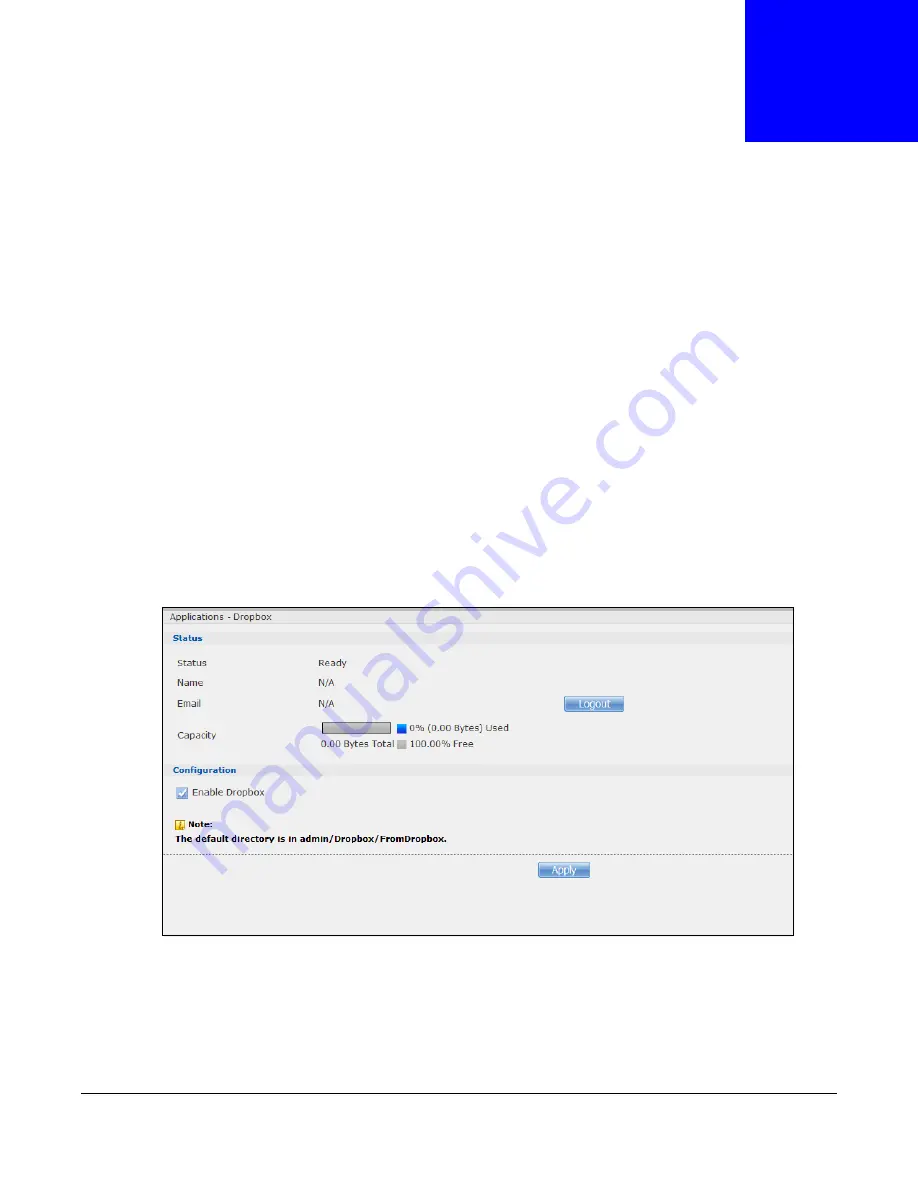
Cloud Storage User’s Guide
274
C
H A P T E R
2 0
Dropbox
20.1 Overview
The Dropbox Web-based file hosting service uses cloud computing to let you use file
synchronization to store and share files and folders with others across the Internet. Use your
Dropbox account to easily move files to your NAS and have the NAS download *.torrent files.
20.2 Dropbox Screen
Use the
Dropbox
screen to log the NAS into your Dropbox account. This creates Drop2NAS and
zDownload folders in your Dropbox account. See
for how to use the
folders to move files to your NAS and have the NAS download *.torrent files. The NAS checks the
Dropbox account’s Drop2NAS and zDownload folders every three minutes.
Click
Applications > Dropbox
to open the following screen.
Figure 167
Applications > Dropbox
Summary of Contents for NAS540
Page 13: ...Table of Contents Cloud Storage User s Guide 13 Index 366...
Page 32: ...Chapter 4 zCloud Cloud Storage User s Guide 32 Figure 19 zCloud Android and iOS TV Streaming...
Page 36: ...36 PART I Web Desktop at a Glance...
Page 37: ...37...
Page 46: ...Chapter 7 Web Configurator Cloud Storage User s Guide 46 Figure 30 Move the Group Location...
Page 57: ...Chapter 8 Storage Manager Cloud Storage User s Guide 57 Figure 36 Manage Volume Repair RAID A...
Page 85: ...Chapter 8 Storage Manager Cloud Storage User s Guide 85 Figure 50 Creating a New LUN...
Page 143: ...Chapter 12 Administrator Cloud Storage User s Guide 143 Session Example Windows...
Page 201: ...201 PART II Technical Reference...
Page 202: ...202...
Page 364: ...Appendix C Legal Information Cloud Storage User s Guide 364 Environmental Product Declaration...
















































