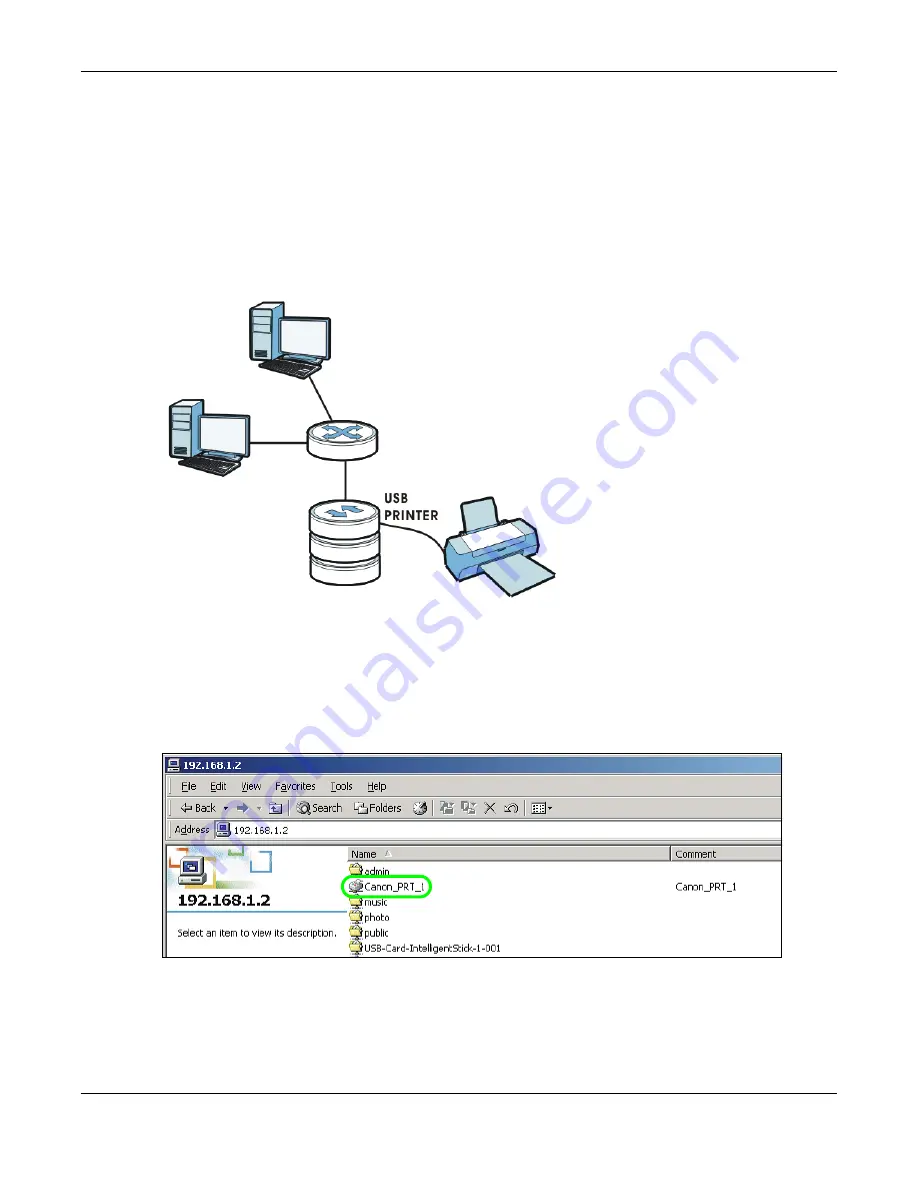
Chapter 14 Tutorials
Cloud Storage User’s Guide
171
14.8 Printer Server Tutorial
Do the following to have the NAS let computers on your network share a printer. See
www.zyxel.com for a list of compatible printers.
1
Make sure the NAS is on and the
SYS
light is on steady (not blinking).
2
Use a USB cable to connect the printer’s USB port to one of the NAS’s USB ports. Make sure the
printer is also connected to an appropriate power source.
3
Turn on the printer.
4
The NAS detects the printer after a few moments.
5
On your computer, open your CIFS file sharing program (Windows Explorer for example) and
browse to the NAS. Double-click the printer’s icon.
6
If you get a warning screen, click the option that lets you continue (
Yes
in this example).
NAS
Summary of Contents for NAS540
Page 13: ...Table of Contents Cloud Storage User s Guide 13 Index 366...
Page 32: ...Chapter 4 zCloud Cloud Storage User s Guide 32 Figure 19 zCloud Android and iOS TV Streaming...
Page 36: ...36 PART I Web Desktop at a Glance...
Page 37: ...37...
Page 46: ...Chapter 7 Web Configurator Cloud Storage User s Guide 46 Figure 30 Move the Group Location...
Page 57: ...Chapter 8 Storage Manager Cloud Storage User s Guide 57 Figure 36 Manage Volume Repair RAID A...
Page 85: ...Chapter 8 Storage Manager Cloud Storage User s Guide 85 Figure 50 Creating a New LUN...
Page 143: ...Chapter 12 Administrator Cloud Storage User s Guide 143 Session Example Windows...
Page 201: ...201 PART II Technical Reference...
Page 202: ...202...
Page 364: ...Appendix C Legal Information Cloud Storage User s Guide 364 Environmental Product Declaration...
















































