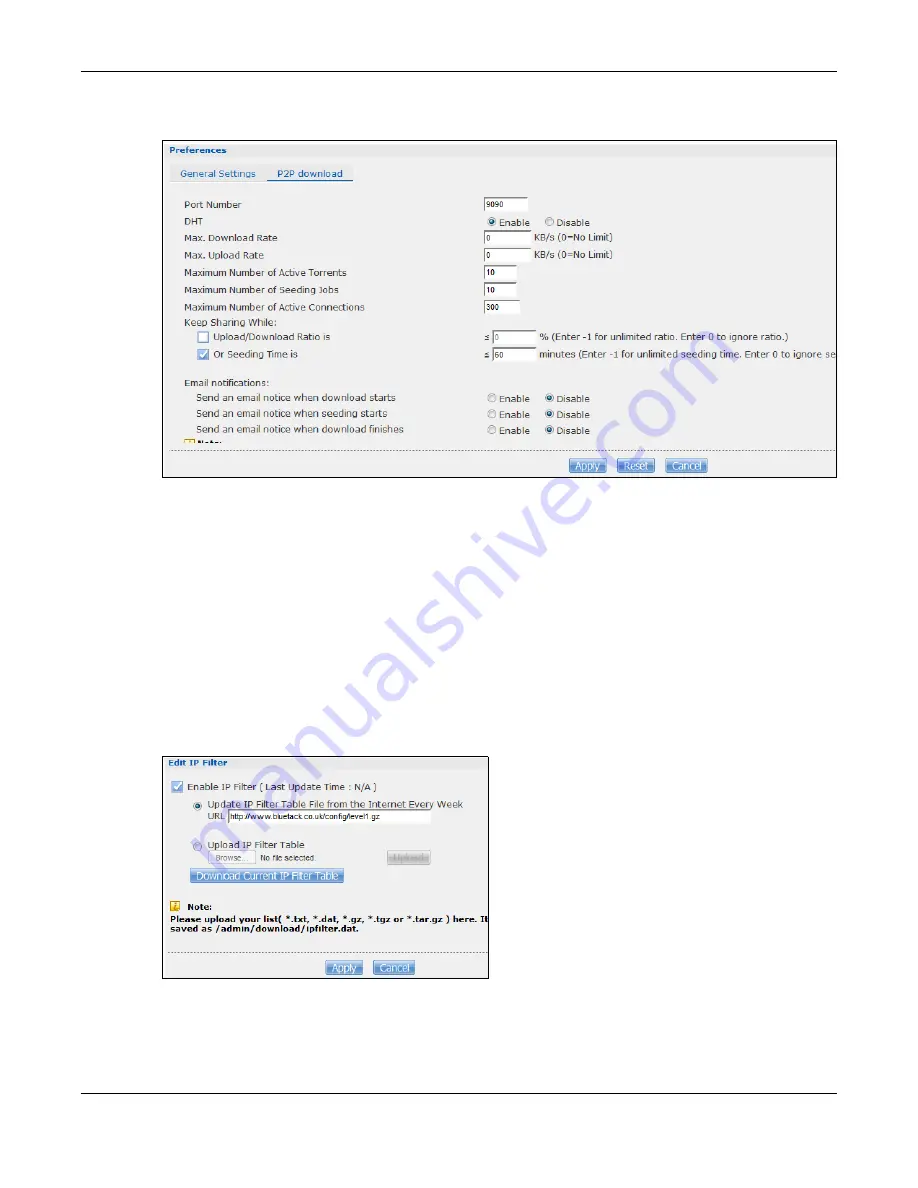
Chapter 14 Tutorials
Cloud Storage User’s Guide
167
Click
Applications
>
Download Service
>
Preferences
>
P2P download
to open the following
screen. Enter the information below and then click
Apply
.
Here is a list of P2P download settings you want to configure for your NAS:
• Limit the maximum upload rate to 20 KB/s.
Enter this value in the
Max. upload rate
field.
• Actively download three torrent files but only upload one at a time.
Enter 3 in the
Maximum Number of Active Torrents
field and enter 1 in the
Maximum
Number of Seeding Jobs
field.
• Keep sharing until the NAS has shared equal or greater amount of the downloaded files.
Select the check box and enter 100 in the
Upload/Download Ratio
field.
• Scroll down and click
Edit IP Filter
. Use an online IP filter table from http://www.bluetack.co.uk/
config/level1.gz for example to protect P2P downloads.
Enter the URL in the
Update IP Filter from the Internet Every Week
field.
Summary of Contents for NAS540
Page 13: ...Table of Contents Cloud Storage User s Guide 13 Index 366...
Page 32: ...Chapter 4 zCloud Cloud Storage User s Guide 32 Figure 19 zCloud Android and iOS TV Streaming...
Page 36: ...36 PART I Web Desktop at a Glance...
Page 37: ...37...
Page 46: ...Chapter 7 Web Configurator Cloud Storage User s Guide 46 Figure 30 Move the Group Location...
Page 57: ...Chapter 8 Storage Manager Cloud Storage User s Guide 57 Figure 36 Manage Volume Repair RAID A...
Page 85: ...Chapter 8 Storage Manager Cloud Storage User s Guide 85 Figure 50 Creating a New LUN...
Page 143: ...Chapter 12 Administrator Cloud Storage User s Guide 143 Session Example Windows...
Page 201: ...201 PART II Technical Reference...
Page 202: ...202...
Page 364: ...Appendix C Legal Information Cloud Storage User s Guide 364 Environmental Product Declaration...






























