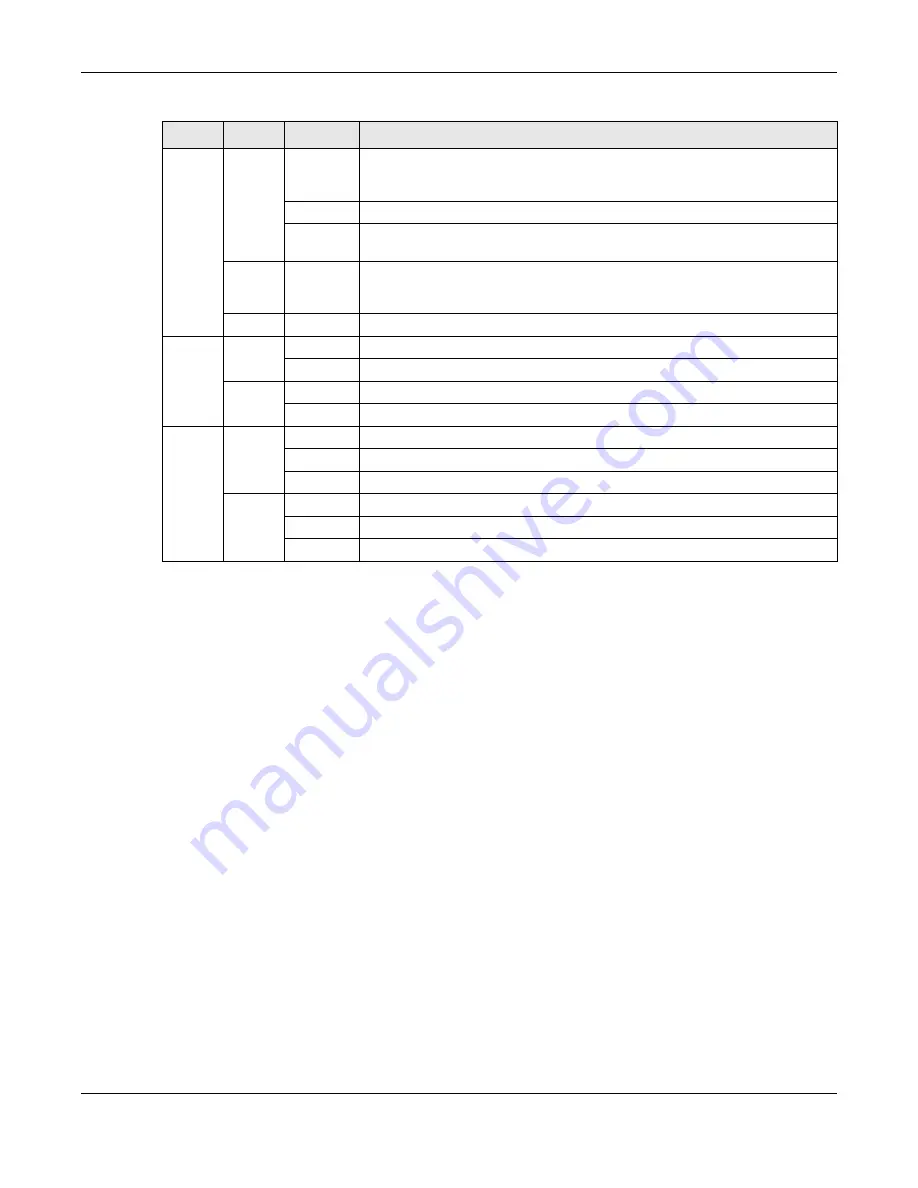
Chapter 1 Getting to Know Your NAS
Cloud Storage User’s Guide
16
1.3 Hard Disks
The NAS has internal hard disk bays. Install SATA (Serial Advanced Technology Attachment) hard
disks. Note that the SATA hard disks are treated as internal or SATA volumes. Any hard disk
connected to a USB port is considered an external or USB volume.
1.4 SD Card
Use up to a 128 GB SDXC card with the front panel SD card slot. The SD card slot works with the
COPY/SYNC
button (see
for details).
1.5 Power Button
Use the power button on the front panel to turn the NAS on or off.
• Press the power button for one second to turn on the NAS.
HDD
White
On
The hard disk drive is connected properly to the NAS. This LED stays on
white when the hard disk drive is in hibernation if you do not enable sleeping
HDD LED blinking.
Blinking
The NAS is saving data to the hard disk drive.
Slow
Blinking
Sleeping HDD LED blinking is enabled and the hard disk drive is in
hibernation.
Red
On
The NAS detected an error on the hard disk drive (like a bad sector for
example). The NAS automatically tries to recover a bad sector, but the LED
stays red until the NAS restarts.
Off
The NAS cannot detect a hard disk in the disk bay or the LED is disabled.
COPY
White
On
A USB device is connected to the NAS and the NAS is ready to copy.
Blinking
The NAS is copying or synchronizing files.
Red
On
Copying or synchronizing files to or from the USB or SD failed.
Off
No USB device is connected.
LAN1 /
LAN2
Green
On
The NAS has a successful 10/100 Mbps Ethernet connection.
Blinking
The 100M LAN is sending or receiving packets.
Off
The NAS does not have a 10/100 Mbps Ethernet connection.
Amber
On
The NAS has a successful 1000 Mbps Ethernet connection.
Blinking
The 1000 M LAN is sending or receiving packets.
Off
The NAS does not have a 1000 Mbps Ethernet connection.
Table 1
LEDs (continued)
LED
COLOR
STATUS
DESCRIPTION
Summary of Contents for NAS540
Page 13: ...Table of Contents Cloud Storage User s Guide 13 Index 366...
Page 32: ...Chapter 4 zCloud Cloud Storage User s Guide 32 Figure 19 zCloud Android and iOS TV Streaming...
Page 36: ...36 PART I Web Desktop at a Glance...
Page 37: ...37...
Page 46: ...Chapter 7 Web Configurator Cloud Storage User s Guide 46 Figure 30 Move the Group Location...
Page 57: ...Chapter 8 Storage Manager Cloud Storage User s Guide 57 Figure 36 Manage Volume Repair RAID A...
Page 85: ...Chapter 8 Storage Manager Cloud Storage User s Guide 85 Figure 50 Creating a New LUN...
Page 143: ...Chapter 12 Administrator Cloud Storage User s Guide 143 Session Example Windows...
Page 201: ...201 PART II Technical Reference...
Page 202: ...202...
Page 364: ...Appendix C Legal Information Cloud Storage User s Guide 364 Environmental Product Declaration...
















































