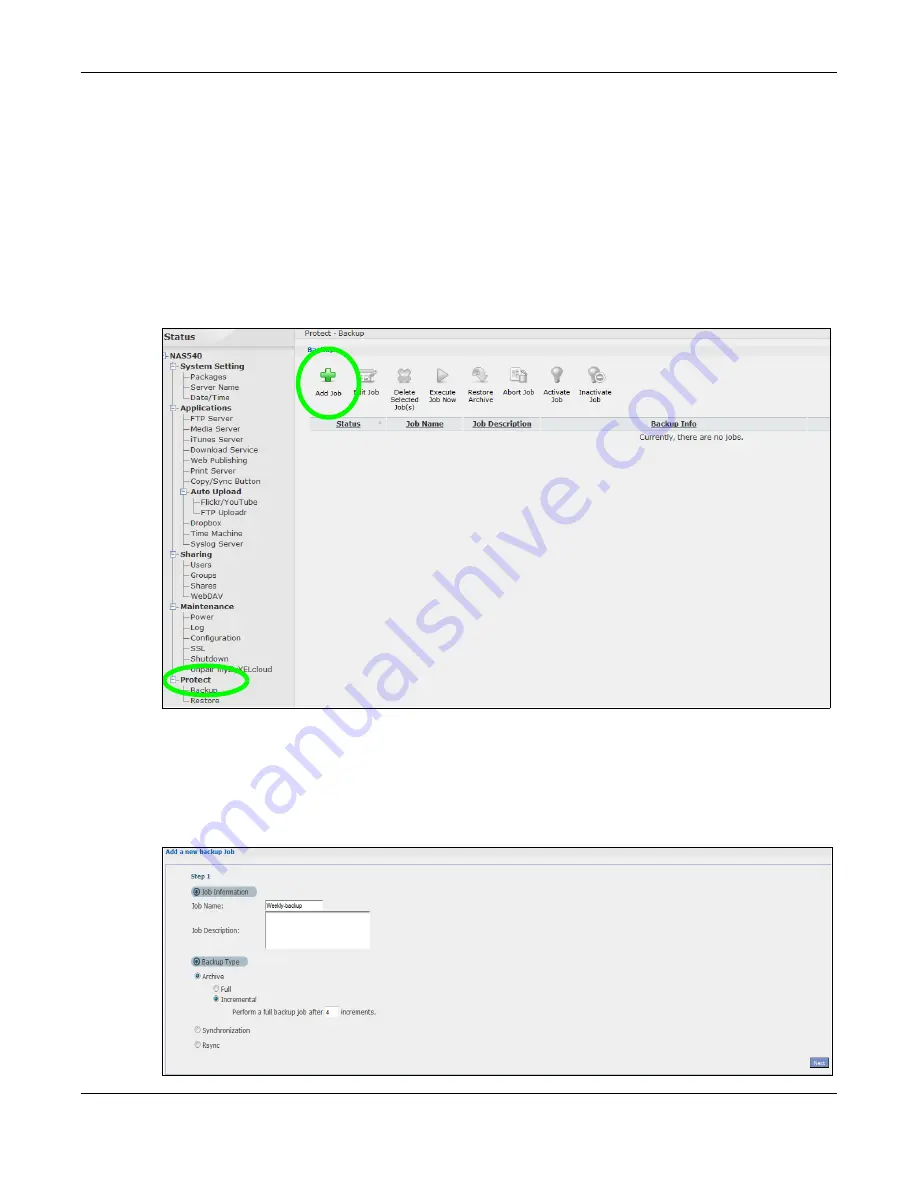
Chapter 14 Tutorials
Cloud Storage User’s Guide
192
Schedule backups for times when the network is not busy (like at night or on weekends). For
example, you might do daily backups of important individual files or folders and a weekly general
archive. You can save backups to another location so your files can survive even if the original RAID
or NAS fails.
14.14.1 Creating an Archive Backup
To backup the NAS every week to a remote NAS:
1
Click
Protect > Backup > Add Job
.
Figure 93
Protect > Backup
2
Identify the backup job and select
Archive
.
New files are often added to the shares that you need to back up and existing files are not
frequently changed so select
Incremental
. The NAS does a full backup first and later only copies
source files that are new and/or modified since the last backup. This example sets the NAS to do
another full backup after every four incremental backups.
Figure 94
Protect > Backup > Add Job: Step 1
Summary of Contents for NAS540
Page 13: ...Table of Contents Cloud Storage User s Guide 13 Index 366...
Page 32: ...Chapter 4 zCloud Cloud Storage User s Guide 32 Figure 19 zCloud Android and iOS TV Streaming...
Page 36: ...36 PART I Web Desktop at a Glance...
Page 37: ...37...
Page 46: ...Chapter 7 Web Configurator Cloud Storage User s Guide 46 Figure 30 Move the Group Location...
Page 57: ...Chapter 8 Storage Manager Cloud Storage User s Guide 57 Figure 36 Manage Volume Repair RAID A...
Page 85: ...Chapter 8 Storage Manager Cloud Storage User s Guide 85 Figure 50 Creating a New LUN...
Page 143: ...Chapter 12 Administrator Cloud Storage User s Guide 143 Session Example Windows...
Page 201: ...201 PART II Technical Reference...
Page 202: ...202...
Page 364: ...Appendix C Legal Information Cloud Storage User s Guide 364 Environmental Product Declaration...






























