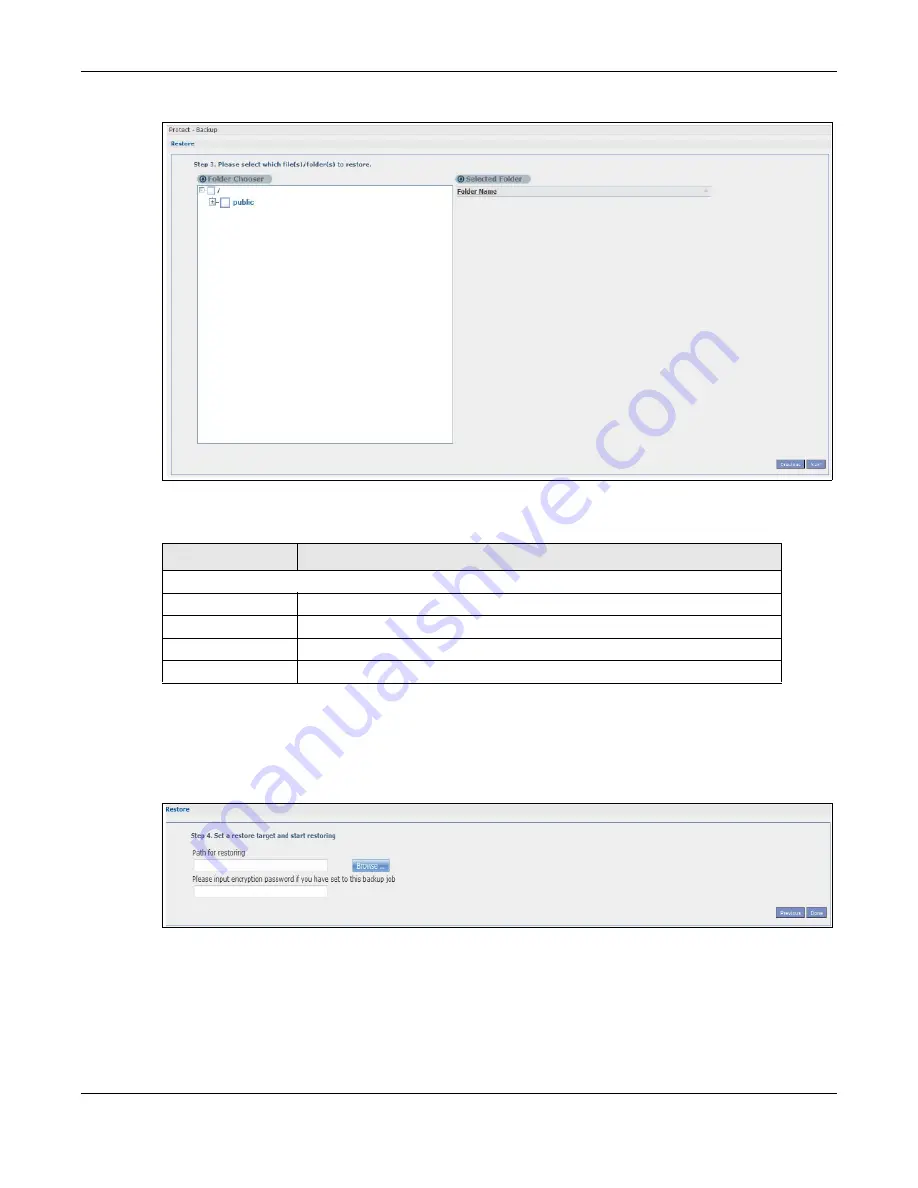
Chapter 27 Protect
Cloud Storage User’s Guide
335
Figure 212
Protect > Restore: Step 3
The following table describes the labels in this screen.
27.4.4 Restore: Step 4
Use this screen to select the location in the NAS where you want to restore your backup.
Figure 213
Protect > Restore: Step 4
Table 140
Protect > Restore: Step 3
LABEL
DESCRIPTION
Step 3. Please select which file(s)/folder(s) to restore.
Folder Chooser
Select the folder where the backup you want to restore is located.
Selected Folder
This shows the path of the folder you selected.
Previous
Click this to go back to the previous screen.
Next
Click this to go to the next screen.
Summary of Contents for NAS540
Page 13: ...Table of Contents Cloud Storage User s Guide 13 Index 366...
Page 32: ...Chapter 4 zCloud Cloud Storage User s Guide 32 Figure 19 zCloud Android and iOS TV Streaming...
Page 36: ...36 PART I Web Desktop at a Glance...
Page 37: ...37...
Page 46: ...Chapter 7 Web Configurator Cloud Storage User s Guide 46 Figure 30 Move the Group Location...
Page 57: ...Chapter 8 Storage Manager Cloud Storage User s Guide 57 Figure 36 Manage Volume Repair RAID A...
Page 85: ...Chapter 8 Storage Manager Cloud Storage User s Guide 85 Figure 50 Creating a New LUN...
Page 143: ...Chapter 12 Administrator Cloud Storage User s Guide 143 Session Example Windows...
Page 201: ...201 PART II Technical Reference...
Page 202: ...202...
Page 364: ...Appendix C Legal Information Cloud Storage User s Guide 364 Environmental Product Declaration...






























