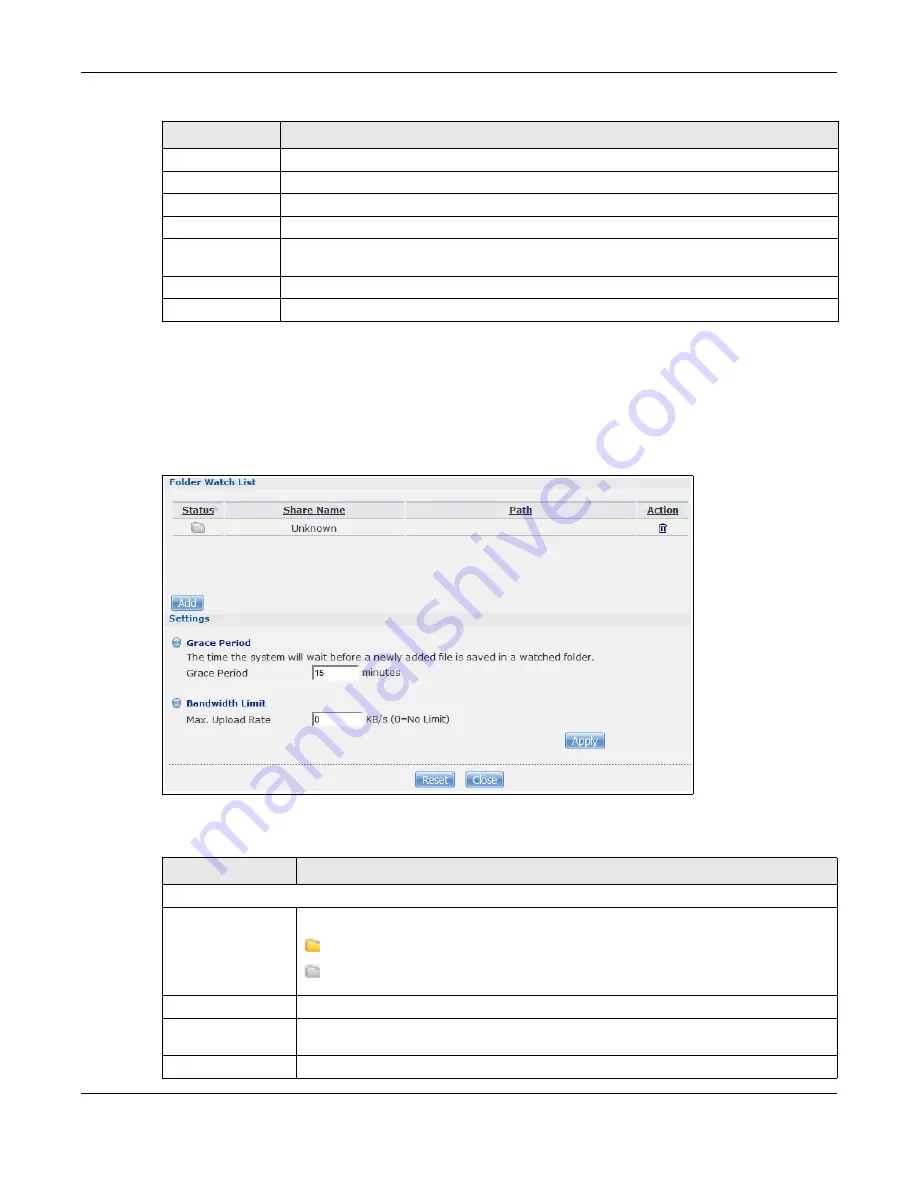
Chapter 19 Auto Upload
Cloud Storage User’s Guide
272
19.5.2 FTP Uploadr Preferences Screen
Use this screen to configure the general settings for the FTP Uploadr.
In the
FTP Uploadr
screen, click the
Preferences
icon to open the following screen.
Figure 166
Applications > Auto Upload > FTP Uploadr > Preferences
The following table describes the labels in this screen.
Password
Enter the password associated with the account name.
Port Number
Enter the port number for the FTP server.
Remote Path
Enter the path of the FTP server where the NAS automatically uploads files.
Description
Enter additional information about this FTP server.
Test Connection
Click this to test your settings and check whether you can use the settings to connect to
the FTP server.
Apply
Click this to save your changes.
Cancel
Click this to return to the previous screen without saving.
Table 97
Applications > Auto Upload > FTP Uploadr > Add or Edit a Server (continued)
LABEL
DESCRIPTION
Table 98
Applications > Auto Upload > FTP Uploadr > Preferences
LABEL
DESCRIPTION
Folder Watch List
Status
This field indicates whether the share or folder is available.
represents a valid folder. The folder is available for auto upload.
represents a missing folder. The share may be deleted from the NAS, or the hard
disk was removed from the NAS.
Share Name
This is the share selected for auto upload.
Path
This is the path of a folder selected for auto upload. The NAS only uploads files stored in
the specified share or folder to your FTP server.
Action
Use the
Remove
icon to delete a folder from the
Folder Watch List
.
Summary of Contents for NAS540
Page 13: ...Table of Contents Cloud Storage User s Guide 13 Index 366...
Page 32: ...Chapter 4 zCloud Cloud Storage User s Guide 32 Figure 19 zCloud Android and iOS TV Streaming...
Page 36: ...36 PART I Web Desktop at a Glance...
Page 37: ...37...
Page 46: ...Chapter 7 Web Configurator Cloud Storage User s Guide 46 Figure 30 Move the Group Location...
Page 57: ...Chapter 8 Storage Manager Cloud Storage User s Guide 57 Figure 36 Manage Volume Repair RAID A...
Page 85: ...Chapter 8 Storage Manager Cloud Storage User s Guide 85 Figure 50 Creating a New LUN...
Page 143: ...Chapter 12 Administrator Cloud Storage User s Guide 143 Session Example Windows...
Page 201: ...201 PART II Technical Reference...
Page 202: ...202...
Page 364: ...Appendix C Legal Information Cloud Storage User s Guide 364 Environmental Product Declaration...






























