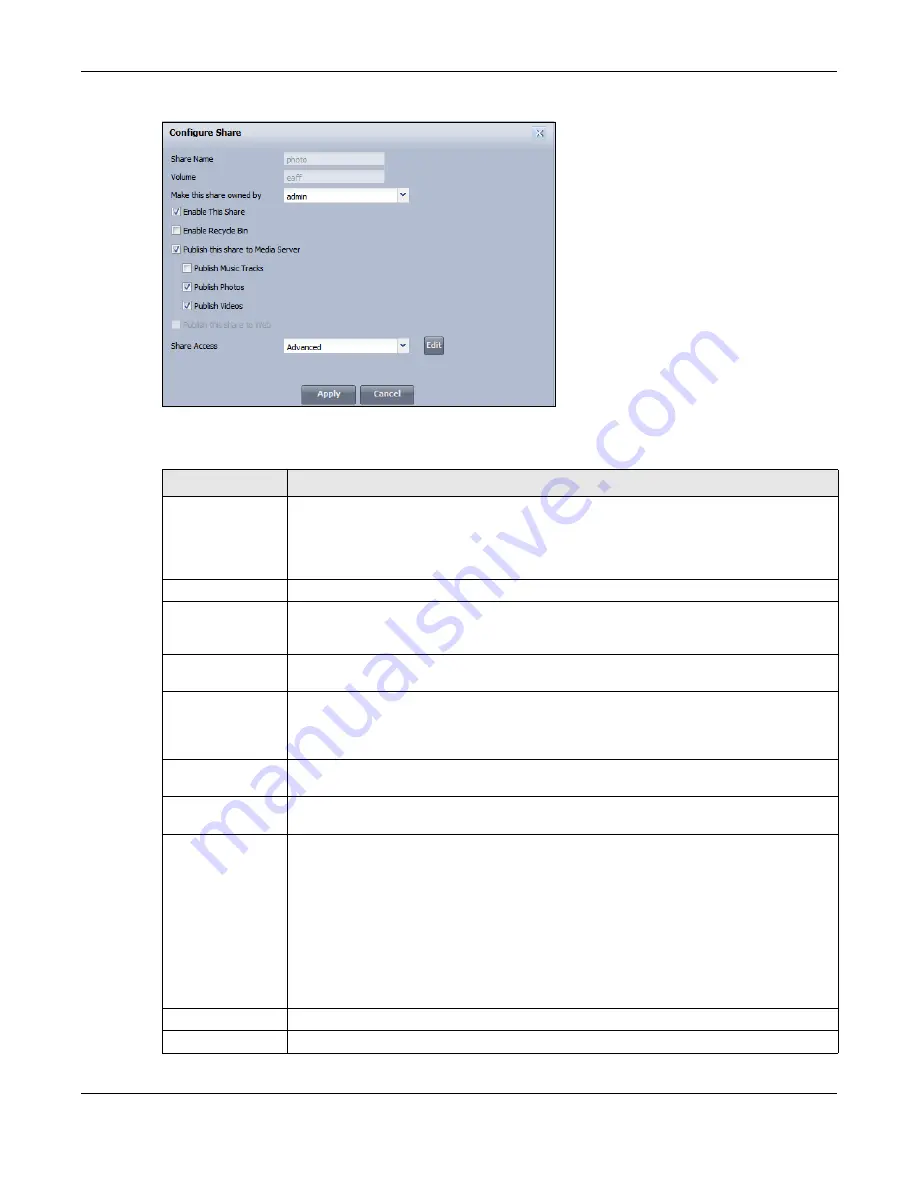
Chapter 11 Videos, Photos, Music, & File Browser
Cloud Storage User’s Guide
127
Figure 77
File Browser > Configure Share
The following table describes the labels in the this screen.
Table 52
File Browser > Configure Share
LABEL
DESCRIPTION
Share Name
Configure a name to identify this share. Type a share name from 1 to 239 single-byte (no
Chinese characters allowed for example) ASCII characters. The name cannot be the
same as another existing local share. See
for more
information on share names. This is not configurable for the NAS’s default admin, music,
photo, public, and video shares.
Volume
This shows the volume the share is on. It is read-only.
Make this share
owned by
Select the administrator or user account that is to own (manage) this share. The share
owner controls access rights to the share. This is not configurable for the NAS’s default
admin and public shares.
Enable This Share
Select this option to allow users to access this share. When this option is not selected,
you cannot see and access this share.
Enable Recycle Bin Select this option to keep deleted items in a recycle bin. When you delete an item, a
recycle folder is created within the share, and the deleted item is stored in the recycle
bin. Later if you want to retrieve a deleted item, you can select the item from the recycle
folder and move/copy the item to another share.
Publish this share
to Media Server
Select this option to make the share’s files available to media clients. When you publish a
share, you can also select whether or not to publish music tracks, photos, and videos.
Publish this share
to Web
Select this option to let people use a web browser to access this share’s files without
logging into the Web Configurator screens.
Share Access
Select who can access the files in the share and how much access they are to be given. If
you publish the share to the media server or the web, all users will have at least read-
only access to the share, regardless of what you configure here.
Select
Keep it private to owner
to allow only the share owner to read files in the share,
delete files in the share and save files to the share.
Select
Make it public
to allow anyone (with or without a user account on the NAS) to
read files in the share, delete files in the share and save files to the share.
Select
Advanced
to select which individual users can read the share’s files, which users
can delete the share’s files, and which users are blocked from doing either.
Apply
Click this to save your changes.
Cancel
Click this to return to the previous screen without saving.
Summary of Contents for NAS540
Page 13: ...Table of Contents Cloud Storage User s Guide 13 Index 366...
Page 32: ...Chapter 4 zCloud Cloud Storage User s Guide 32 Figure 19 zCloud Android and iOS TV Streaming...
Page 36: ...36 PART I Web Desktop at a Glance...
Page 37: ...37...
Page 46: ...Chapter 7 Web Configurator Cloud Storage User s Guide 46 Figure 30 Move the Group Location...
Page 57: ...Chapter 8 Storage Manager Cloud Storage User s Guide 57 Figure 36 Manage Volume Repair RAID A...
Page 85: ...Chapter 8 Storage Manager Cloud Storage User s Guide 85 Figure 50 Creating a New LUN...
Page 143: ...Chapter 12 Administrator Cloud Storage User s Guide 143 Session Example Windows...
Page 201: ...201 PART II Technical Reference...
Page 202: ...202...
Page 364: ...Appendix C Legal Information Cloud Storage User s Guide 364 Environmental Product Declaration...
















































