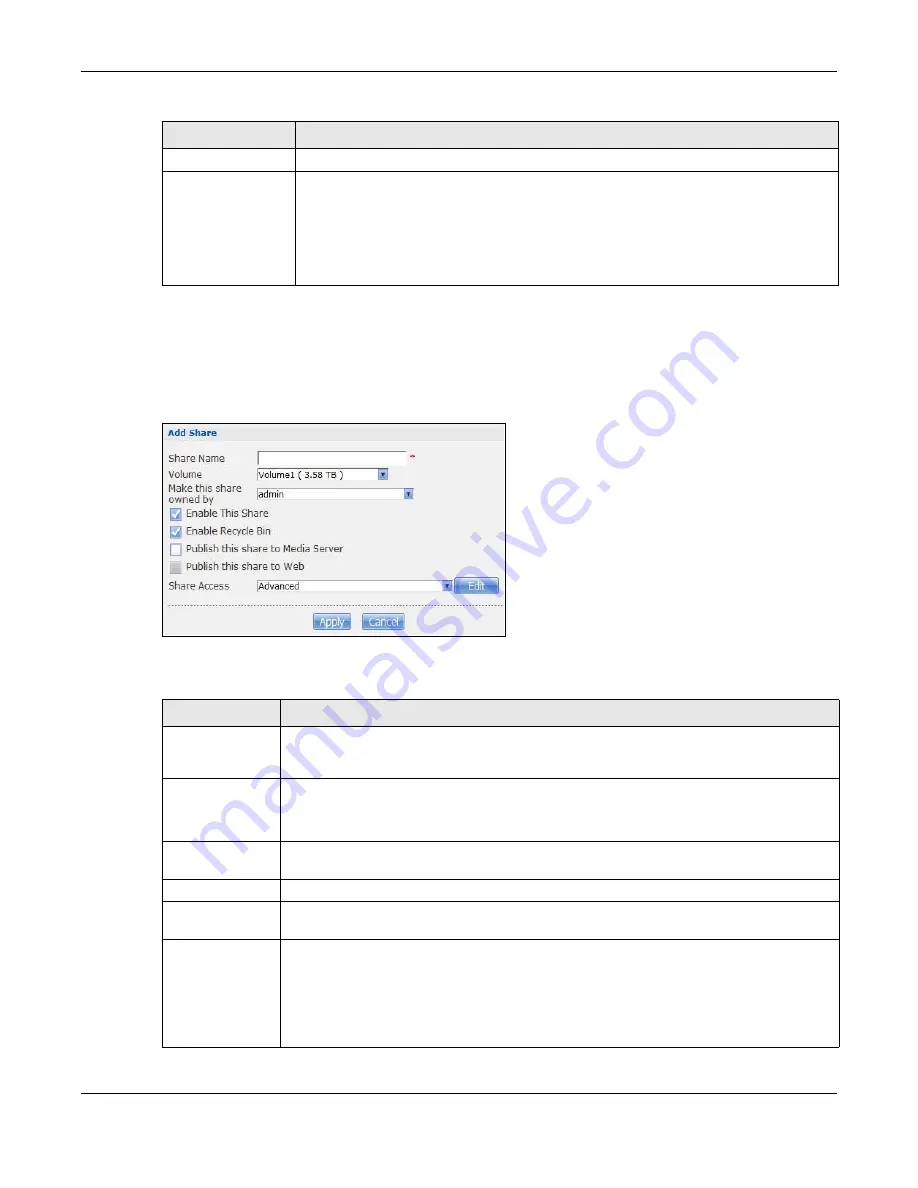
Chapter 24 Shares
Cloud Storage User’s Guide
293
24.3.1 Adding or Editing Share
Click
Add Share
to create a new share. In the
Shares
screen, select a share and click
Edit Share
to open the following screen. Use this screen to create or edit a share.
Figure 179
Shares > Add Share (or Edit Share)
The following table describes the labels in this screen.
Share Owner
This is the name of the user account to which this share belongs.
Permission Type
This field displays the access permission of a share.
Everyone on the network can access a
Public
share.
Only the share owner can access a
Private
share.
An
Advanced
share allows you to assign specific access rights (read-only for example)
to individual users/groups.
Table 107
Sharing > Shares (continued)
LABEL
DESCRIPTION
Table 108
Shares > Add Share (or Edit Share)
LABEL
DESCRIPTION
Share Name
Type a share name from 1 to 239 single-byte (no Chinese characters allowed for example)
ASCII characters. The name cannot be the same as another existing share. See
for more information on share names.
Volume
You should have already created volumes (a single accessible storage area with a single
file system) on the NAS. Select the one that contains the folder that you want to share out.
You cannot modify this when editing a share.
Make this share
owned by
Select the administrator or user account that can own (manage) this share. The share
owner controls access rights to the share.
Enable this share Click this to allow access to this share.
Enable Recycle
Bin
Click this to activate the recycle bin. When you delete a file from this share, a recycle
folder is created to store the deleted item.
Publish this share
to Media Server
This option is available only when you enable the
Media Server
)
.
Select this option to have the NAS make media files in this share available to media clients
and through the Playzone screens. When you publish a share, you can also select whether
or not to publish music tracks, photos, and videos. The media clients do not have to use a
password to play the shares you publish.
Summary of Contents for NAS540
Page 13: ...Table of Contents Cloud Storage User s Guide 13 Index 366...
Page 32: ...Chapter 4 zCloud Cloud Storage User s Guide 32 Figure 19 zCloud Android and iOS TV Streaming...
Page 36: ...36 PART I Web Desktop at a Glance...
Page 37: ...37...
Page 46: ...Chapter 7 Web Configurator Cloud Storage User s Guide 46 Figure 30 Move the Group Location...
Page 57: ...Chapter 8 Storage Manager Cloud Storage User s Guide 57 Figure 36 Manage Volume Repair RAID A...
Page 85: ...Chapter 8 Storage Manager Cloud Storage User s Guide 85 Figure 50 Creating a New LUN...
Page 143: ...Chapter 12 Administrator Cloud Storage User s Guide 143 Session Example Windows...
Page 201: ...201 PART II Technical Reference...
Page 202: ...202...
Page 364: ...Appendix C Legal Information Cloud Storage User s Guide 364 Environmental Product Declaration...
















































