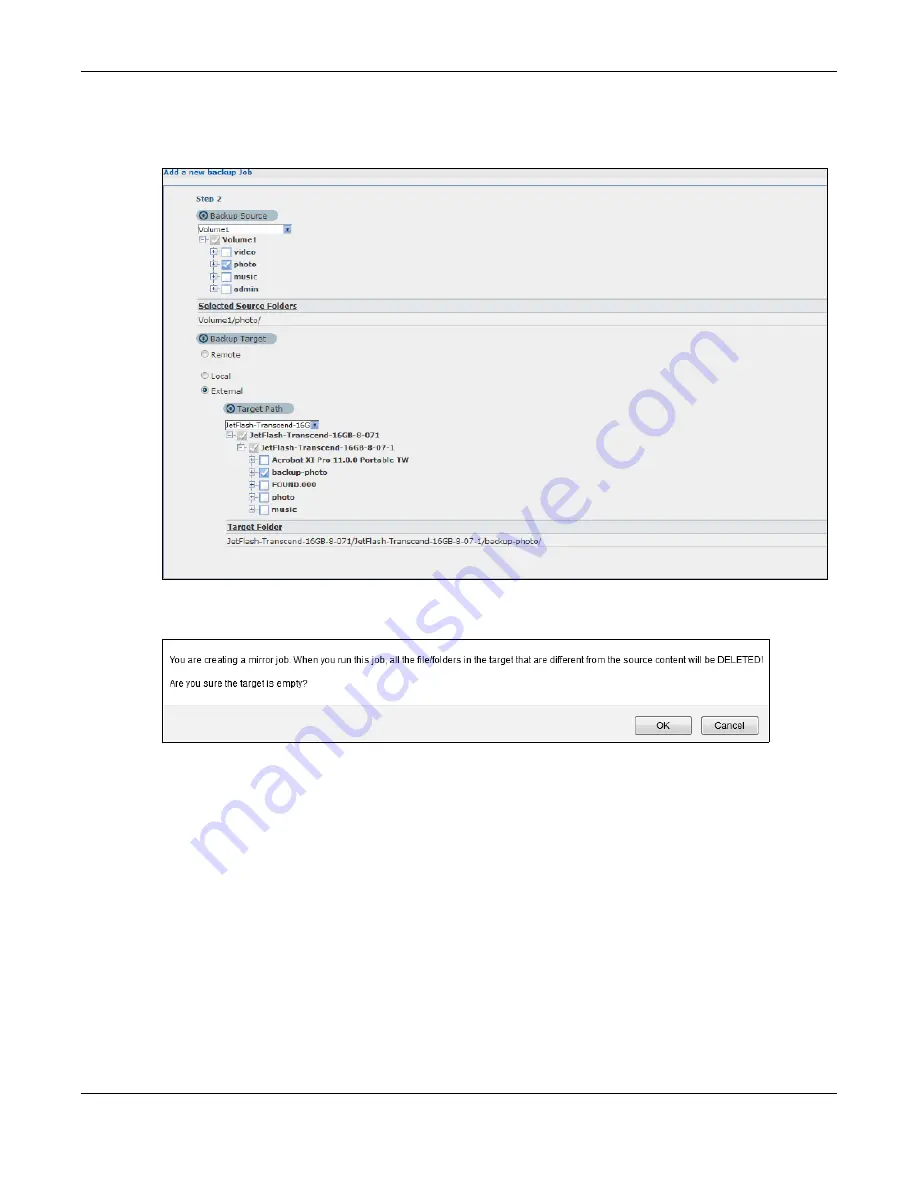
Chapter 14 Tutorials
Cloud Storage User’s Guide
195
• Select the destination on the External (
Backup Photo
in this example).
• Click
Next
.
Figure 99
Protect > Backup > Add Job: Step 2
3
Click
OK
in the warning dialog box.
Figure 100
Protect > Backup > Add Job: Step 3
4
For this example, assume not many files need to be backed up so leave the compression off.
• Turn on the encryption to protect these sensitive files during the transfer. The final files stored
on the remote NAS will be unencrypted (usable).
• Restrict the bandwidth usage to 256 KB/s to stop the archives from using all of your network
connection’s available bandwidth.
• You don’t have to configure a purge policy for a synchronization backup.
• Click
Next
.
Summary of Contents for NAS540
Page 13: ...Table of Contents Cloud Storage User s Guide 13 Index 366...
Page 32: ...Chapter 4 zCloud Cloud Storage User s Guide 32 Figure 19 zCloud Android and iOS TV Streaming...
Page 36: ...36 PART I Web Desktop at a Glance...
Page 37: ...37...
Page 46: ...Chapter 7 Web Configurator Cloud Storage User s Guide 46 Figure 30 Move the Group Location...
Page 57: ...Chapter 8 Storage Manager Cloud Storage User s Guide 57 Figure 36 Manage Volume Repair RAID A...
Page 85: ...Chapter 8 Storage Manager Cloud Storage User s Guide 85 Figure 50 Creating a New LUN...
Page 143: ...Chapter 12 Administrator Cloud Storage User s Guide 143 Session Example Windows...
Page 201: ...201 PART II Technical Reference...
Page 202: ...202...
Page 364: ...Appendix C Legal Information Cloud Storage User s Guide 364 Environmental Product Declaration...






























