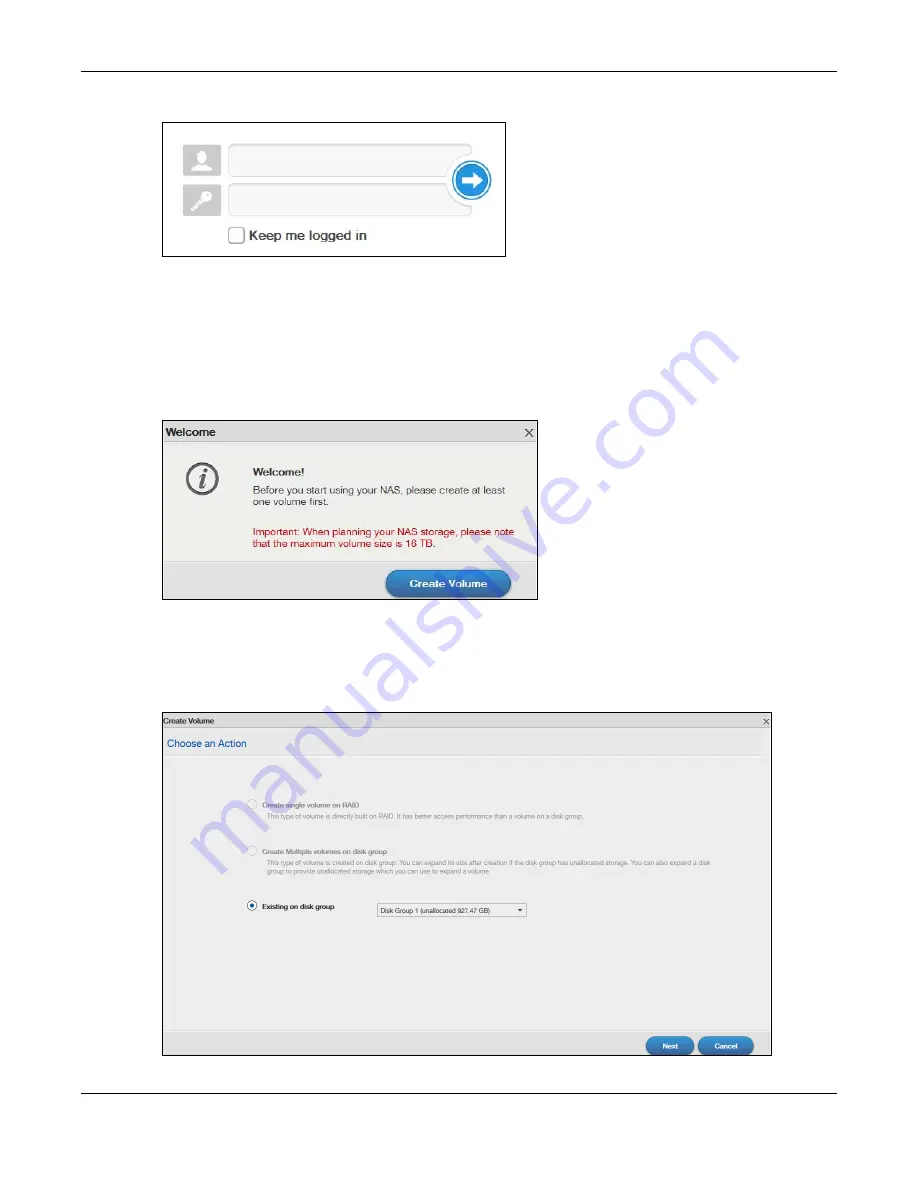
Chapter 7 Web Configurator
Cloud Storage User’s Guide
39
Figure 21
NAS Login Screen
Make sure you have a backup of any existing data in the hard disk before
installing it in the NAS. Creating a volume formats the hard disk and
deletes all data in the process.
4
This screen displays if you have not created a volume yet. Click
Create Volume
to make a volume
or click the
x
to close the screen to go to the
Desktop
).
Figure 22
Welcome Screen
5
Select
Create single volume on RAID
for a simple set up. Go to
for
details.
Select
Create Multiple volumes on disk group
to be able to create more than one storage
volume. Go to
Figure 23
Create Volume
Summary of Contents for NAS540
Page 13: ...Table of Contents Cloud Storage User s Guide 13 Index 366...
Page 32: ...Chapter 4 zCloud Cloud Storage User s Guide 32 Figure 19 zCloud Android and iOS TV Streaming...
Page 36: ...36 PART I Web Desktop at a Glance...
Page 37: ...37...
Page 46: ...Chapter 7 Web Configurator Cloud Storage User s Guide 46 Figure 30 Move the Group Location...
Page 57: ...Chapter 8 Storage Manager Cloud Storage User s Guide 57 Figure 36 Manage Volume Repair RAID A...
Page 85: ...Chapter 8 Storage Manager Cloud Storage User s Guide 85 Figure 50 Creating a New LUN...
Page 143: ...Chapter 12 Administrator Cloud Storage User s Guide 143 Session Example Windows...
Page 201: ...201 PART II Technical Reference...
Page 202: ...202...
Page 364: ...Appendix C Legal Information Cloud Storage User s Guide 364 Environmental Product Declaration...






























