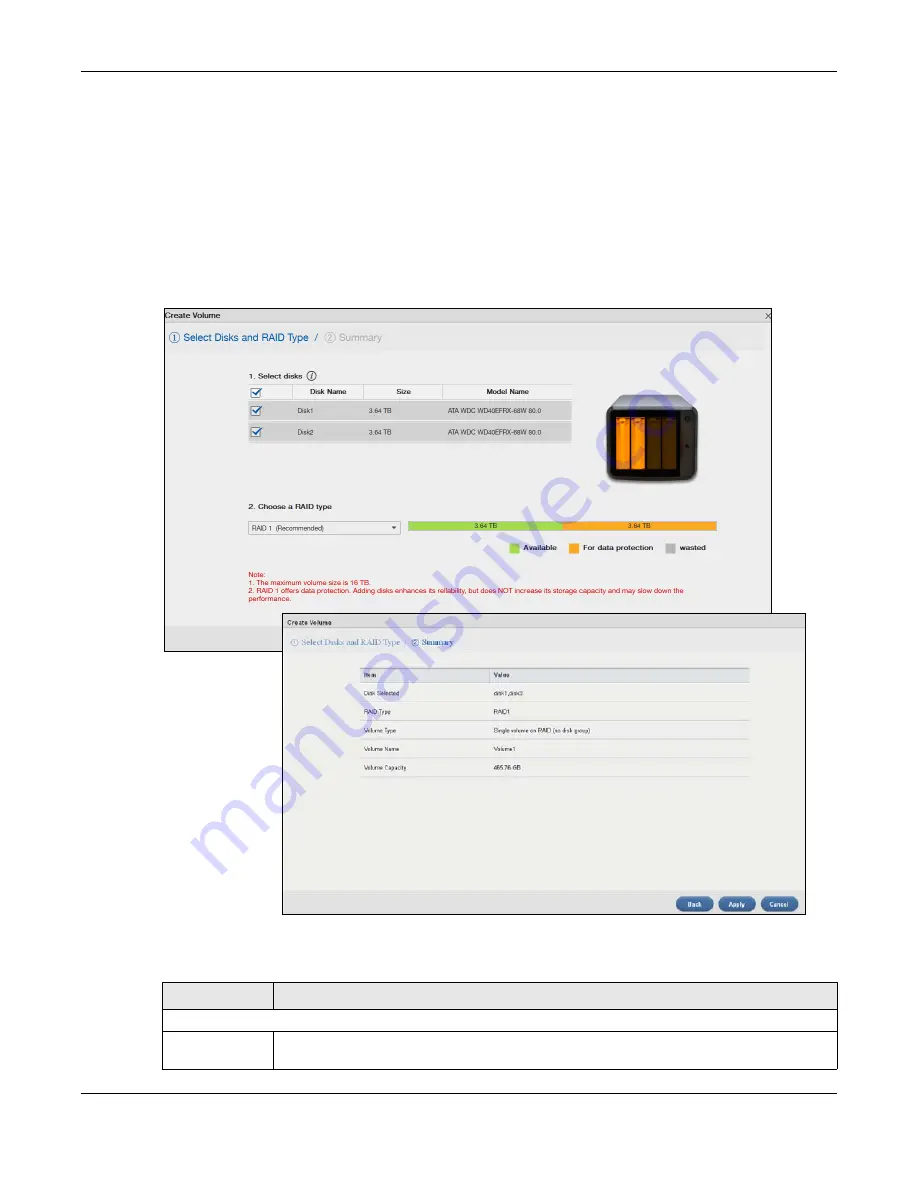
Chapter 8 Storage Manager
Cloud Storage User’s Guide
55
8.3.1 Creating a Volume
Use the
Create Volume
screen to configure a volume directly on a disk/RAID, which has better
performance. Click
Create
in the
Volume
section of the
Internal Storage > Volume
screen to
open the screen as shown.
Note: Create a volume on a disk group instead if you want to have multiple volumes on a
disk. See
for more information. Moreover, the maximum
size for one volume is 16TB.
Figure 35
Create Volume
The following table describes the labels in this screen.
Table 12
Create Volume
LABEL
DESCRIPTION
Step 1. Select Disks and RAID Type
Select disks
This section lists all available hard disks in the table and displays the disk trays where they
are currently installed on the graphic at the right.
Summary of Contents for NAS540
Page 13: ...Table of Contents Cloud Storage User s Guide 13 Index 366...
Page 32: ...Chapter 4 zCloud Cloud Storage User s Guide 32 Figure 19 zCloud Android and iOS TV Streaming...
Page 36: ...36 PART I Web Desktop at a Glance...
Page 37: ...37...
Page 46: ...Chapter 7 Web Configurator Cloud Storage User s Guide 46 Figure 30 Move the Group Location...
Page 57: ...Chapter 8 Storage Manager Cloud Storage User s Guide 57 Figure 36 Manage Volume Repair RAID A...
Page 85: ...Chapter 8 Storage Manager Cloud Storage User s Guide 85 Figure 50 Creating a New LUN...
Page 143: ...Chapter 12 Administrator Cloud Storage User s Guide 143 Session Example Windows...
Page 201: ...201 PART II Technical Reference...
Page 202: ...202...
Page 364: ...Appendix C Legal Information Cloud Storage User s Guide 364 Environmental Product Declaration...






























