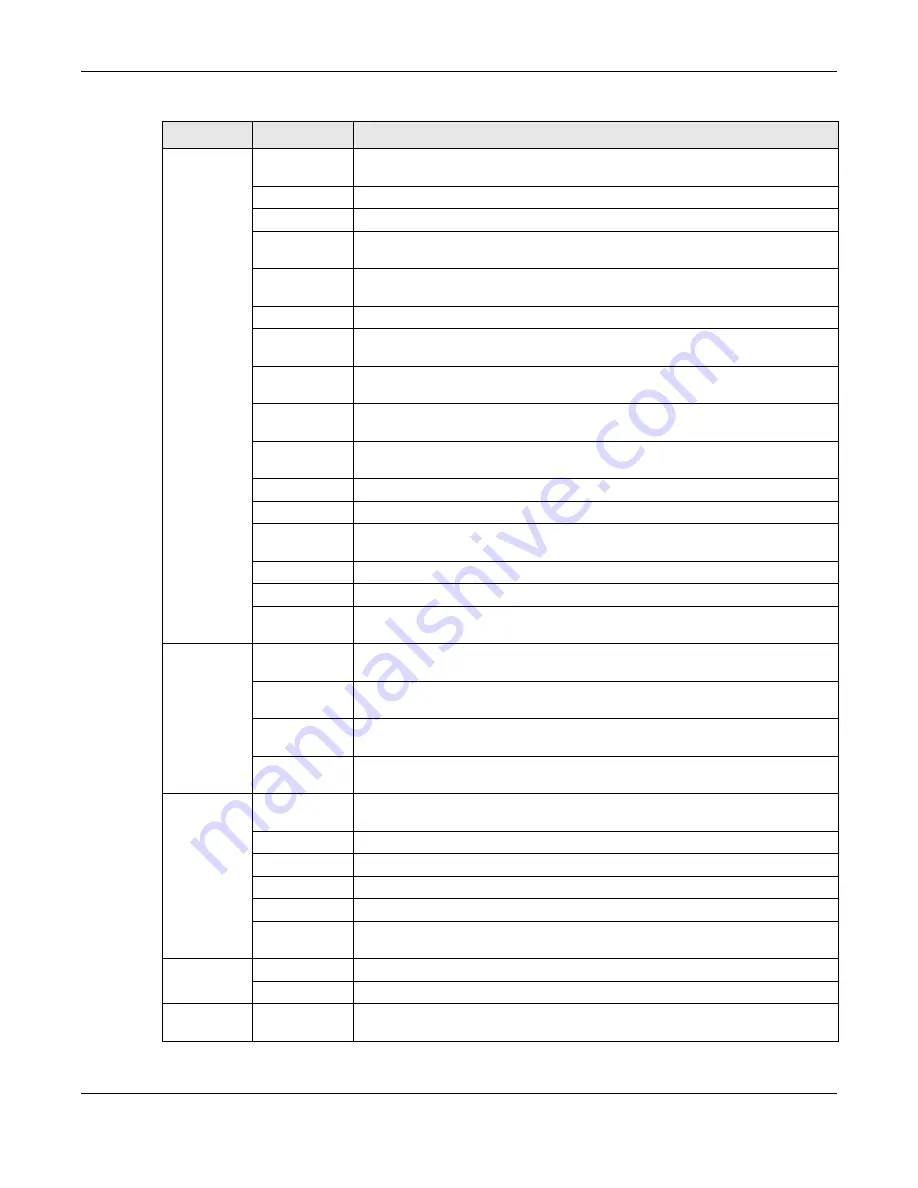
Chapter 12 Administrator
Cloud Storage User’s Guide
141
Applications
FTP Server
Enable FTP file transfer to/from the NAS, set the number of FTP connections
allowed, an FTP idle timeout, and the character set.
Media Server
Enable or disable the sharing of media files and select which shares to share.
iTunes Server
Use the iTunes server to share media files with iTunes users on your network.
Download
Service
Have the NAS handle large file downloads.
Web
Publishing
Let people use a web browser to access files in shares without logging into the
Web Configurator.
Print Server
View and manage the NAS’s list of printers and print jobs.
Copy/Sync
Button
Copy or synchronize files between a USB device and the NAS.
Auto Upload -
Flickr/YouTube
Upload files in selected shares to your Flickr and/or YouTube accounts.
Auto Upload -
FTP Uploadr
Upload files in selected shares to FTP servers.
Dropbox
Use your Dropbox account to easily move files to your NAS and have the NAS
download *.torrent files.
Time Machine
Use Time Machine in OS X to use your NAS as a backup volume.
Memopal
Back up files from the NAS to your Memopal account.
GoogleDriveCli
ent
Use GoogleDriveClient to synchronize local user folders on the NAS with
Google Drive cloud storage accounts.
Syslog Server
Enable the syslog server and select the categories to include in the log report.
TFTP Server
Configure the NAS to accept log files from TFTP clients.
pyLoad
Configure the NAS to use pyLoad to manage your downloads, including those
from one-click hosting sites.
Sharing
Users
View, create and edit administrator and user accounts to let people use the
NAS.
Groups
View, create and edit groups. Groups allow you to organize users into specific
groups. You can create shares accessible only by the group members.
Shares
View, create and edit shares. Shares are shared folders to which you can allow
specific users read/write access rights.
WebDAV
Allow remote users to use client programs that support WebDAV to edit and
manage files stored on the NAS
Maintenance Power
Configure power saving settings for the NAS and have the NAS turn itself off
and on or reboot according to the schedules you configure.
Log
View the NAS’s logs and configure how you want to receive the log reports.
Configuration
Back up and/or restore the NAS configuration file.
SSL
Configure HTTPS and the NAS’s SSL certificate.
Shutdown
Restart the NAS or shut it down.
Unpair
myZyXELcloud
Remove the pairing between the NAS and the myZyXELcloud account.
Protect
Backup
Create and customize backup jobs.
Restore
Restore previous backups made with the NAS.
Network
NFS
Install the NFS package to display this screen where you can configure NFS
(Network File System) file-sharing.
Table 59
Screens Summary (continued)
LINK
SCREEN
FUNCTION
Summary of Contents for NAS540
Page 13: ...Table of Contents Cloud Storage User s Guide 13 Index 366...
Page 32: ...Chapter 4 zCloud Cloud Storage User s Guide 32 Figure 19 zCloud Android and iOS TV Streaming...
Page 36: ...36 PART I Web Desktop at a Glance...
Page 37: ...37...
Page 46: ...Chapter 7 Web Configurator Cloud Storage User s Guide 46 Figure 30 Move the Group Location...
Page 57: ...Chapter 8 Storage Manager Cloud Storage User s Guide 57 Figure 36 Manage Volume Repair RAID A...
Page 85: ...Chapter 8 Storage Manager Cloud Storage User s Guide 85 Figure 50 Creating a New LUN...
Page 143: ...Chapter 12 Administrator Cloud Storage User s Guide 143 Session Example Windows...
Page 201: ...201 PART II Technical Reference...
Page 202: ...202...
Page 364: ...Appendix C Legal Information Cloud Storage User s Guide 364 Environmental Product Declaration...
















































