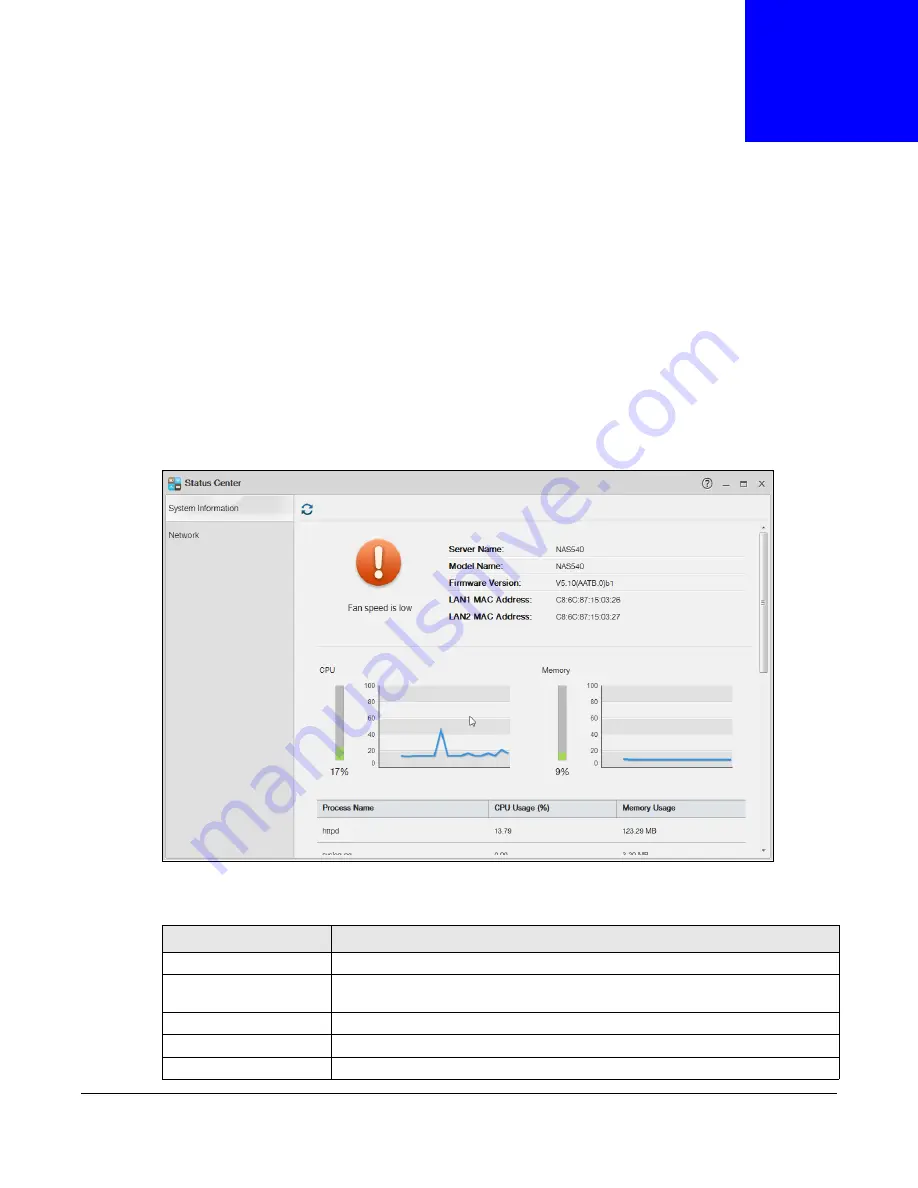
Cloud Storage User’s Guide
103
C
H A P T E R
9
Status Center
9.1 Overview
Status Center
displays the system information or network connection status.
9.1.1 System Information
In the
Desktop
screen, click
Status Center
to display
System Information
for detailed
NAS
status information.
Figure 58
Status Center > System Information
The following table describes the labels in this screen.
Table 37
Status Center > System Information
LABEL
DESCRIPTION
Refresh
Click the
Refresh
icon to update this display.
Status
The circular icon displays the health state of the NAS. A green circle with a check
mark indicates healthy.
Server Name
This displays the name which helps you find the NAS on the network.
Model Name
This displays which model this NAS device is.
Firmware Version
This is the NAS firmware version.
Summary of Contents for NAS540
Page 13: ...Table of Contents Cloud Storage User s Guide 13 Index 366...
Page 32: ...Chapter 4 zCloud Cloud Storage User s Guide 32 Figure 19 zCloud Android and iOS TV Streaming...
Page 36: ...36 PART I Web Desktop at a Glance...
Page 37: ...37...
Page 46: ...Chapter 7 Web Configurator Cloud Storage User s Guide 46 Figure 30 Move the Group Location...
Page 57: ...Chapter 8 Storage Manager Cloud Storage User s Guide 57 Figure 36 Manage Volume Repair RAID A...
Page 85: ...Chapter 8 Storage Manager Cloud Storage User s Guide 85 Figure 50 Creating a New LUN...
Page 143: ...Chapter 12 Administrator Cloud Storage User s Guide 143 Session Example Windows...
Page 201: ...201 PART II Technical Reference...
Page 202: ...202...
Page 364: ...Appendix C Legal Information Cloud Storage User s Guide 364 Environmental Product Declaration...
















































