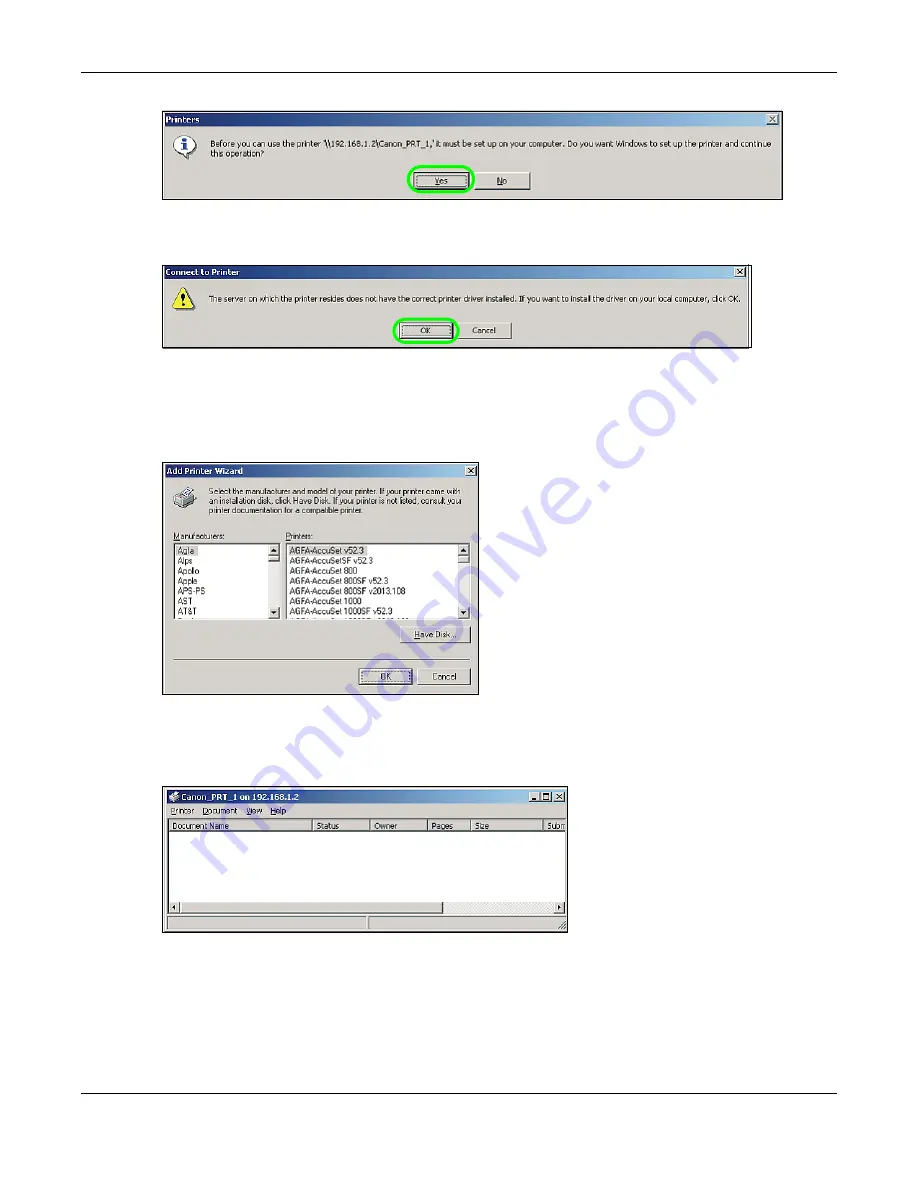
Chapter 14 Tutorials
Cloud Storage User’s Guide
172
7
If your computer does not already have the printer’s driver installed, you will need to install it. In
this example, click
OK
.
8
Use the wizard screens to install the printer driver on the computer. You may need to get the file
from the printer’s CD or the printer manufacturer’s website (the driver is not installed on the NAS).
Note: You must install the printer driver on each computer that will use the printer.
After the driver installation finishes, the computer is ready to use the printer. Select the printer in
an application to use it to print. Browse to the NAS using a CIFS program (like Windows Explorer)
and double-click the printer’s icon to open the printer’s queue of print jobs.
Note: Repeat steps
to
on your other computers so they can also use the printer.
Summary of Contents for NAS540
Page 13: ...Table of Contents Cloud Storage User s Guide 13 Index 366...
Page 32: ...Chapter 4 zCloud Cloud Storage User s Guide 32 Figure 19 zCloud Android and iOS TV Streaming...
Page 36: ...36 PART I Web Desktop at a Glance...
Page 37: ...37...
Page 46: ...Chapter 7 Web Configurator Cloud Storage User s Guide 46 Figure 30 Move the Group Location...
Page 57: ...Chapter 8 Storage Manager Cloud Storage User s Guide 57 Figure 36 Manage Volume Repair RAID A...
Page 85: ...Chapter 8 Storage Manager Cloud Storage User s Guide 85 Figure 50 Creating a New LUN...
Page 143: ...Chapter 12 Administrator Cloud Storage User s Guide 143 Session Example Windows...
Page 201: ...201 PART II Technical Reference...
Page 202: ...202...
Page 364: ...Appendix C Legal Information Cloud Storage User s Guide 364 Environmental Product Declaration...















































