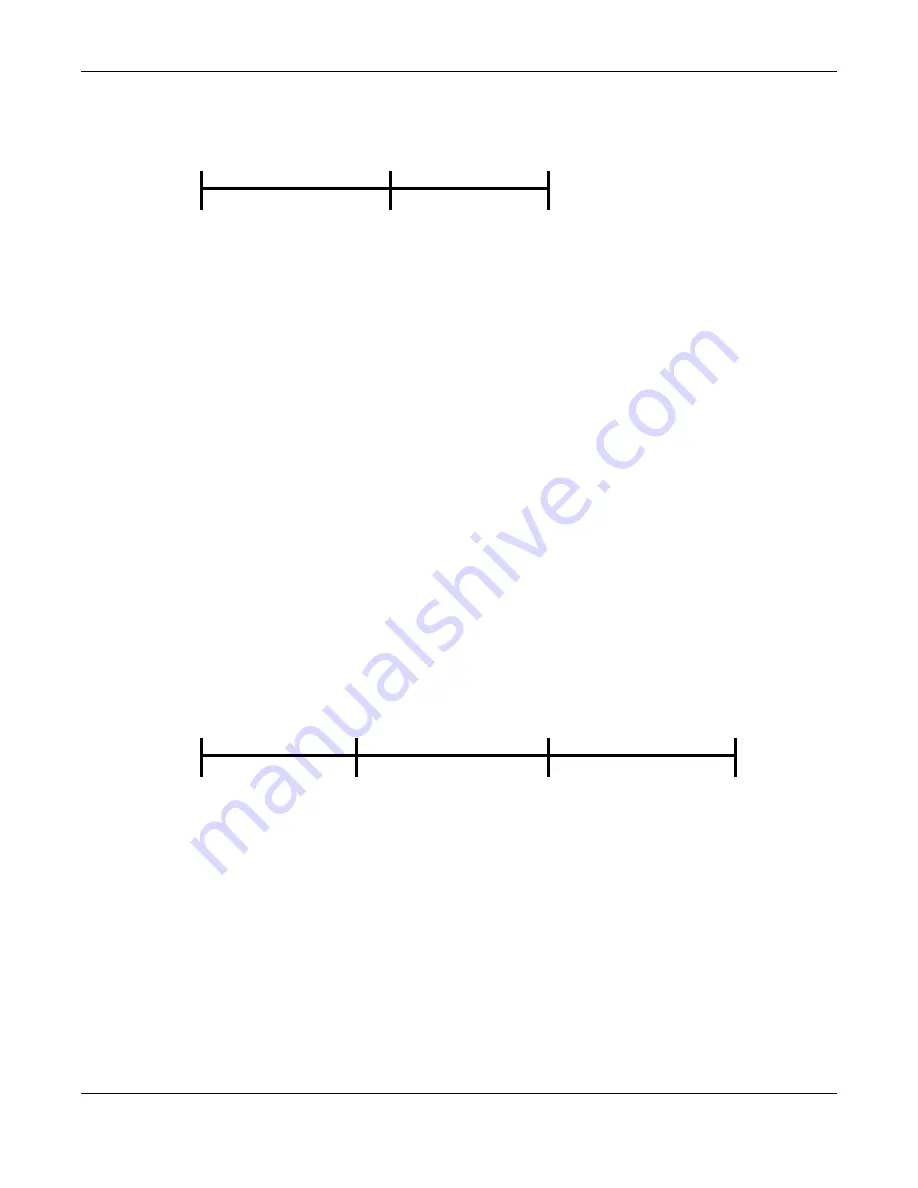
Chapter 1 Getting to Know Your NAS
Cloud Storage User’s Guide
17
Figure 2
Using the Power Button to Turn Off the NAS
• To have the NAS go through its normal software shutdown process and turn itself off, press the
power button until you hear one beep (after about three seconds), then release it.
• To perform a hardware shutdown and have the NAS immediately turn itself off without going
through the normal shutdown process, press the power button until you hear a second beep
(after about five seconds), then release it.
1.6 COPY/SYNC Button
Use the
COPY/SYNC
button on the front panel to copy or synchronize files between a connected
USB or SD device and the NAS. See
for more details on how to
configure the copy/sync settings.
1.7 RESET Button
Use the
RESET
button on the rear panel to restore the NAS’s default settings.
Figure 3
The RESET Button
• Press the
RESET
button until you hear one beep (after about two seconds), then release it. You
will hear one more beep after you release the button.
This resets the NAS’s IP address and password to the default values.
• Press the
RESET
button until you hear two beeps. After the second beep, continue pressing the
button for five more seconds, then release it. You will hear three quick beeps after you release
the button.
This resets the NAS to the factory default configuration. All settings you have configured on the
NAS, including IP address, password, user accounts, groups, and so on will be reset to the
factory defaults.
The reset process does NOT affect the volume settings, nor data stored on the NAS.
Press
1 Beep
2 Beeps
2 more seconds
Release for
3 seconds
Release for
software
shutdown
hardware
shutdown
Press
1 Beep
2 Beeps
IP Address
Password
Clear All Settings
5 more seconds
Release to
Release to Reset
Summary of Contents for NAS540
Page 13: ...Table of Contents Cloud Storage User s Guide 13 Index 366...
Page 32: ...Chapter 4 zCloud Cloud Storage User s Guide 32 Figure 19 zCloud Android and iOS TV Streaming...
Page 36: ...36 PART I Web Desktop at a Glance...
Page 37: ...37...
Page 46: ...Chapter 7 Web Configurator Cloud Storage User s Guide 46 Figure 30 Move the Group Location...
Page 57: ...Chapter 8 Storage Manager Cloud Storage User s Guide 57 Figure 36 Manage Volume Repair RAID A...
Page 85: ...Chapter 8 Storage Manager Cloud Storage User s Guide 85 Figure 50 Creating a New LUN...
Page 143: ...Chapter 12 Administrator Cloud Storage User s Guide 143 Session Example Windows...
Page 201: ...201 PART II Technical Reference...
Page 202: ...202...
Page 364: ...Appendix C Legal Information Cloud Storage User s Guide 364 Environmental Product Declaration...






























