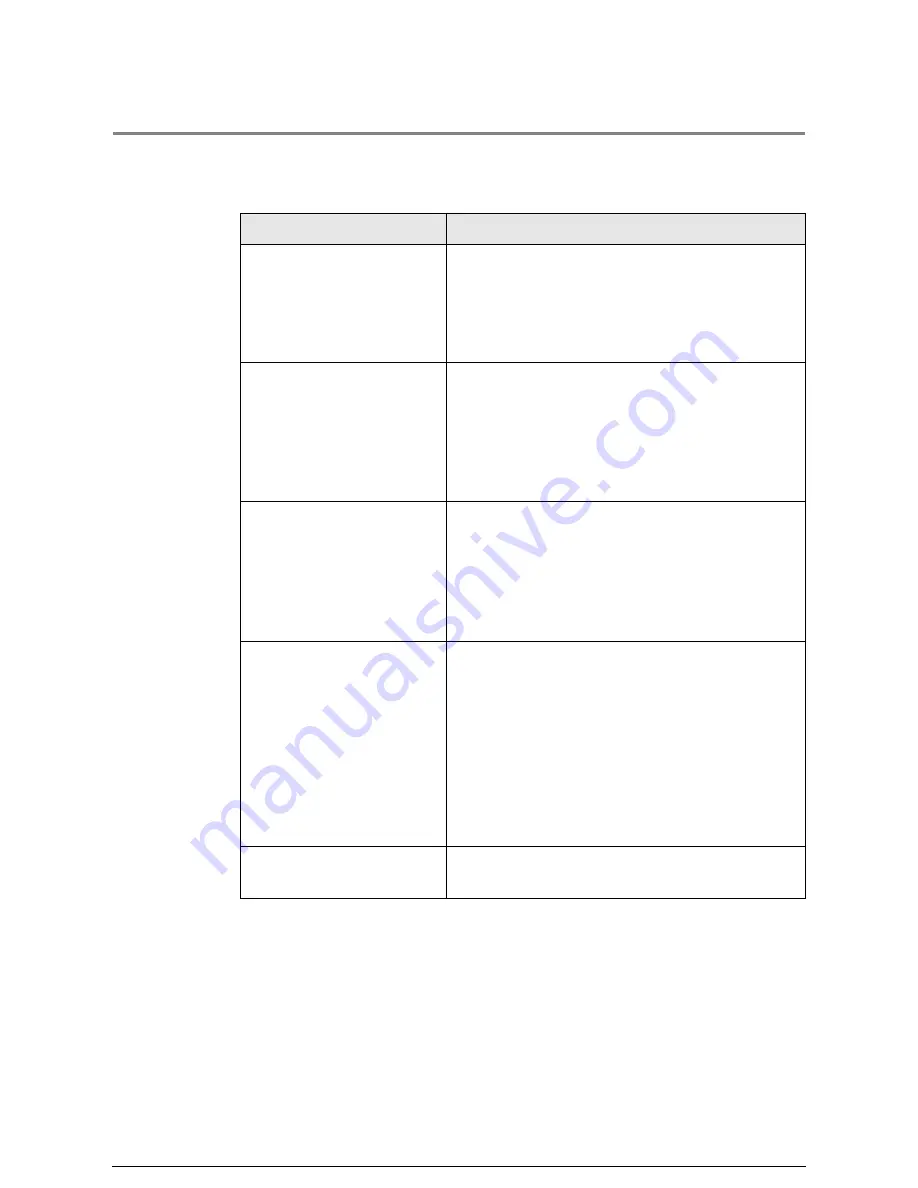
13.3
Other Problems
Follow the instructions provided in the table to recover from the errors which are listed.
Error
Recovery
Nothing is displayed on the
printer control panel or the
copier control panel
• Verify that the machine is connected to a correctly
rated power supply, that the power plug is plugged
in, and that the power switches and the circuit
breaker switch are in the On positions.
• Adjust the contrast of the touch screen.
"Ready to Copy" does not
display
• Check the printer control panel and copier control
panel displays for error messages or error codes.
• Perform the corrective measures indicated on the
control panels.
• If the condition does not improve, contact your
Service Representative.
It is not possible to insert
documents
• Check the printer control panel and copier control
panel displays for error messages or error codes.
• Perform the corrective measures indicated on the
control panels.
• If the condition does not improve, contact your
Service Representative.
Media jams occur frequently
• Check for and remove loose pieces of media from
inside the machine.
• Verify that the media is not curled, folded, wrinkled,
or torn. Replace the media if any of these conditions
apply.
• Verify that the media is loaded correctly. Reload the
media if necessary.
• Verify that suitable media is being used. Only use
paper recommended by your Service Representative.
Document jams occur
frequently
• Verify that the document is not folded, wrinkled, or
torn.
Summary of Contents for Wide Format 6030
Page 1: ...Version 3 0 January 2006 Xerox 6030 6050 Wide Format Copier Printer User Guide 701P45100 ...
Page 28: ......
Page 29: ...ChapterChapter 0 1 Product Overview Chapter 1 ...
Page 31: ......
Page 52: ...3 The scanned original will eject to the document output tray Remove the original ...
Page 60: ...5 Gently but firmly close the media tray ...
Page 65: ...9 Close the media tray ...
Page 74: ......
Page 75: ...Chapter Chapter 0 2 Copy Chapter 2 ...
Page 93: ...ChapterChapter 0 3 Copy Features Chapter 3 ...
Page 98: ......
Page 140: ......
Page 141: ...ChapterChapter 0 4 Stored Jobs Chapter 4 ...
Page 151: ...ChapterChapter 0 5 Custom Presets Meter Check Chapter 5 ...
Page 186: ......
Page 187: ...ChapterChapter 0 6 Scanner Functions Chapter 6 ...
Page 191: ...Chapter Chapter 0 7 Printer Overview Chapter 7 ...
Page 214: ......
Page 215: ...ChapterChapter 0 8 Printer Setup Chapter 8 ...
Page 252: ...An example of the configuration list settings printout is shown below ...
Page 257: ...ChapterChapter 0 9 Logical Printer Setup and Operation Chapter 9 ...
Page 344: ......
Page 345: ...ChapterChapter 0 10 Additional Operations from the Printer Menu Chapter 10 ...
Page 367: ...ChapterChapter 0 11 Ethernet Print Service for UNIX Chapter 11 ...
Page 391: ...ChapterChapter 0 12 Maintenance Chapter 12 ...
Page 396: ......
Page 397: ...ChapterChapter 0 13 Problem Solving Chapter 13 ...
Page 413: ...ChapterChapter 0 14 Specifications Chapter 14 ...
Page 423: ...Appendixes ...
Page 439: ......
Page 440: ......
Page 441: ......
Page 442: ......
















































