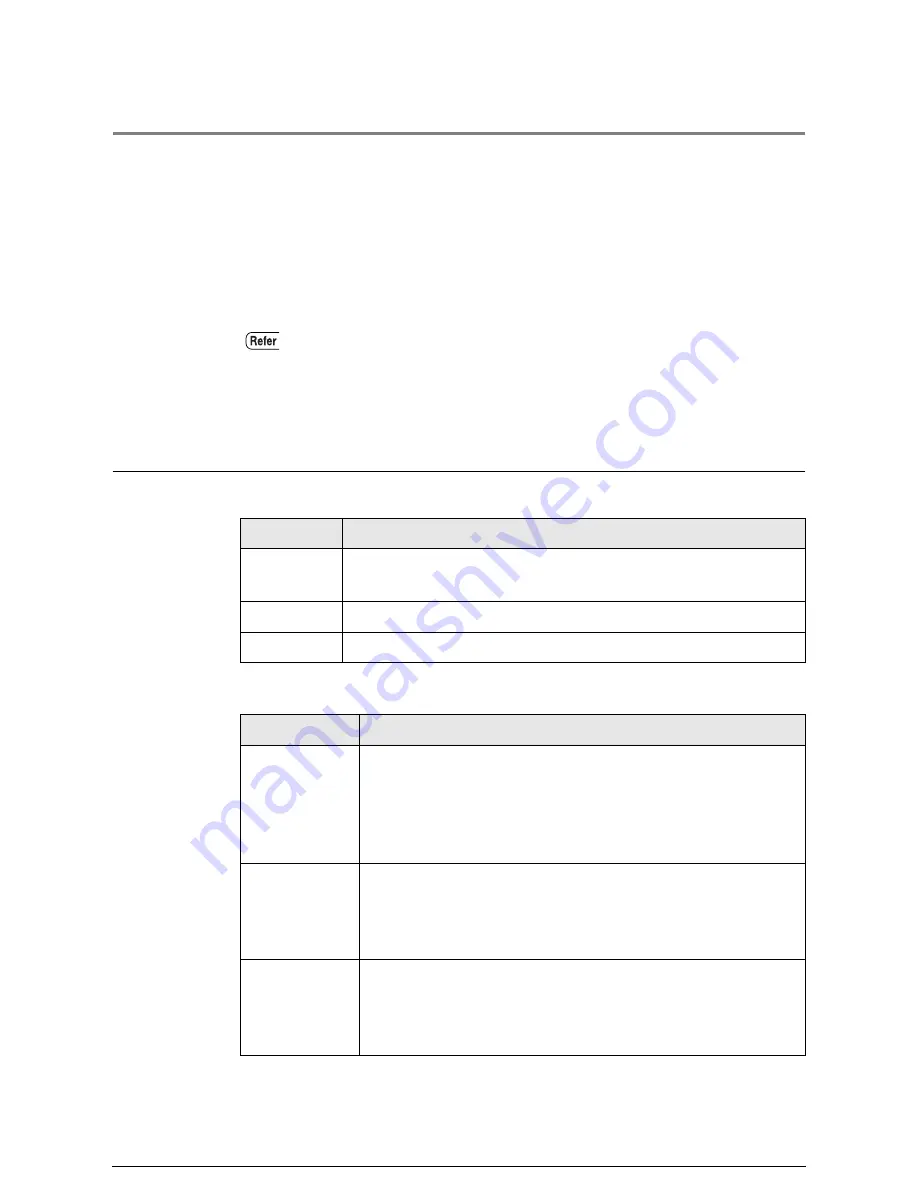
1.15
Setting Up Media
The media parameters (size series, type, weight) must be set up when new media
is loaded or when the size, type, and/or weight of the media is changed. This
information enables the machine’s controller to optimize imaging, printing, and
fusing based on the media which is selected for a copy or print job.
The media settings may be made at either the copier control panel or the printer
control panel. This section describes how to make these settings at the copier
control panel.
Media Parameters
The following Size Series/Media Type/Weight parameters must be set up.
The media Size Series and sizes that can be set up are as follows.
Refer to the section " Setting Up Media" in "Chapter 10 Additional Operations
from the Printer Menu" for details on making media setups on the printer control
panel.
Settings
Eligible Values
Size Series
The size series is selected from [ISO A], [SP. A-1], [SP. A-2],
[ISO B], [ARCH], [ANSI], and [ARCH-30].
Media Type
The media type is selected from [Bond], [Vellum], or [Film].
Weight
The weight is selected from [Light], [Ordinary], or [Heavy].
Size Series
Eligible Media
ISO A series
A4 (210
×
297 mm)
A3 (297
×
420 mm)
A3 roll media (297 mm wide)
A2 (420
×
594 mm)
A2 roll media (420 mm wide)
A1 (594
×
841 mm)
A1 roll media (594 mm wide)
A0 (841
×
1,189 mm)
A0 roll media (841 mm wide)
ISO B series
B4 (250 x 353 mm)
B4 roll media (250 mm wide)
B3 (353 x 500 mm)
B3 roll media (353 mm wide)
B2 (500 x 707 mm)
B2 roll media (500 mm wide)
B1 (707 x 1000 mm)
B1 roll media (707 mm wide)
SP. A-1 series
SP. A-0 (880
×
1,230 mm)
SP. A-0 roll media (880 mm wide)
SP. A-1 (625
×
880 mm)
SP. A-1 roll media (625 mm wide)
SP. A-2 (440
×
625 mm)
SP. A-2 roll media (440 mm wide)
SP. A-3 (312
×
440 mm)
SP. A-3 roll media (312 mm wide)
Summary of Contents for Wide Format 6030
Page 1: ...Version 3 0 January 2006 Xerox 6030 6050 Wide Format Copier Printer User Guide 701P45100 ...
Page 28: ......
Page 29: ...ChapterChapter 0 1 Product Overview Chapter 1 ...
Page 31: ......
Page 52: ...3 The scanned original will eject to the document output tray Remove the original ...
Page 60: ...5 Gently but firmly close the media tray ...
Page 65: ...9 Close the media tray ...
Page 74: ......
Page 75: ...Chapter Chapter 0 2 Copy Chapter 2 ...
Page 93: ...ChapterChapter 0 3 Copy Features Chapter 3 ...
Page 98: ......
Page 140: ......
Page 141: ...ChapterChapter 0 4 Stored Jobs Chapter 4 ...
Page 151: ...ChapterChapter 0 5 Custom Presets Meter Check Chapter 5 ...
Page 186: ......
Page 187: ...ChapterChapter 0 6 Scanner Functions Chapter 6 ...
Page 191: ...Chapter Chapter 0 7 Printer Overview Chapter 7 ...
Page 214: ......
Page 215: ...ChapterChapter 0 8 Printer Setup Chapter 8 ...
Page 252: ...An example of the configuration list settings printout is shown below ...
Page 257: ...ChapterChapter 0 9 Logical Printer Setup and Operation Chapter 9 ...
Page 344: ......
Page 345: ...ChapterChapter 0 10 Additional Operations from the Printer Menu Chapter 10 ...
Page 367: ...ChapterChapter 0 11 Ethernet Print Service for UNIX Chapter 11 ...
Page 391: ...ChapterChapter 0 12 Maintenance Chapter 12 ...
Page 396: ......
Page 397: ...ChapterChapter 0 13 Problem Solving Chapter 13 ...
Page 413: ...ChapterChapter 0 14 Specifications Chapter 14 ...
Page 423: ...Appendixes ...
Page 439: ......
Page 440: ......
Page 441: ......
Page 442: ......
















































