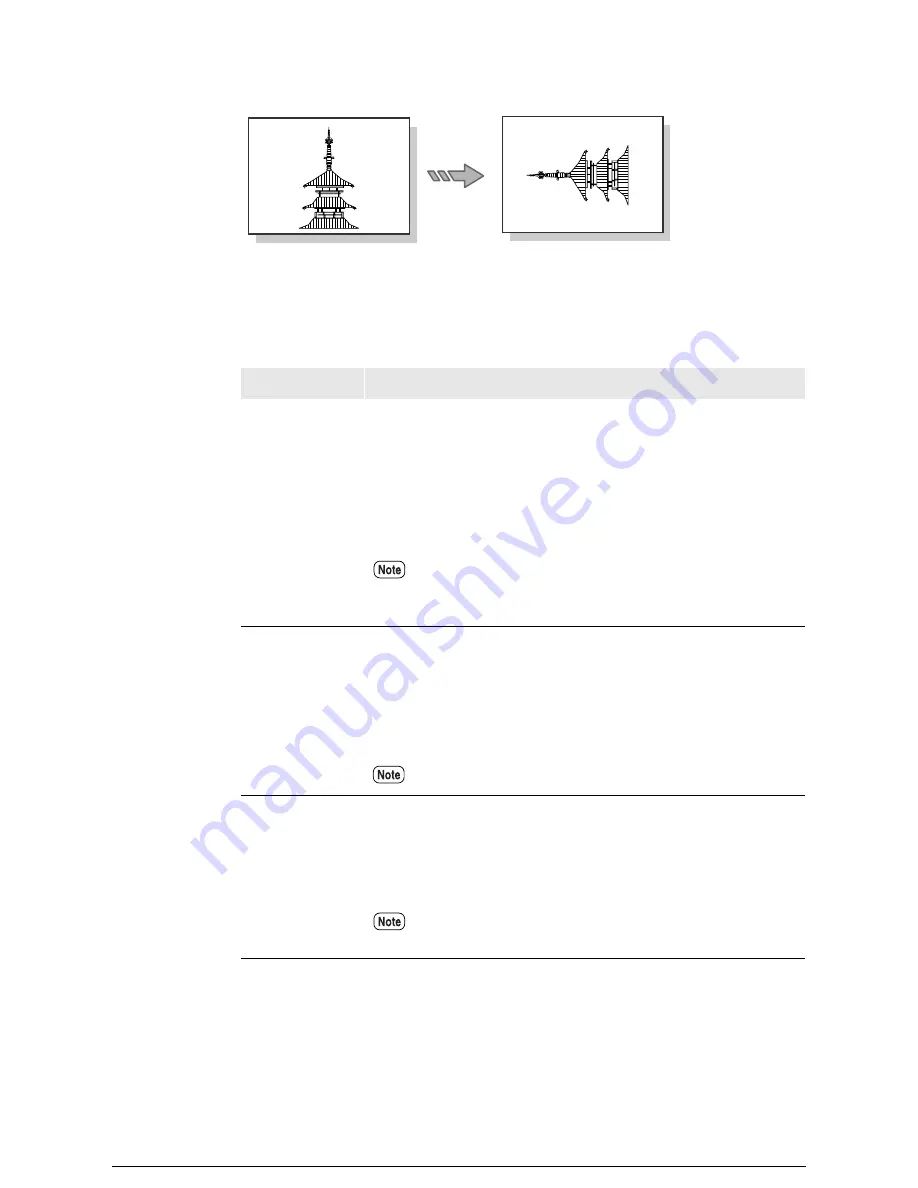
90-degree Rotation
Settings
The settings for this function are as follows.
Menu Item
Description
Auto Scale
Determines whether or not to automatically enlarge or reduce sizes
when the input size and output size are different. The default
setting is
[ENABLE]
.
[
ENABLE
]
Automatically enlarges or reduces the size of the
image to match the output size.
[
DISABLE
]
Outputs the image at the same size regardless of
the output size.
The image will be output at the same size, even when
enlargement/reduction has been set for size mapping with
[Auto Scale] to [OFF].
Mirror Image
Determines whether or not to perform mirror image processing on
the output image.
The default setting is
[DISABLE]
.
[
ENABLE
]
Performs mirror image processing of the output.
[
DISABLE
]
Outputs the image without mirror image
processing.
The settings specified at the host take priority.
90-degree
rotation
Determines whether or not the output image will be rotated by 90
degrees. This setting is used when rotation has been specified
manually. The default setting is
[DISABLE]
.
[
ENABLE
]
Rotates the output image by 90 degrees.
[
DISABLE
]
Outputs the image in the normal manner.
This setting is only valid when the [Media Size] parameter of
[Input Option] is set to anything other than [Auto].
Input image
Output image
Summary of Contents for Wide Format 6030
Page 1: ...Version 3 0 January 2006 Xerox 6030 6050 Wide Format Copier Printer User Guide 701P45100 ...
Page 28: ......
Page 29: ...ChapterChapter 0 1 Product Overview Chapter 1 ...
Page 31: ......
Page 52: ...3 The scanned original will eject to the document output tray Remove the original ...
Page 60: ...5 Gently but firmly close the media tray ...
Page 65: ...9 Close the media tray ...
Page 74: ......
Page 75: ...Chapter Chapter 0 2 Copy Chapter 2 ...
Page 93: ...ChapterChapter 0 3 Copy Features Chapter 3 ...
Page 98: ......
Page 140: ......
Page 141: ...ChapterChapter 0 4 Stored Jobs Chapter 4 ...
Page 151: ...ChapterChapter 0 5 Custom Presets Meter Check Chapter 5 ...
Page 186: ......
Page 187: ...ChapterChapter 0 6 Scanner Functions Chapter 6 ...
Page 191: ...Chapter Chapter 0 7 Printer Overview Chapter 7 ...
Page 214: ......
Page 215: ...ChapterChapter 0 8 Printer Setup Chapter 8 ...
Page 252: ...An example of the configuration list settings printout is shown below ...
Page 257: ...ChapterChapter 0 9 Logical Printer Setup and Operation Chapter 9 ...
Page 344: ......
Page 345: ...ChapterChapter 0 10 Additional Operations from the Printer Menu Chapter 10 ...
Page 367: ...ChapterChapter 0 11 Ethernet Print Service for UNIX Chapter 11 ...
Page 391: ...ChapterChapter 0 12 Maintenance Chapter 12 ...
Page 396: ......
Page 397: ...ChapterChapter 0 13 Problem Solving Chapter 13 ...
Page 413: ...ChapterChapter 0 14 Specifications Chapter 14 ...
Page 423: ...Appendixes ...
Page 439: ......
Page 440: ......
Page 441: ......
Page 442: ......
















































