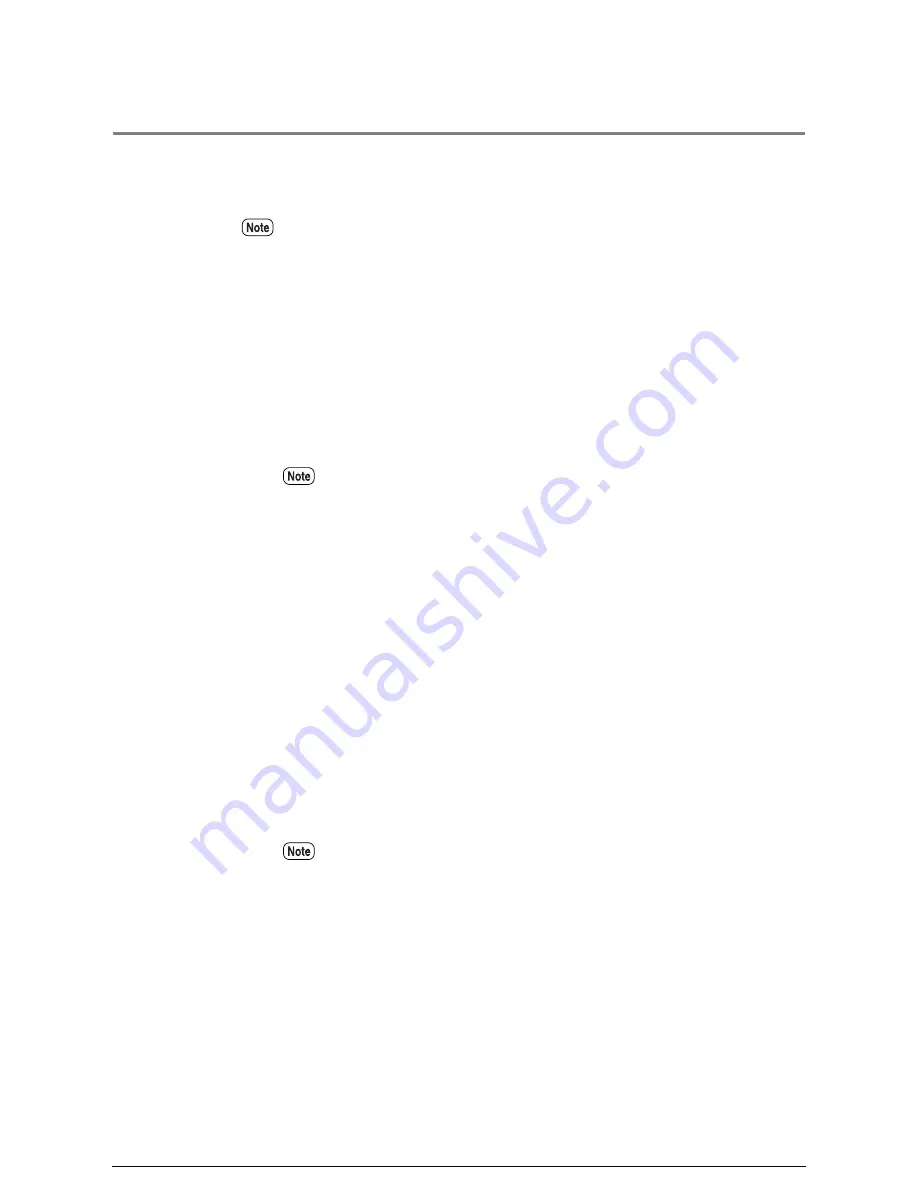
2.3
Interruption Copying
It is possible to interrupt large copying jobs when a high priority copy must be made.
The settings for the interrupted job are retained until the interruption job is finished.
Procedure
1
Press the <Interrupt> key on the control panel.
The [Interrupt] lamp will illuminate and the job that is in process will be
suspended.
2
Make the required copy settings (R/E, background suppression, image density,
etc.) for the new copy job.
3
Enter the copy quantity (1 to 99) on the keypad.
4
Insert the document in the scanner face down, with the edge aligned with the
document insertion guide. The document will scan.
5
When the interruption job is finished, press the <Interrupt> key again.
The interruption mode will be cancelled and processing of the suspended job
will resume.
• The following are not possible during interruption copying.
•Interruptions by other copying jobs.
•<Custom Presets/Meter Check> key operations.
•Sorted output and multi-jobs.
An "interruption reservation status" goes into effect if the interruption job
cannot be processed immediately.
If you forget to cancel the interruption mode, it will be canceled automatically
after a preset period elapses during which no copies are made.
Summary of Contents for Wide Format 6030
Page 1: ...Version 3 0 January 2006 Xerox 6030 6050 Wide Format Copier Printer User Guide 701P45100 ...
Page 28: ......
Page 29: ...ChapterChapter 0 1 Product Overview Chapter 1 ...
Page 31: ......
Page 52: ...3 The scanned original will eject to the document output tray Remove the original ...
Page 60: ...5 Gently but firmly close the media tray ...
Page 65: ...9 Close the media tray ...
Page 74: ......
Page 75: ...Chapter Chapter 0 2 Copy Chapter 2 ...
Page 93: ...ChapterChapter 0 3 Copy Features Chapter 3 ...
Page 98: ......
Page 140: ......
Page 141: ...ChapterChapter 0 4 Stored Jobs Chapter 4 ...
Page 151: ...ChapterChapter 0 5 Custom Presets Meter Check Chapter 5 ...
Page 186: ......
Page 187: ...ChapterChapter 0 6 Scanner Functions Chapter 6 ...
Page 191: ...Chapter Chapter 0 7 Printer Overview Chapter 7 ...
Page 214: ......
Page 215: ...ChapterChapter 0 8 Printer Setup Chapter 8 ...
Page 252: ...An example of the configuration list settings printout is shown below ...
Page 257: ...ChapterChapter 0 9 Logical Printer Setup and Operation Chapter 9 ...
Page 344: ......
Page 345: ...ChapterChapter 0 10 Additional Operations from the Printer Menu Chapter 10 ...
Page 367: ...ChapterChapter 0 11 Ethernet Print Service for UNIX Chapter 11 ...
Page 391: ...ChapterChapter 0 12 Maintenance Chapter 12 ...
Page 396: ......
Page 397: ...ChapterChapter 0 13 Problem Solving Chapter 13 ...
Page 413: ...ChapterChapter 0 14 Specifications Chapter 14 ...
Page 423: ...Appendixes ...
Page 439: ......
Page 440: ......
Page 441: ......
Page 442: ......
















































