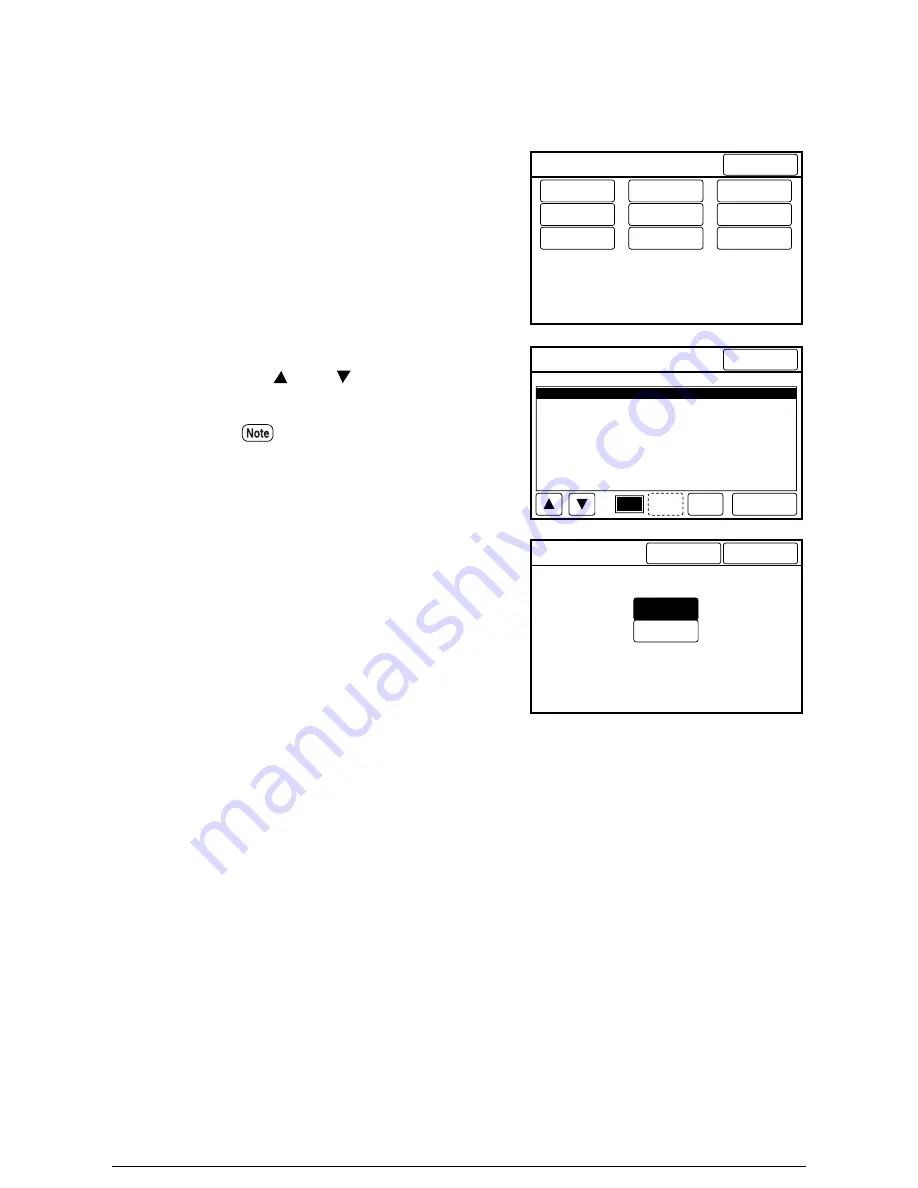
Procedure
1
Select [Default Copy Feature...] on
the [Custom Presets – Copy
Features] screen.
2
Select the item to be set up using
the [
] and [
] buttons, and then
press the [Open] button.
3
Change the default setting as
required, and then press the [Done]
button.
The entered value will be displayed
on the default copy features screen.
4
Press the [Done] button when all
values have been set up.
The specified values will be saved and
the screen will return to the [Custom
Presets – Copy Features] screen.
Custom Presets – Copy Features
Done
Switch Feature
Buttons...
Default Copy
Feature...
R/E Preset...
Variable
Length Preset.
Media Type
fot Auto mode.
Auto Image
Rotate Preset.
Other Copy
Presets...
Program Sort
Preset...
Output Order
Preset...
Done
1/2
Open
Default Copy Features
Items
Setting
1.
2.
3.
4.
5.
6.
7.
8.
9.
10.
Default Mode
Auto Mode
Reduce/Enlarge Preset
Media Supply Default
Media Cut Mode Default
Lead/Trail Margin
Image Density
Background Suppression
Document Image Type
Sharpness
Auto Mode
---
200.0%
Roll 1
Standard Portrait
Lead: 0mm Trail: 0mm
Normal
Auto
Line
Normal
Previ-
ous
Next
Press the [Next] button if the
required menu is not displayed
on the screen.
Auto Mode
Manual Mode
Cancel
Default Mode
Done
Summary of Contents for Wide Format 6030
Page 1: ...Version 3 0 January 2006 Xerox 6030 6050 Wide Format Copier Printer User Guide 701P45100 ...
Page 28: ......
Page 29: ...ChapterChapter 0 1 Product Overview Chapter 1 ...
Page 31: ......
Page 52: ...3 The scanned original will eject to the document output tray Remove the original ...
Page 60: ...5 Gently but firmly close the media tray ...
Page 65: ...9 Close the media tray ...
Page 74: ......
Page 75: ...Chapter Chapter 0 2 Copy Chapter 2 ...
Page 93: ...ChapterChapter 0 3 Copy Features Chapter 3 ...
Page 98: ......
Page 140: ......
Page 141: ...ChapterChapter 0 4 Stored Jobs Chapter 4 ...
Page 151: ...ChapterChapter 0 5 Custom Presets Meter Check Chapter 5 ...
Page 186: ......
Page 187: ...ChapterChapter 0 6 Scanner Functions Chapter 6 ...
Page 191: ...Chapter Chapter 0 7 Printer Overview Chapter 7 ...
Page 214: ......
Page 215: ...ChapterChapter 0 8 Printer Setup Chapter 8 ...
Page 252: ...An example of the configuration list settings printout is shown below ...
Page 257: ...ChapterChapter 0 9 Logical Printer Setup and Operation Chapter 9 ...
Page 344: ......
Page 345: ...ChapterChapter 0 10 Additional Operations from the Printer Menu Chapter 10 ...
Page 367: ...ChapterChapter 0 11 Ethernet Print Service for UNIX Chapter 11 ...
Page 391: ...ChapterChapter 0 12 Maintenance Chapter 12 ...
Page 396: ......
Page 397: ...ChapterChapter 0 13 Problem Solving Chapter 13 ...
Page 413: ...ChapterChapter 0 14 Specifications Chapter 14 ...
Page 423: ...Appendixes ...
Page 439: ......
Page 440: ......
Page 441: ......
Page 442: ......
















































