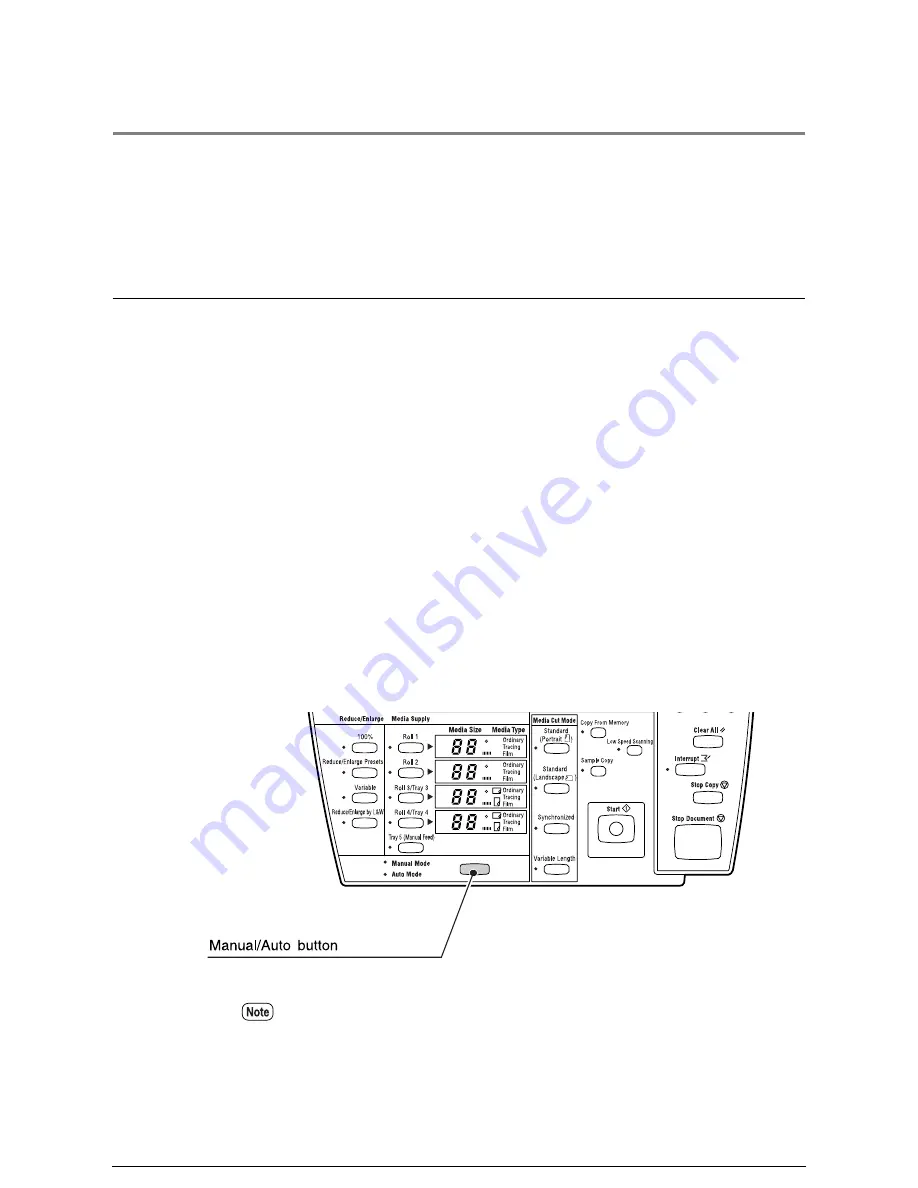
2.2
Copying Procedure
This section describes the basic procedures for making copies. It also describes
automatic enlargement and reduction based on media selection.
Auto and Manual Copying Modes
Copies can be made in either of two modes - Auto or Manual. The Copier/Printer can
be switched between these modes by pressing the <Manual/Auto> key.
When copying is performed in the [Auto Mode], the 6030/6050 Wide Format
Copier/Printer will automatically print either an enlarged or a reduced copy based on
the selected media size. In order for the [Auto Mode] to work correctly, a table that
establishes the relationships between document sizes and media sizes first must be
created. The media type also is set up beforehand, using the custom presets function.
When copies are made, the resulting reduction or enlargement and media type
selection are based on both the document size and the entries in the size- and media-
mapping tables.
Copying in the [Manual Mode] requires the user to select the copy settings
(reduction/enlargement, media type, etc.) before making a copy. If the <Reduce/
Enlarge> key or the <Media Supply> key is pressed while the machine is in the auto
mode, the mode will be canceled and the manual mode activated.
The document size is automatically recognized based on the size series information
which is set up using the custom presets. Refer to section "5.5 Document Size Series"
for more details.
Summary of Contents for Wide Format 6030
Page 1: ...Version 3 0 January 2006 Xerox 6030 6050 Wide Format Copier Printer User Guide 701P45100 ...
Page 28: ......
Page 29: ...ChapterChapter 0 1 Product Overview Chapter 1 ...
Page 31: ......
Page 52: ...3 The scanned original will eject to the document output tray Remove the original ...
Page 60: ...5 Gently but firmly close the media tray ...
Page 65: ...9 Close the media tray ...
Page 74: ......
Page 75: ...Chapter Chapter 0 2 Copy Chapter 2 ...
Page 93: ...ChapterChapter 0 3 Copy Features Chapter 3 ...
Page 98: ......
Page 140: ......
Page 141: ...ChapterChapter 0 4 Stored Jobs Chapter 4 ...
Page 151: ...ChapterChapter 0 5 Custom Presets Meter Check Chapter 5 ...
Page 186: ......
Page 187: ...ChapterChapter 0 6 Scanner Functions Chapter 6 ...
Page 191: ...Chapter Chapter 0 7 Printer Overview Chapter 7 ...
Page 214: ......
Page 215: ...ChapterChapter 0 8 Printer Setup Chapter 8 ...
Page 252: ...An example of the configuration list settings printout is shown below ...
Page 257: ...ChapterChapter 0 9 Logical Printer Setup and Operation Chapter 9 ...
Page 344: ......
Page 345: ...ChapterChapter 0 10 Additional Operations from the Printer Menu Chapter 10 ...
Page 367: ...ChapterChapter 0 11 Ethernet Print Service for UNIX Chapter 11 ...
Page 391: ...ChapterChapter 0 12 Maintenance Chapter 12 ...
Page 396: ......
Page 397: ...ChapterChapter 0 13 Problem Solving Chapter 13 ...
Page 413: ...ChapterChapter 0 14 Specifications Chapter 14 ...
Page 423: ...Appendixes ...
Page 439: ......
Page 440: ......
Page 441: ......
Page 442: ......






























