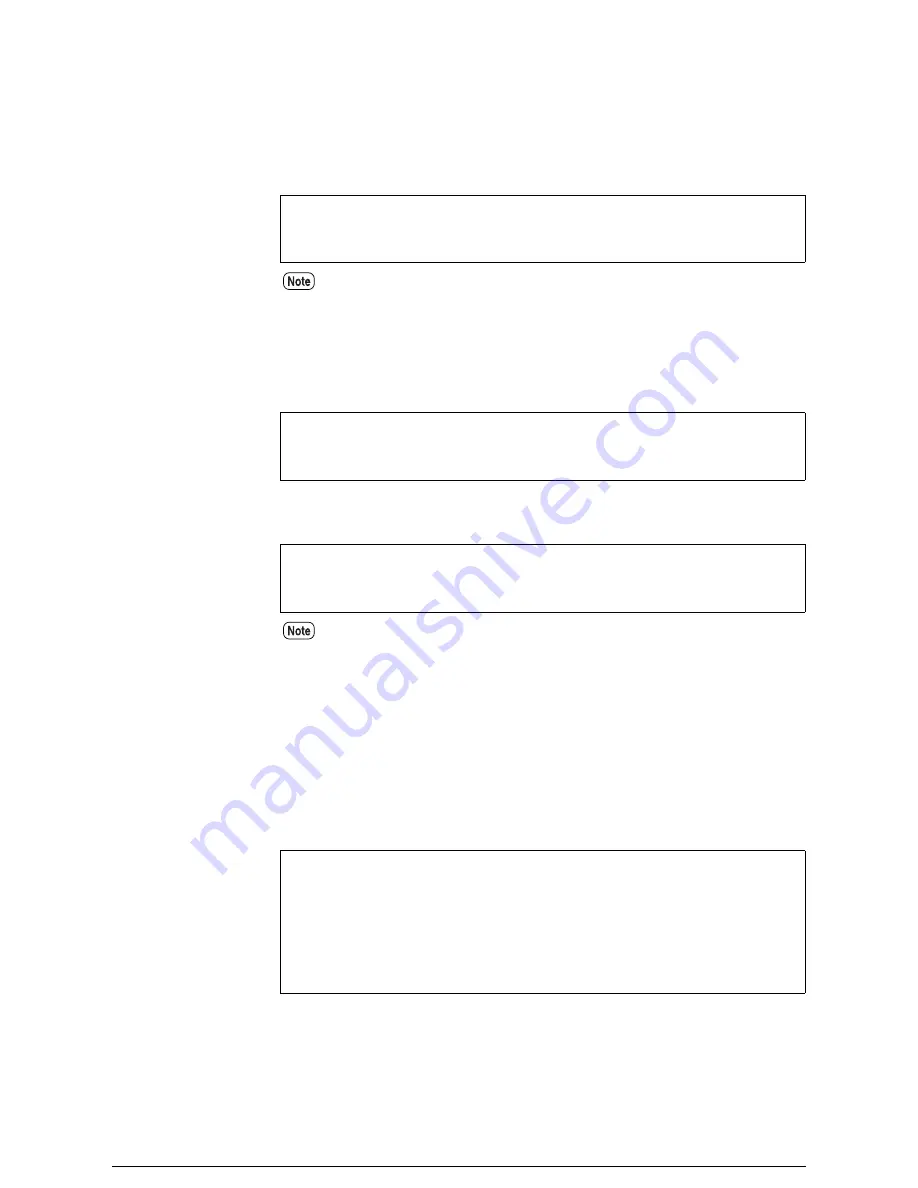
3
Enter the password of the user logged in at Step
2
.
If the user information registered in the
Xerox 6030/6050 Wide Format
matches the logged-in user password, the login acceptance message is
displayed.
4
Specify a logical printer (example: plt00h). Enter the logical printer
name using the cd subcommand.
A message indicating that the logical printer has been set will be displayed.
5
Specify the bin subcommand for a data format.
6
Enter a print file name (example: kikai_01.hp) using the send or put
subcommand.
A message indicating that the transferred port has been set will be
displayed. A message indicating the file name, and a message indicating
the transfer data volume and time depend on the client-side application.
Password:
230 User logged in
ftp>
The password of the user (ftpusr) is
[
ftpusr
]
at shipping.
ftp>
cd plt00h
250 Changed directory to "/ata0-p1/plt00h"
ftp>
ftp>
bin
200 Type set to A, bin mode
ftp>
The ascii subcommand can be specified only for HP-GL data.
Specify the bin subcommand for HP-GL/2, HP-RTL, Versatec, TIFF, and CALS
data. The bin subcommand can also be specified for HP-GL data.
ftp>
sendplans_01.hp
200 Port set okay
150 Opening ASCII mode data connection
226 Transfer complete
local: plans_01.hp remote: plans_01.hp
17720 bytes sent in 0.14 seconds (1.2e+02 Kbytes/s)
ftp>
Summary of Contents for Wide Format 6030
Page 1: ...Version 3 0 January 2006 Xerox 6030 6050 Wide Format Copier Printer User Guide 701P45100 ...
Page 28: ......
Page 29: ...ChapterChapter 0 1 Product Overview Chapter 1 ...
Page 31: ......
Page 52: ...3 The scanned original will eject to the document output tray Remove the original ...
Page 60: ...5 Gently but firmly close the media tray ...
Page 65: ...9 Close the media tray ...
Page 74: ......
Page 75: ...Chapter Chapter 0 2 Copy Chapter 2 ...
Page 93: ...ChapterChapter 0 3 Copy Features Chapter 3 ...
Page 98: ......
Page 140: ......
Page 141: ...ChapterChapter 0 4 Stored Jobs Chapter 4 ...
Page 151: ...ChapterChapter 0 5 Custom Presets Meter Check Chapter 5 ...
Page 186: ......
Page 187: ...ChapterChapter 0 6 Scanner Functions Chapter 6 ...
Page 191: ...Chapter Chapter 0 7 Printer Overview Chapter 7 ...
Page 214: ......
Page 215: ...ChapterChapter 0 8 Printer Setup Chapter 8 ...
Page 252: ...An example of the configuration list settings printout is shown below ...
Page 257: ...ChapterChapter 0 9 Logical Printer Setup and Operation Chapter 9 ...
Page 344: ......
Page 345: ...ChapterChapter 0 10 Additional Operations from the Printer Menu Chapter 10 ...
Page 367: ...ChapterChapter 0 11 Ethernet Print Service for UNIX Chapter 11 ...
Page 391: ...ChapterChapter 0 12 Maintenance Chapter 12 ...
Page 396: ......
Page 397: ...ChapterChapter 0 13 Problem Solving Chapter 13 ...
Page 413: ...ChapterChapter 0 14 Specifications Chapter 14 ...
Page 423: ...Appendixes ...
Page 439: ......
Page 440: ......
Page 441: ......
Page 442: ......
















































