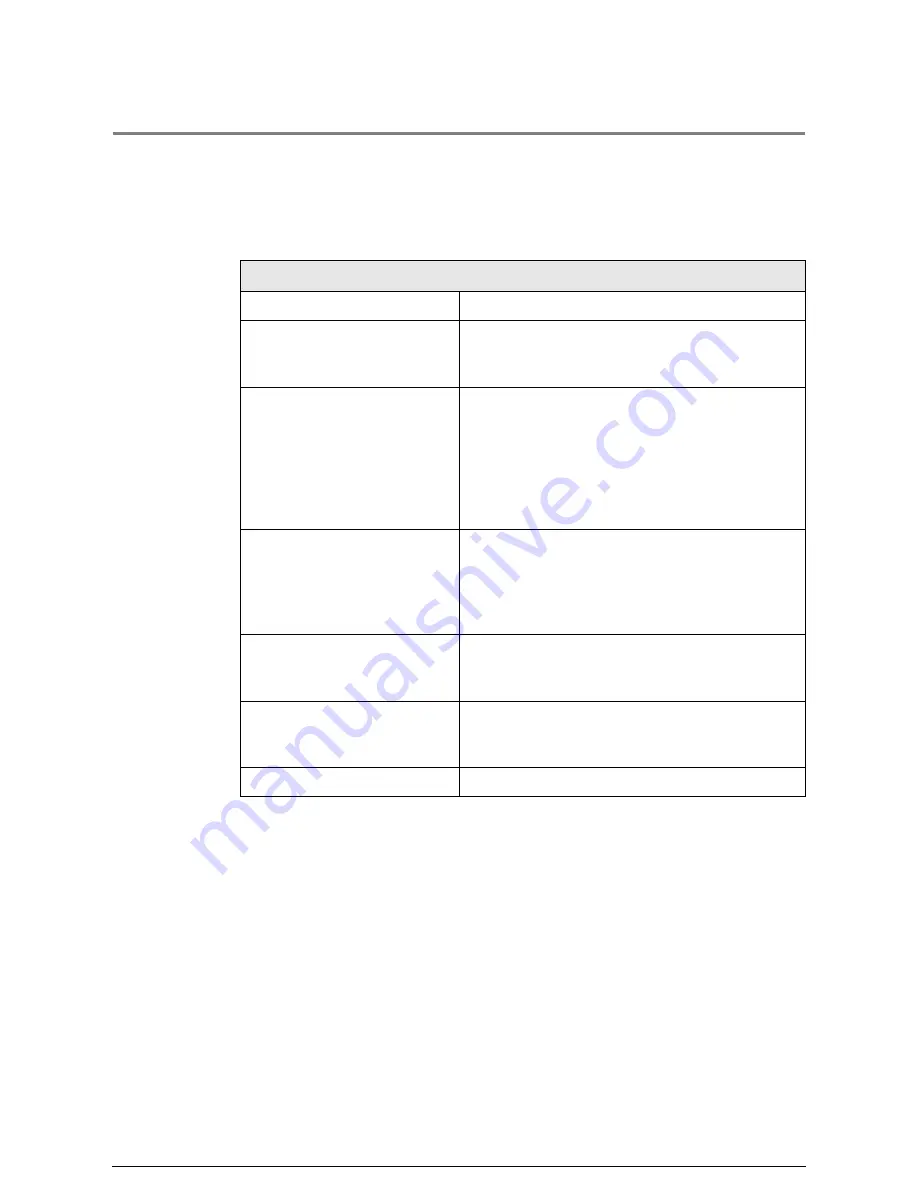
5.2
Setting up the System Presets
The items listed in the table below can be accessed from the copier control panel by
pressing the <Custom Presets/Meter Check> key, selecting [Custom Presets], and then
selecting [System Presets].
System Presets
Time & Date
Sets up the system clock and calendar.
Timer
Sets up the amount of time that must elapse before
the machine enters each of the three power saver
modes.
Auto Clear/Backlight Off
Auto Clear automatically resets the copy settings of
the most recent copy job to the current machine
default settings. Backlight Off enables or disables
the copier control panel backlight. If either of these
settings is enabled, the user can specify the amount
of time that must elapse from the end of the
previous job until they take effect.
How to Start Scanning
This selection determines how to initiate document
scanning, that is, [Auto Start] (scanning starts when
the lead edge of the document is detected by the
scanner), or [Manual Start] (when the user presses
the <Start> key).
Scan Speed
Enables or disables the slow scanning speed
function. Slow speed scanning helps protect
delicate originals from damage.
Attention Tone
Turns On and Off the tones that sound when the
keys on the control panel are pressed, and when
the warm up period ends.
Other System Presets
Sets up all other system presets.
Summary of Contents for Wide Format 6030
Page 1: ...Version 3 0 January 2006 Xerox 6030 6050 Wide Format Copier Printer User Guide 701P45100 ...
Page 28: ......
Page 29: ...ChapterChapter 0 1 Product Overview Chapter 1 ...
Page 31: ......
Page 52: ...3 The scanned original will eject to the document output tray Remove the original ...
Page 60: ...5 Gently but firmly close the media tray ...
Page 65: ...9 Close the media tray ...
Page 74: ......
Page 75: ...Chapter Chapter 0 2 Copy Chapter 2 ...
Page 93: ...ChapterChapter 0 3 Copy Features Chapter 3 ...
Page 98: ......
Page 140: ......
Page 141: ...ChapterChapter 0 4 Stored Jobs Chapter 4 ...
Page 151: ...ChapterChapter 0 5 Custom Presets Meter Check Chapter 5 ...
Page 186: ......
Page 187: ...ChapterChapter 0 6 Scanner Functions Chapter 6 ...
Page 191: ...Chapter Chapter 0 7 Printer Overview Chapter 7 ...
Page 214: ......
Page 215: ...ChapterChapter 0 8 Printer Setup Chapter 8 ...
Page 252: ...An example of the configuration list settings printout is shown below ...
Page 257: ...ChapterChapter 0 9 Logical Printer Setup and Operation Chapter 9 ...
Page 344: ......
Page 345: ...ChapterChapter 0 10 Additional Operations from the Printer Menu Chapter 10 ...
Page 367: ...ChapterChapter 0 11 Ethernet Print Service for UNIX Chapter 11 ...
Page 391: ...ChapterChapter 0 12 Maintenance Chapter 12 ...
Page 396: ......
Page 397: ...ChapterChapter 0 13 Problem Solving Chapter 13 ...
Page 413: ...ChapterChapter 0 14 Specifications Chapter 14 ...
Page 423: ...Appendixes ...
Page 439: ......
Page 440: ......
Page 441: ......
Page 442: ......
















































