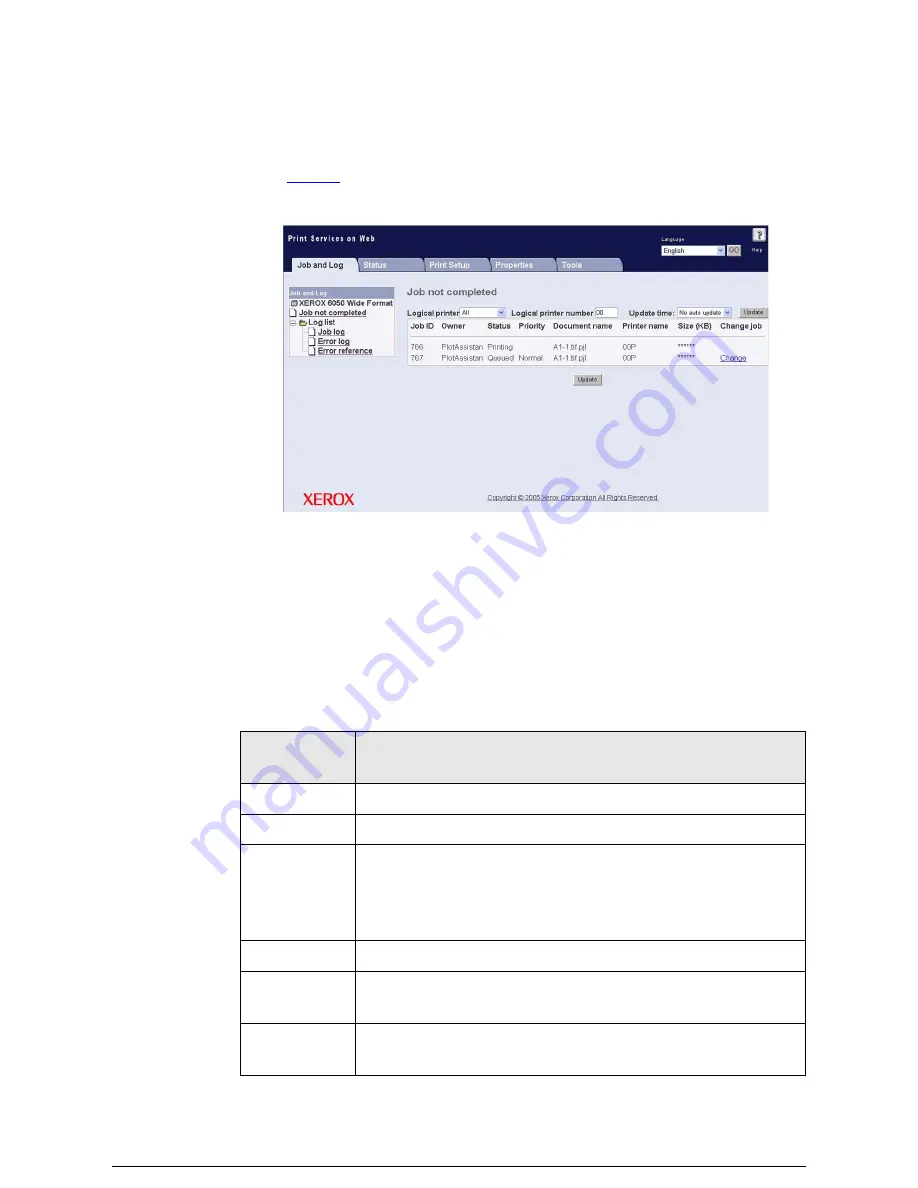
2
Select [Job not completed].
A list of print jobs will display on the right side of the window. If the
Administrator page is displayed, the jobs that are waiting to print will display a
[
Change
] link at the right side. A job that is printing can not be changed, that is, it
can not be canceled or be assigned a different priority.
3
To view the print queue for one logical printer only, select the appropriate data
format in the [Logical printer] menu, enter the logical printer’s number in the
[Logical printer number] field, and then click an [Update] button.
A list of jobs for the specified logical printer will display.
Items Displayed in the [Jobs not completed] List
The items in the [Jobs not completed] list are defined below.
Displayed
Item
Description
Job ID
Displays the assigned job ID.
Owner
Displays the name of the job owner.
Status
Displays the current job status.
[Receiving]
Job queuing in progress.
[Queued]
On standby for job processing.
[Printing]
Printing in progress.
Priority
Displays [High], [Normal] or [Low] as the priority.
Document
Name
Displays the name of the document.
[---] is displayed when the name is unknown.
Printer Name
Displays the name of the destination logical printer.
[---] is displayed when the name is unknown.
Summary of Contents for Wide Format 6030
Page 1: ...Version 3 0 January 2006 Xerox 6030 6050 Wide Format Copier Printer User Guide 701P45100 ...
Page 28: ......
Page 29: ...ChapterChapter 0 1 Product Overview Chapter 1 ...
Page 31: ......
Page 52: ...3 The scanned original will eject to the document output tray Remove the original ...
Page 60: ...5 Gently but firmly close the media tray ...
Page 65: ...9 Close the media tray ...
Page 74: ......
Page 75: ...Chapter Chapter 0 2 Copy Chapter 2 ...
Page 93: ...ChapterChapter 0 3 Copy Features Chapter 3 ...
Page 98: ......
Page 140: ......
Page 141: ...ChapterChapter 0 4 Stored Jobs Chapter 4 ...
Page 151: ...ChapterChapter 0 5 Custom Presets Meter Check Chapter 5 ...
Page 186: ......
Page 187: ...ChapterChapter 0 6 Scanner Functions Chapter 6 ...
Page 191: ...Chapter Chapter 0 7 Printer Overview Chapter 7 ...
Page 214: ......
Page 215: ...ChapterChapter 0 8 Printer Setup Chapter 8 ...
Page 252: ...An example of the configuration list settings printout is shown below ...
Page 257: ...ChapterChapter 0 9 Logical Printer Setup and Operation Chapter 9 ...
Page 344: ......
Page 345: ...ChapterChapter 0 10 Additional Operations from the Printer Menu Chapter 10 ...
Page 367: ...ChapterChapter 0 11 Ethernet Print Service for UNIX Chapter 11 ...
Page 391: ...ChapterChapter 0 12 Maintenance Chapter 12 ...
Page 396: ......
Page 397: ...ChapterChapter 0 13 Problem Solving Chapter 13 ...
Page 413: ...ChapterChapter 0 14 Specifications Chapter 14 ...
Page 423: ...Appendixes ...
Page 439: ......
Page 440: ......
Page 441: ......
Page 442: ......






























