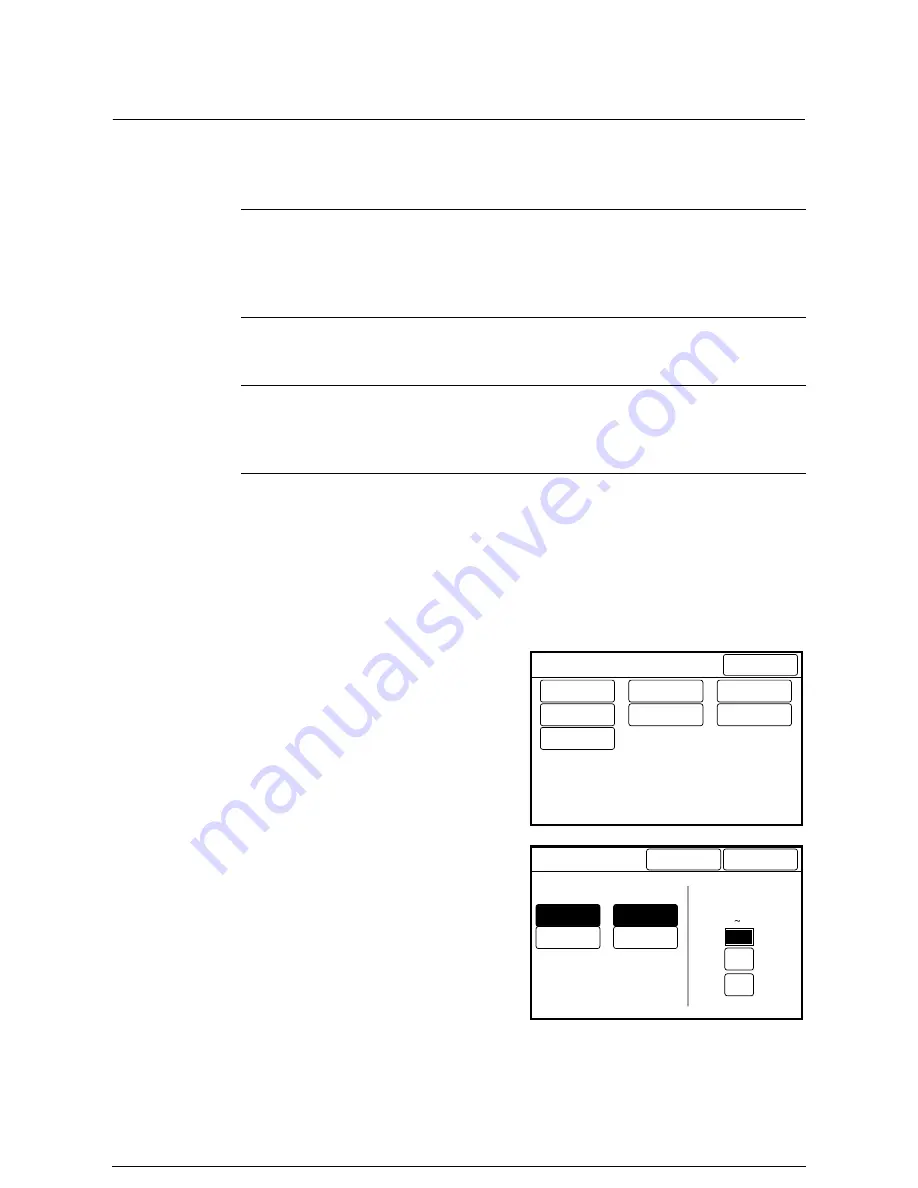
Auto Clear/Backlight Off
Specifies whether or not to automatically reset the system to the copy defaults, and
switch off the touch panel’s backlight. The default value when shipped from the factory
is [No].
These modes can be cancelled by performing the following.
•
Pressing any button on the control panel.
•
Touching the touch panel display (setup screen)
Procedure
1
Select [Auto Clear/Backlight Off] on
the [Custom Presets – System
Presets] screen.
2
Select [Yes] or [No] to specify
whether or not to automatically
reset the system and switch off the
backlight.
3
If [Yes] is selected, set the time-
out interval using the [+30] and
[–30] buttons.
Auto Clear
This function has the same effect as pressing the <Clear
All> key at the end of a copy job. The system will clear all
current copy settings and revert to the default settings
after a preset period elapses with no selections being
made on the control panel.
Backlight Off
Determines whether the backlight will be switched off
after a preset period elapses with no selections made on
the control panel.
Select time from the end
of copy/last job
Sets the time-out interval that must elapse before the
machine reverts to the default copy settings or switches
off the backlight. The setting may range from 30 to 180
seconds, in increments of 30 seconds.
Custom Presets – System Presets
Done
Time & Date...
Timer...
How to start
scanning...
Scan Speed...
Auto Clear/
Backlight Off.
Attention
Tone...
Other System
Presets...
Yes
No
Auto Clear
Yes
No
Backlight Off
Cancel
Auto Clear
Backlight Off
Select time from the
end of copy/last job
Done
(30 180)
Seconds
-
+30
-30
Summary of Contents for Wide Format 6030
Page 1: ...Version 3 0 January 2006 Xerox 6030 6050 Wide Format Copier Printer User Guide 701P45100 ...
Page 28: ......
Page 29: ...ChapterChapter 0 1 Product Overview Chapter 1 ...
Page 31: ......
Page 52: ...3 The scanned original will eject to the document output tray Remove the original ...
Page 60: ...5 Gently but firmly close the media tray ...
Page 65: ...9 Close the media tray ...
Page 74: ......
Page 75: ...Chapter Chapter 0 2 Copy Chapter 2 ...
Page 93: ...ChapterChapter 0 3 Copy Features Chapter 3 ...
Page 98: ......
Page 140: ......
Page 141: ...ChapterChapter 0 4 Stored Jobs Chapter 4 ...
Page 151: ...ChapterChapter 0 5 Custom Presets Meter Check Chapter 5 ...
Page 186: ......
Page 187: ...ChapterChapter 0 6 Scanner Functions Chapter 6 ...
Page 191: ...Chapter Chapter 0 7 Printer Overview Chapter 7 ...
Page 214: ......
Page 215: ...ChapterChapter 0 8 Printer Setup Chapter 8 ...
Page 252: ...An example of the configuration list settings printout is shown below ...
Page 257: ...ChapterChapter 0 9 Logical Printer Setup and Operation Chapter 9 ...
Page 344: ......
Page 345: ...ChapterChapter 0 10 Additional Operations from the Printer Menu Chapter 10 ...
Page 367: ...ChapterChapter 0 11 Ethernet Print Service for UNIX Chapter 11 ...
Page 391: ...ChapterChapter 0 12 Maintenance Chapter 12 ...
Page 396: ......
Page 397: ...ChapterChapter 0 13 Problem Solving Chapter 13 ...
Page 413: ...ChapterChapter 0 14 Specifications Chapter 14 ...
Page 423: ...Appendixes ...
Page 439: ......
Page 440: ......
Page 441: ......
Page 442: ......
















































