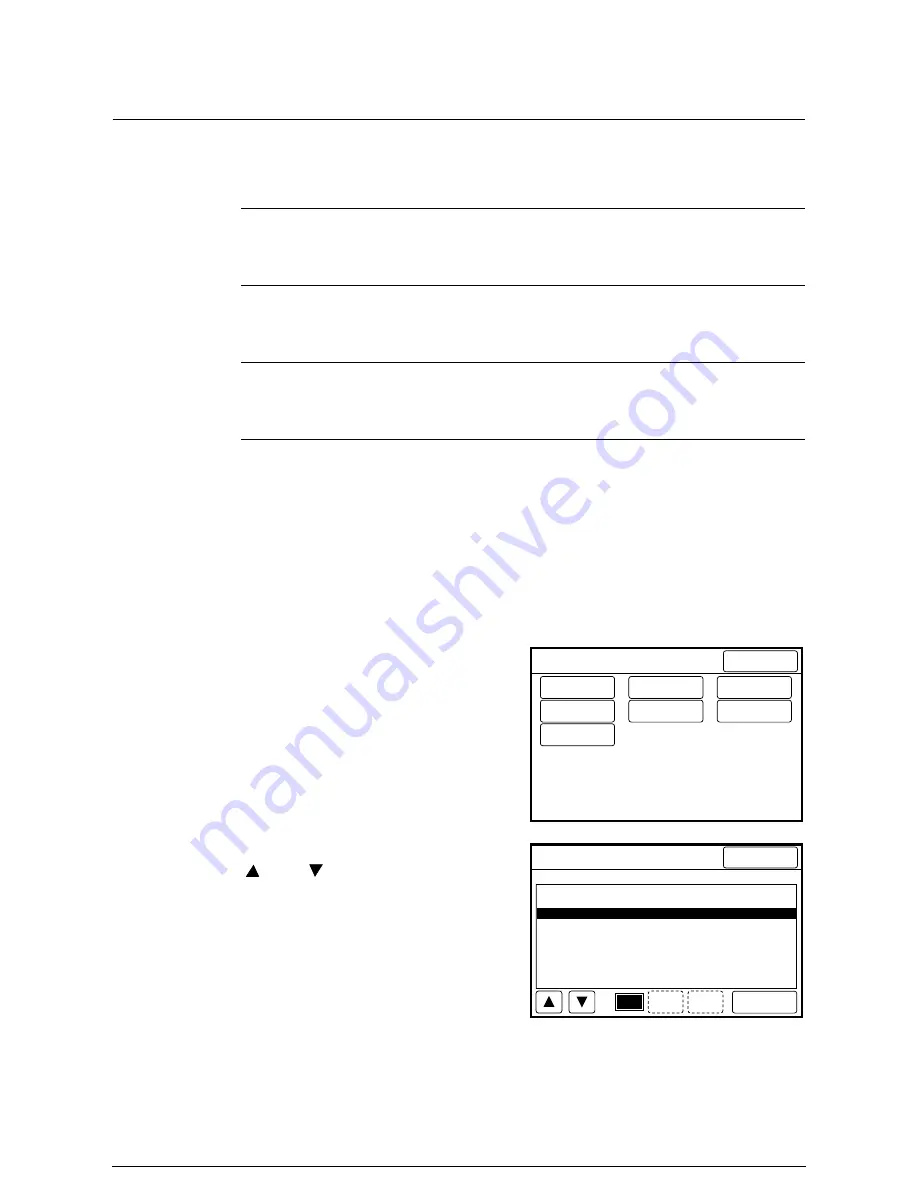
Timer
These settings determine when the machine will enter each of the power save modes.
The power save feature reduces the machine’s power consumption between copy and
print jobs.
The Low Power and Sleep Modes will be canceled when any of the following occur:
•
The <Power Saver> key on the copier control panel is pressed.
•
A print job is received.
•
The <Power Saver> key on the printer control panel is pressed.
Procedure
1
Select [Timer...] on the [Custom
Presets – System Presets] screen.
2
Select the required mode with the
[
] and [
] buttons, and then
press the [Open] button.
Power save
Low Power Mode 1
Reduces the temperature of the fuser. The amount of time
that must elapse since the previous job was completed can
be set from 1 to 120 minutes. The default setting is 5
minutes.
Power save
Low Power Mode 2
Reduces the temperature of the fuser further. The amount of
time that must elapse since the previous job was completed
can be from 5 to 120 minutes. The default setting is 15
minutes.
Power save
Sleep Mode
Automatically switches off the printer power. The amount of
time that must elapse since the previous job was completed
can be from 15 to 120 minutes. The default setting is 90
minutes.
Custom Presets – System Presets
Done
Time & Date...
Timer...
How to start
scanning...
Scan Speed...
Auto Clear/
Backlight Off.
Attention
Tone...
Other System
Presets...
Done
1/1
Open
Timer setting
Items
Setting
1.
2.
3.
Low Power Mode 1
Low Power Mode 2
Sleep Mode
5Minutes
15Minutes
90Minutes
Previ-
ous
Next
Summary of Contents for Wide Format 6030
Page 1: ...Version 3 0 January 2006 Xerox 6030 6050 Wide Format Copier Printer User Guide 701P45100 ...
Page 28: ......
Page 29: ...ChapterChapter 0 1 Product Overview Chapter 1 ...
Page 31: ......
Page 52: ...3 The scanned original will eject to the document output tray Remove the original ...
Page 60: ...5 Gently but firmly close the media tray ...
Page 65: ...9 Close the media tray ...
Page 74: ......
Page 75: ...Chapter Chapter 0 2 Copy Chapter 2 ...
Page 93: ...ChapterChapter 0 3 Copy Features Chapter 3 ...
Page 98: ......
Page 140: ......
Page 141: ...ChapterChapter 0 4 Stored Jobs Chapter 4 ...
Page 151: ...ChapterChapter 0 5 Custom Presets Meter Check Chapter 5 ...
Page 186: ......
Page 187: ...ChapterChapter 0 6 Scanner Functions Chapter 6 ...
Page 191: ...Chapter Chapter 0 7 Printer Overview Chapter 7 ...
Page 214: ......
Page 215: ...ChapterChapter 0 8 Printer Setup Chapter 8 ...
Page 252: ...An example of the configuration list settings printout is shown below ...
Page 257: ...ChapterChapter 0 9 Logical Printer Setup and Operation Chapter 9 ...
Page 344: ......
Page 345: ...ChapterChapter 0 10 Additional Operations from the Printer Menu Chapter 10 ...
Page 367: ...ChapterChapter 0 11 Ethernet Print Service for UNIX Chapter 11 ...
Page 391: ...ChapterChapter 0 12 Maintenance Chapter 12 ...
Page 396: ......
Page 397: ...ChapterChapter 0 13 Problem Solving Chapter 13 ...
Page 413: ...ChapterChapter 0 14 Specifications Chapter 14 ...
Page 423: ...Appendixes ...
Page 439: ......
Page 440: ......
Page 441: ......
Page 442: ......






























