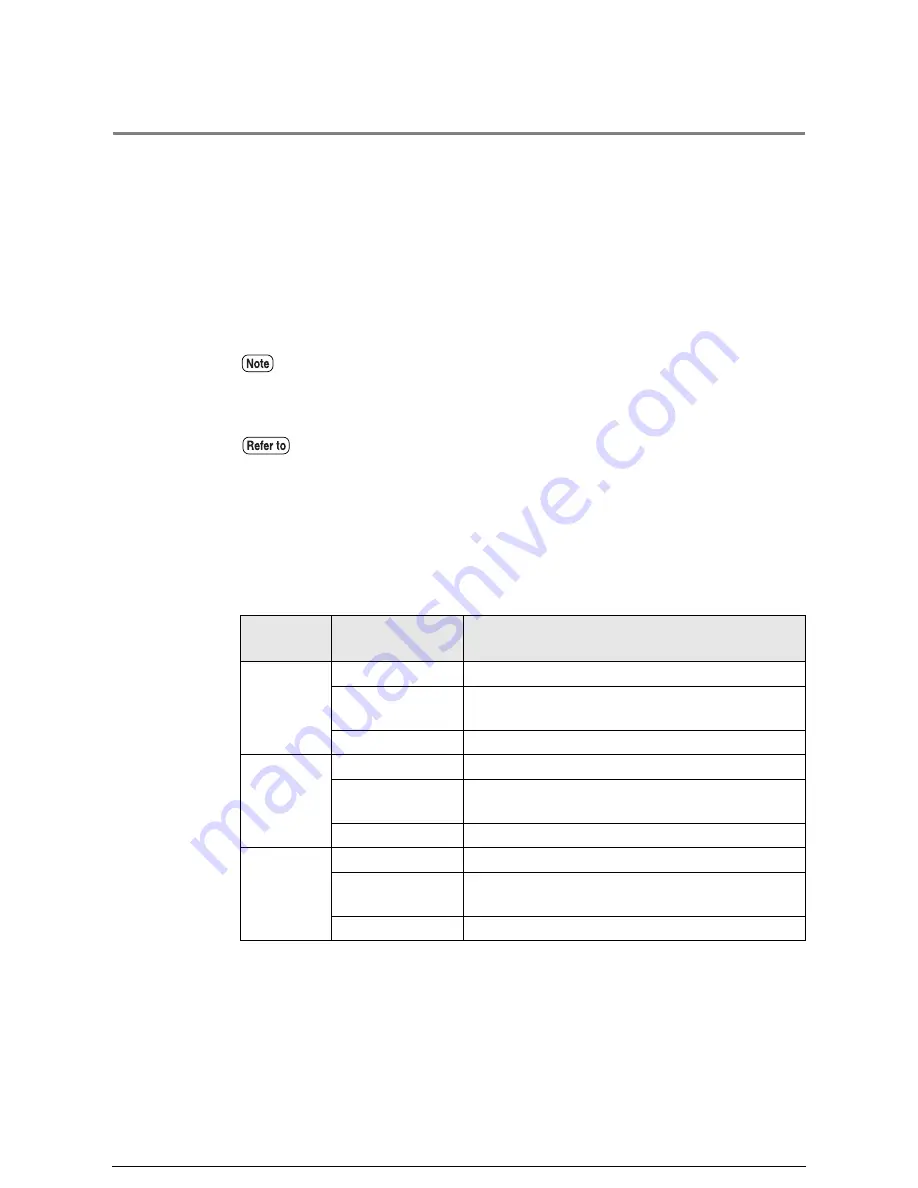
3.2
Making Copies in the Auto Mode
The auto-mode allows you to automatically reduce or enlarge an original based
on the entries in the media mapping table. The media mapping table is a matrix
that specifies which media size will be selected when a standard size original is
copied. For example, a media mapping table may specify that ARCH D originals
will be copied on ARCH B media. In this case, the ARCH D original will be
reduced and printed automatically on ARCH B media, without the user having to
enter a reduction percentage. The media mapping table is created using the
custom presets.
Media Size Restrictions in the Auto Mode
The following restrictions apply to making copies in the auto mode. These
restrictions are based on the media cut mode that is specified for various media
sizes.
•
The [Media Supply], [Normal R/E], and [R/E by L&W] settings are invalid when
the auto mode is selected.
•
The [Media Cut Mode] and [Variable Length] settings cannot be used in
combination when in the auto mode.
•
Refer to "Media Type for Auto Mode" in "5.3 Setting up the Copy Features" for
details on the custom presets.
•
Refer to "1.14 Cutting Roll Media" for details on the media cut mode.
Media
Series
Media Cut
Restrictions
ANSI
series
Portrait
No restrictions.
Landscape
Document size: E cannot be selected.
Media size: E cannot be set up.
Synchronized
Media size: A cannot be set up.
ARCH
series
Portrait
No restrictions.
Landscape
Document size: E cannot be selected.
Media size: E cannot be set up.
Synchronized
Media size: A cannot be set up.
ISOA
series
Portrait
No restrictions.
Landscape
Document size: A0 cannot be selected.
Media size: A0 cannot be set up.
Synchronized
Media size: A4 cannot be set up.
Summary of Contents for Wide Format 6030
Page 1: ...Version 3 0 January 2006 Xerox 6030 6050 Wide Format Copier Printer User Guide 701P45100 ...
Page 28: ......
Page 29: ...ChapterChapter 0 1 Product Overview Chapter 1 ...
Page 31: ......
Page 52: ...3 The scanned original will eject to the document output tray Remove the original ...
Page 60: ...5 Gently but firmly close the media tray ...
Page 65: ...9 Close the media tray ...
Page 74: ......
Page 75: ...Chapter Chapter 0 2 Copy Chapter 2 ...
Page 93: ...ChapterChapter 0 3 Copy Features Chapter 3 ...
Page 98: ......
Page 140: ......
Page 141: ...ChapterChapter 0 4 Stored Jobs Chapter 4 ...
Page 151: ...ChapterChapter 0 5 Custom Presets Meter Check Chapter 5 ...
Page 186: ......
Page 187: ...ChapterChapter 0 6 Scanner Functions Chapter 6 ...
Page 191: ...Chapter Chapter 0 7 Printer Overview Chapter 7 ...
Page 214: ......
Page 215: ...ChapterChapter 0 8 Printer Setup Chapter 8 ...
Page 252: ...An example of the configuration list settings printout is shown below ...
Page 257: ...ChapterChapter 0 9 Logical Printer Setup and Operation Chapter 9 ...
Page 344: ......
Page 345: ...ChapterChapter 0 10 Additional Operations from the Printer Menu Chapter 10 ...
Page 367: ...ChapterChapter 0 11 Ethernet Print Service for UNIX Chapter 11 ...
Page 391: ...ChapterChapter 0 12 Maintenance Chapter 12 ...
Page 396: ......
Page 397: ...ChapterChapter 0 13 Problem Solving Chapter 13 ...
Page 413: ...ChapterChapter 0 14 Specifications Chapter 14 ...
Page 423: ...Appendixes ...
Page 439: ......
Page 440: ......
Page 441: ......
Page 442: ......
















































