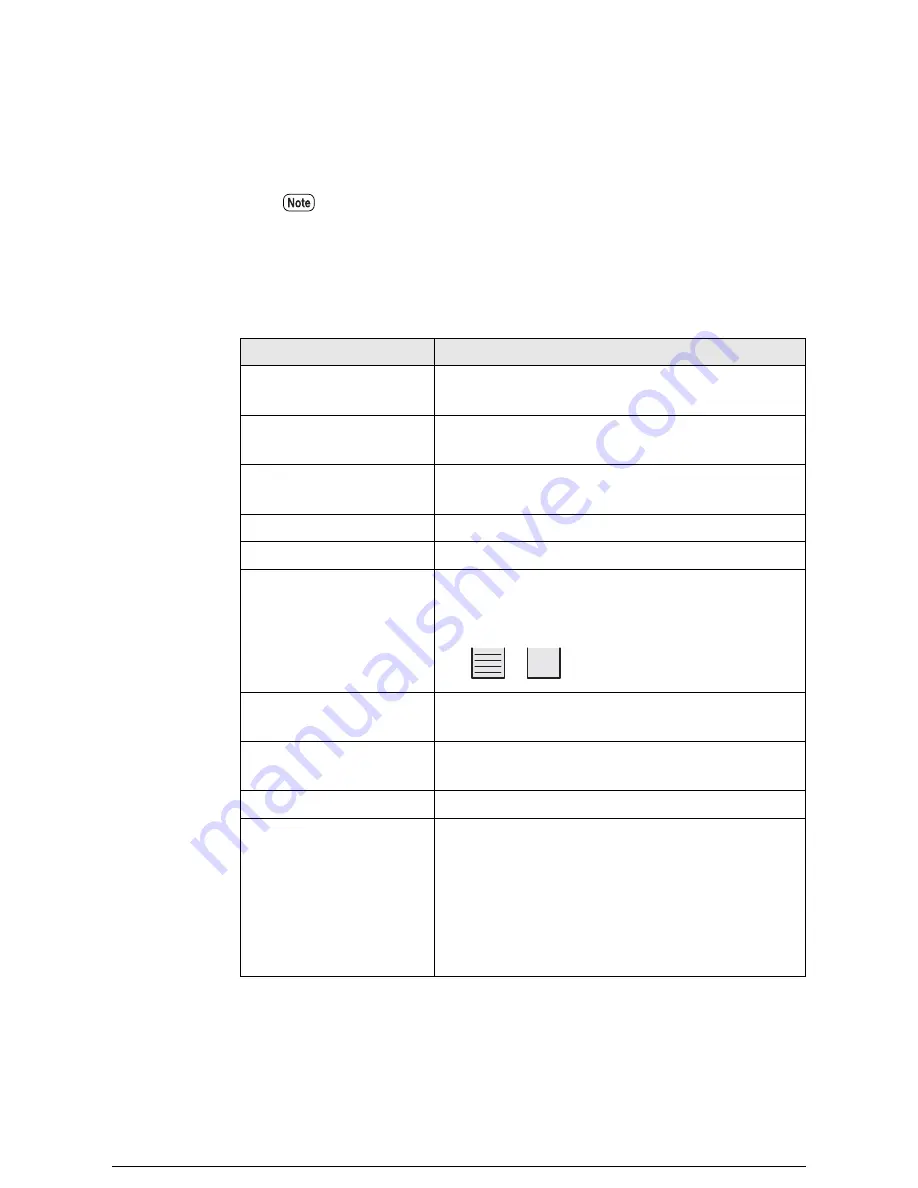
2
Click the [Update] button at the upper right corner of the tab to update the
display.
The current status of the machine will display. Use the right scroll bar to see the
remaining details.
Items Displayed on the Status tab
The following items are displayed on the status tab.
You may select an interval at which the display will be updated using the
[Update time:] menu at the upper right corner. You also may select [No auto
update] to turn off the feature.
Displayed Item
Description
Print service
Displays the [Start] and [Stop] buttons used to start or
stop the server.
Job reception
Displays the [Start] and [Stop] buttons used to start or
stop job reception.
Displays the [Start] and [Stop] buttons used to start or
stop printing.
Printer model
Displays the model name of the printer.
Printer status
Displays the online/offline status of the printer.
Roll1
Roll2
Roll3(optional)
Roll4 (optional)
Displays the size, type, and amount of media on each
roll. The amount of media is indicated by the following
symbols.
Manual feed
Displays [YES] if the optional MSI is installed.
Displays [NONE] if the MSI is not installed.
IOT status
Displays the status of the printer.
Refer to [IOT Status Details] in the next table.
Processing data format
Displays the data formats that can be processed.
Billing information
Displays the following:
• Meter 1: The total area (in square feet or square
meters) of media printed until now
• Meter 2: The total length (in feet and meters) of
media printed until now
• Meter 3: The total number of stamp prints made until
now
Summary of Contents for Wide Format 6030
Page 1: ...Version 3 0 January 2006 Xerox 6030 6050 Wide Format Copier Printer User Guide 701P45100 ...
Page 28: ......
Page 29: ...ChapterChapter 0 1 Product Overview Chapter 1 ...
Page 31: ......
Page 52: ...3 The scanned original will eject to the document output tray Remove the original ...
Page 60: ...5 Gently but firmly close the media tray ...
Page 65: ...9 Close the media tray ...
Page 74: ......
Page 75: ...Chapter Chapter 0 2 Copy Chapter 2 ...
Page 93: ...ChapterChapter 0 3 Copy Features Chapter 3 ...
Page 98: ......
Page 140: ......
Page 141: ...ChapterChapter 0 4 Stored Jobs Chapter 4 ...
Page 151: ...ChapterChapter 0 5 Custom Presets Meter Check Chapter 5 ...
Page 186: ......
Page 187: ...ChapterChapter 0 6 Scanner Functions Chapter 6 ...
Page 191: ...Chapter Chapter 0 7 Printer Overview Chapter 7 ...
Page 214: ......
Page 215: ...ChapterChapter 0 8 Printer Setup Chapter 8 ...
Page 252: ...An example of the configuration list settings printout is shown below ...
Page 257: ...ChapterChapter 0 9 Logical Printer Setup and Operation Chapter 9 ...
Page 344: ......
Page 345: ...ChapterChapter 0 10 Additional Operations from the Printer Menu Chapter 10 ...
Page 367: ...ChapterChapter 0 11 Ethernet Print Service for UNIX Chapter 11 ...
Page 391: ...ChapterChapter 0 12 Maintenance Chapter 12 ...
Page 396: ......
Page 397: ...ChapterChapter 0 13 Problem Solving Chapter 13 ...
Page 413: ...ChapterChapter 0 14 Specifications Chapter 14 ...
Page 423: ...Appendixes ...
Page 439: ......
Page 440: ......
Page 441: ......
Page 442: ......






























