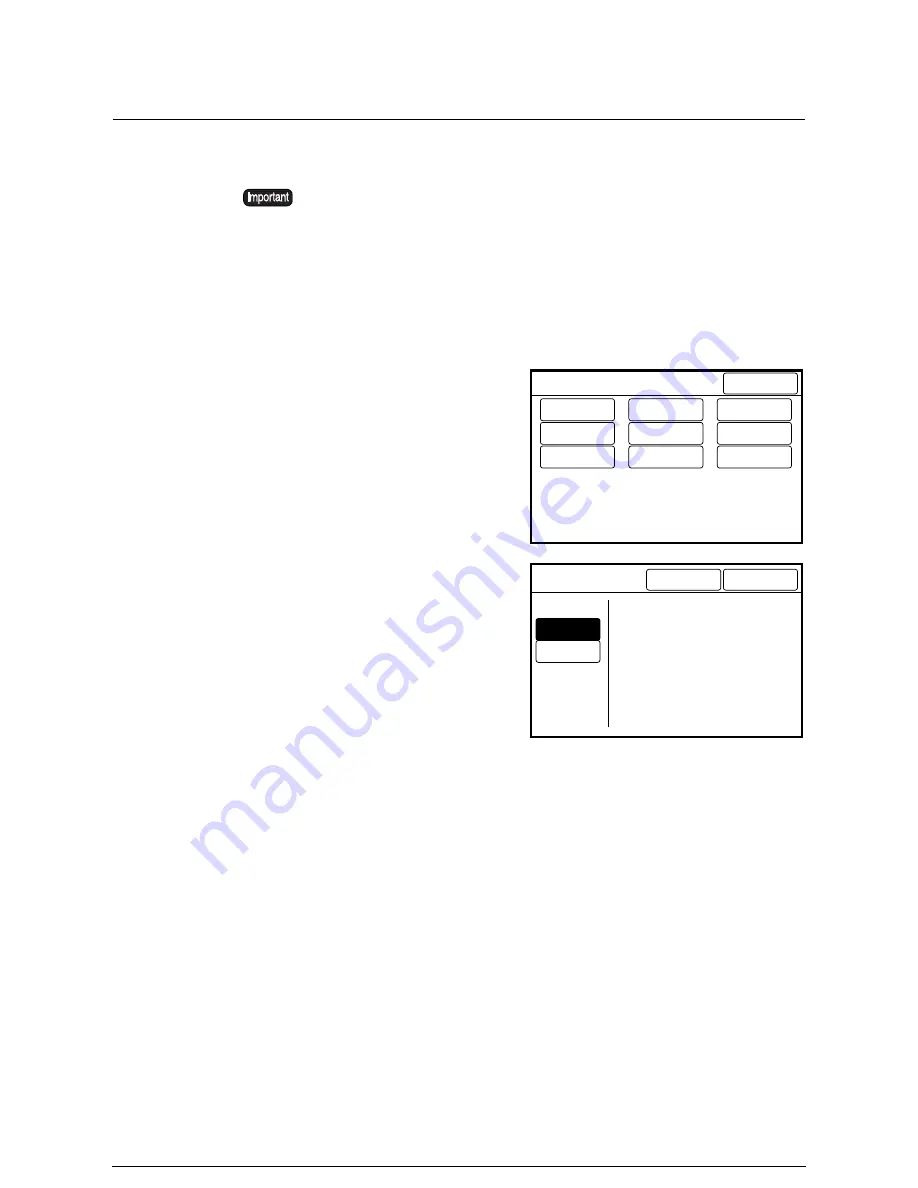
Auto Image Rotation
Rotates an image 90 degrees to print on landscape media when the corresponding size
portrait media is unavailable.
Procedure
1
Select [Auto Image Rotate Preset]
from the [Custom Presets-Copy
Features] Screen.
2
Select [On] or [Off] for the [Auto
Image Rotate].
3
Press the [Done] button.
The setting is saved, and the screen
will return to the [Custom Presets-
Copy Features] screen.
This setting is valid only when [Portrait] is selected in [Auto Mode].
Auto Image Rotation becomes invalid when any of the following are set up.
•
Folder
•
Lead/Trail Margin, Image Location, Scan Start Position, Edge Erase
•
Multi Job
Custom Presets – Copy Features
Done
Switch Feature
Buttons...
Default Copy
Feature...
R/E Preset...
Variable
Length Preset.
Media Type
fot Auto mode.
Auto Image
Rotate Preset.
Other Copy
Presets...
Program Sort
Preset...
Output Order
Preset...
On
Off
Cancel
Auto Image Rotate
Done
Rotate image 90 degrees to print on
Landscape media when corresponding
size portrait media is empty, when
[Standard Size Portrait] selected
in Auto Mode.
Summary of Contents for Wide Format 6030
Page 1: ...Version 3 0 January 2006 Xerox 6030 6050 Wide Format Copier Printer User Guide 701P45100 ...
Page 28: ......
Page 29: ...ChapterChapter 0 1 Product Overview Chapter 1 ...
Page 31: ......
Page 52: ...3 The scanned original will eject to the document output tray Remove the original ...
Page 60: ...5 Gently but firmly close the media tray ...
Page 65: ...9 Close the media tray ...
Page 74: ......
Page 75: ...Chapter Chapter 0 2 Copy Chapter 2 ...
Page 93: ...ChapterChapter 0 3 Copy Features Chapter 3 ...
Page 98: ......
Page 140: ......
Page 141: ...ChapterChapter 0 4 Stored Jobs Chapter 4 ...
Page 151: ...ChapterChapter 0 5 Custom Presets Meter Check Chapter 5 ...
Page 186: ......
Page 187: ...ChapterChapter 0 6 Scanner Functions Chapter 6 ...
Page 191: ...Chapter Chapter 0 7 Printer Overview Chapter 7 ...
Page 214: ......
Page 215: ...ChapterChapter 0 8 Printer Setup Chapter 8 ...
Page 252: ...An example of the configuration list settings printout is shown below ...
Page 257: ...ChapterChapter 0 9 Logical Printer Setup and Operation Chapter 9 ...
Page 344: ......
Page 345: ...ChapterChapter 0 10 Additional Operations from the Printer Menu Chapter 10 ...
Page 367: ...ChapterChapter 0 11 Ethernet Print Service for UNIX Chapter 11 ...
Page 391: ...ChapterChapter 0 12 Maintenance Chapter 12 ...
Page 396: ......
Page 397: ...ChapterChapter 0 13 Problem Solving Chapter 13 ...
Page 413: ...ChapterChapter 0 14 Specifications Chapter 14 ...
Page 423: ...Appendixes ...
Page 439: ......
Page 440: ......
Page 441: ......
Page 442: ......






























