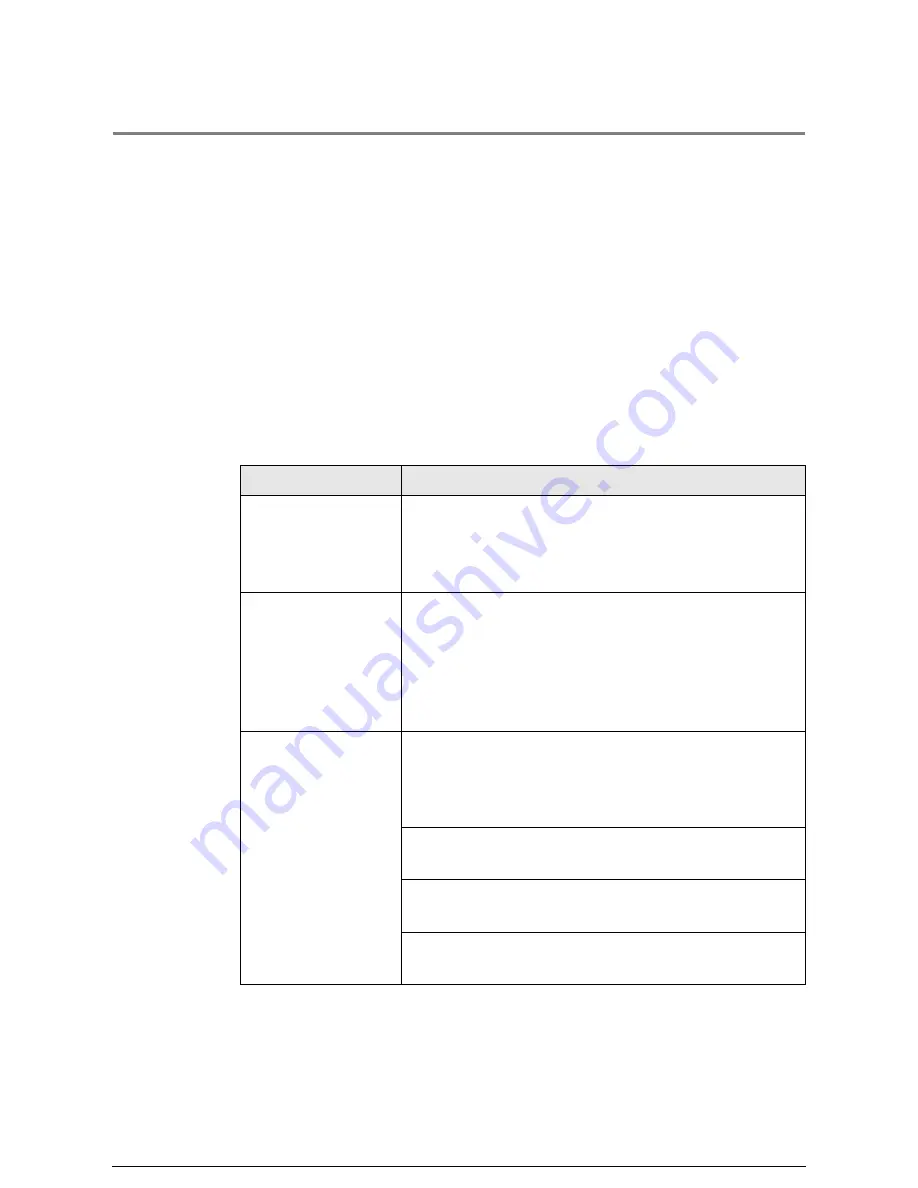
14.2
Media Specifications
•
For sharp image copying, use the media recommended by Xerox.
•
To prevent media jams or uneven printing, do not use creased, wrinkled, or curled
media.
•
When using unusually flexible media, support the media as it comes out of the media
ejection port so that it will not be pressed against the media table and result in jams.
•
Moisture is not good for media. Place the media in a storage bag and store it in a
relatively dry place.
Vellum media, especially, should be put in a plastic or moisture-proof bag that
contains desiccant.
•
When the machine is not used for a long period, remove the media and store it
appropriately.
*1 Option
*2 A4 size can only be fed portrait.
Item
Description
Media type/weight*
*Weight range = Light to
Heavy stock inclusive
Bond
16 to 29lb. (60 to 112gsm)
Vellum
18 to 29lb. (70 to 112gsm)
Tracing Paper
24 to 29lb. (90 to 112 gsm)
Film
50 to 100 microns (2 to 4 mil)
Size
Roll
Minimum width 297 mm, maximum
width 914 mm (standard size paper)
Manual loading
*1
Minimum width 210 mm, maximum
width 914 mm (standard size paper)
M.S.I.
*2
A3 (horizontal feed), A4 (portrait/
landscape feed)
Recommended
media
Bond (Roll)
Premium and Performance Bond
(20lb./75gsm)
Bond (Cut sheet)
Premium and Performance Bond
(20lb./75gsm)
Tracing Paper
Premium Tracing
(24 to 29lb./90 to 112 gsm)
Vellum (Roll)
HPH (18 to 29lb./70 to 112gsm)
Vellum (Cut sheet) HPH (18 to 29lb./70 to 112gsm)
Film (Roll)
Premium Film (100 micron/4 mil)
Film (Cut sheet)
Premium Film (100 micron/4 mil)
Summary of Contents for Wide Format 6030
Page 1: ...Version 3 0 January 2006 Xerox 6030 6050 Wide Format Copier Printer User Guide 701P45100 ...
Page 28: ......
Page 29: ...ChapterChapter 0 1 Product Overview Chapter 1 ...
Page 31: ......
Page 52: ...3 The scanned original will eject to the document output tray Remove the original ...
Page 60: ...5 Gently but firmly close the media tray ...
Page 65: ...9 Close the media tray ...
Page 74: ......
Page 75: ...Chapter Chapter 0 2 Copy Chapter 2 ...
Page 93: ...ChapterChapter 0 3 Copy Features Chapter 3 ...
Page 98: ......
Page 140: ......
Page 141: ...ChapterChapter 0 4 Stored Jobs Chapter 4 ...
Page 151: ...ChapterChapter 0 5 Custom Presets Meter Check Chapter 5 ...
Page 186: ......
Page 187: ...ChapterChapter 0 6 Scanner Functions Chapter 6 ...
Page 191: ...Chapter Chapter 0 7 Printer Overview Chapter 7 ...
Page 214: ......
Page 215: ...ChapterChapter 0 8 Printer Setup Chapter 8 ...
Page 252: ...An example of the configuration list settings printout is shown below ...
Page 257: ...ChapterChapter 0 9 Logical Printer Setup and Operation Chapter 9 ...
Page 344: ......
Page 345: ...ChapterChapter 0 10 Additional Operations from the Printer Menu Chapter 10 ...
Page 367: ...ChapterChapter 0 11 Ethernet Print Service for UNIX Chapter 11 ...
Page 391: ...ChapterChapter 0 12 Maintenance Chapter 12 ...
Page 396: ......
Page 397: ...ChapterChapter 0 13 Problem Solving Chapter 13 ...
Page 413: ...ChapterChapter 0 14 Specifications Chapter 14 ...
Page 423: ...Appendixes ...
Page 439: ......
Page 440: ......
Page 441: ......
Page 442: ......
















































