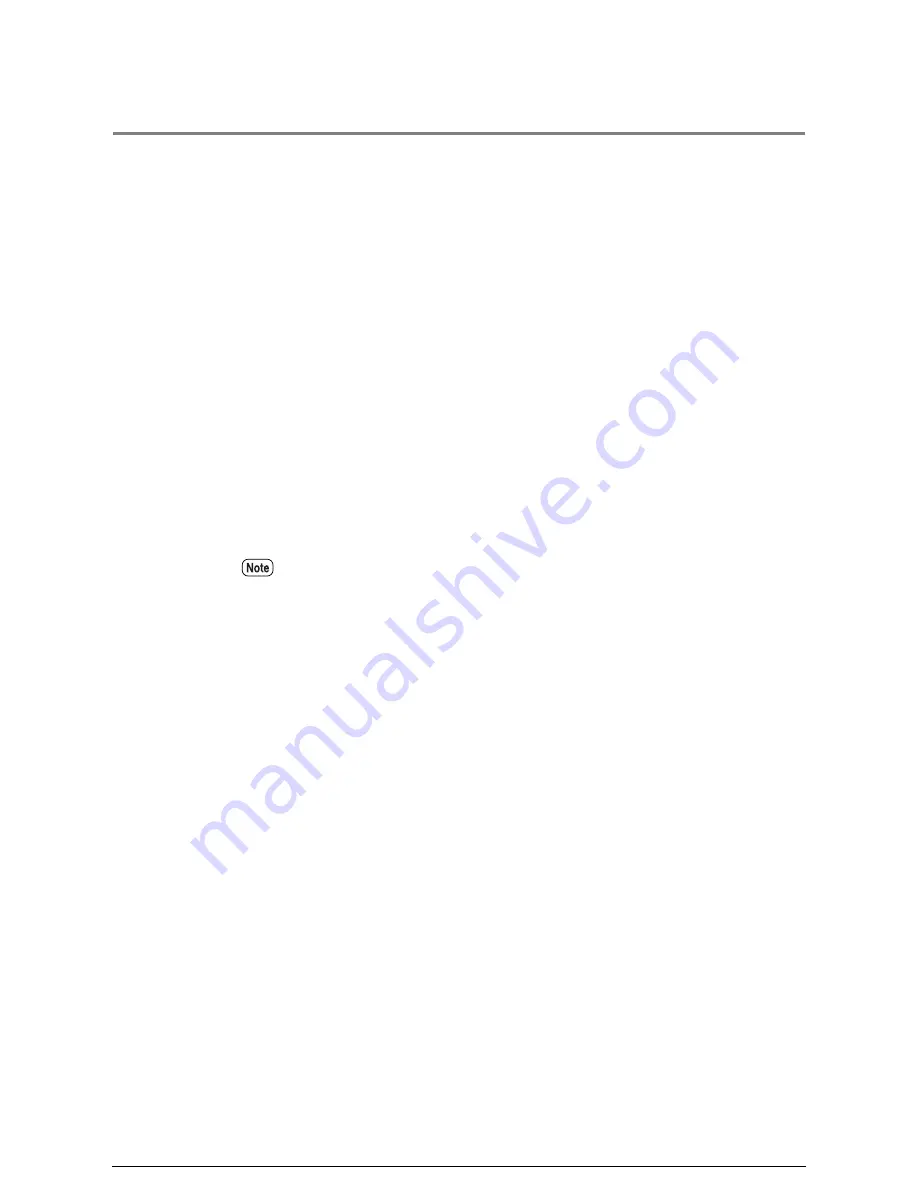
2.4
Copying from Memory
The [Copy from Memory] function enables the user to reprint the most recently
copied document. If the most recent job involved collation, a complete set of sorted
copies will reprint.
[Copy from Memory] can not be used under the following conditions.
• The <Clear All> key is pressed.
• The latest image no longer remains in the memory because too much time has
elapsed and the machine has reverted to the default copy settings.
• The power is switched off.
• The power saver mode is active.
• A new document is inserted.
• The machine is in the scanner mode.
• Interruption copying is being performed.
• The <Custom Presets/Media Check> key is pressed.
• The scanned image exceeds the installed memory capacity.
• The media cut method cannot be changed when copying from memory.
• The copy from memory function and the sample copy function cannot be used at
the same time.
• Copying from memory is not possible when sorted program copying or multi-job
copying has been performed.
• If the <Clear All> key is pressed while copying from memory, the copy from
memory settings will be retained. The settings will not revert to the copy defaults
which are set up using the custom presets.
Summary of Contents for Wide Format 6030
Page 1: ...Version 3 0 January 2006 Xerox 6030 6050 Wide Format Copier Printer User Guide 701P45100 ...
Page 28: ......
Page 29: ...ChapterChapter 0 1 Product Overview Chapter 1 ...
Page 31: ......
Page 52: ...3 The scanned original will eject to the document output tray Remove the original ...
Page 60: ...5 Gently but firmly close the media tray ...
Page 65: ...9 Close the media tray ...
Page 74: ......
Page 75: ...Chapter Chapter 0 2 Copy Chapter 2 ...
Page 93: ...ChapterChapter 0 3 Copy Features Chapter 3 ...
Page 98: ......
Page 140: ......
Page 141: ...ChapterChapter 0 4 Stored Jobs Chapter 4 ...
Page 151: ...ChapterChapter 0 5 Custom Presets Meter Check Chapter 5 ...
Page 186: ......
Page 187: ...ChapterChapter 0 6 Scanner Functions Chapter 6 ...
Page 191: ...Chapter Chapter 0 7 Printer Overview Chapter 7 ...
Page 214: ......
Page 215: ...ChapterChapter 0 8 Printer Setup Chapter 8 ...
Page 252: ...An example of the configuration list settings printout is shown below ...
Page 257: ...ChapterChapter 0 9 Logical Printer Setup and Operation Chapter 9 ...
Page 344: ......
Page 345: ...ChapterChapter 0 10 Additional Operations from the Printer Menu Chapter 10 ...
Page 367: ...ChapterChapter 0 11 Ethernet Print Service for UNIX Chapter 11 ...
Page 391: ...ChapterChapter 0 12 Maintenance Chapter 12 ...
Page 396: ......
Page 397: ...ChapterChapter 0 13 Problem Solving Chapter 13 ...
Page 413: ...ChapterChapter 0 14 Specifications Chapter 14 ...
Page 423: ...Appendixes ...
Page 439: ......
Page 440: ......
Page 441: ......
Page 442: ......
















































