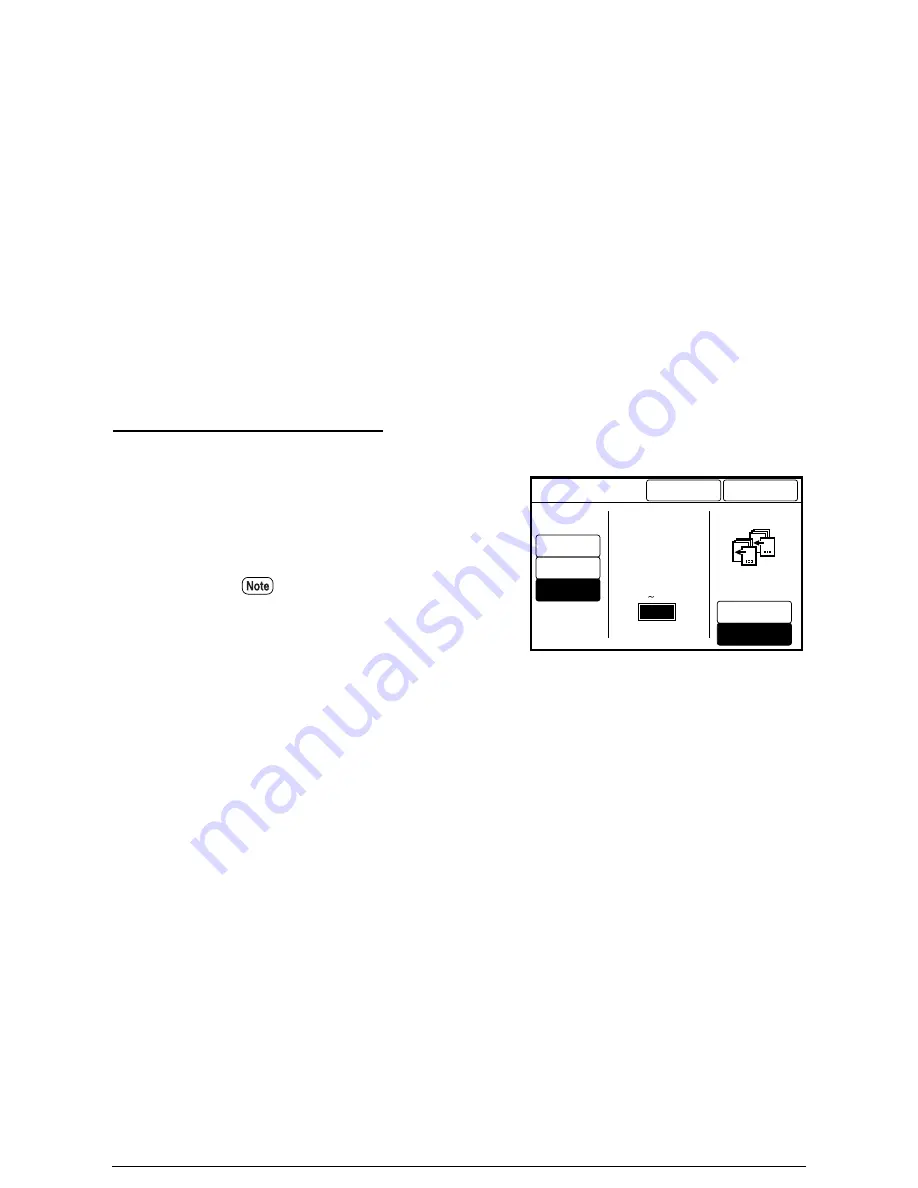
10
Insert the next document to be
copied. If needed, select additional
features. Repeat step 6 for each
document.
11
When all the documents are
scanned, select [Done].
12
Press the <Stop Copy> key or the
<Clear all> key to stop the
operation.
Procedure (Program E-Sort)
1
Select [Program] as the sorting
method.
Enter the program (Program Sort
Preset) number using the keypad.
2
Select whether or not to insert a
banner sheet ([No] or [Yes]).
3
Enter the number of sets to print
using the numeric keypad.
4
Press the [Done] button.
The [E-Sorter] parameters will be
set up. The screen will return to
the copier's menu.
5
Insert the first document from the
set into the scanner.
The [E-Sorter Collated] screen will
display.
Program sort
Number
(1 300)
No
Yes
Cancel
E-Sorter
Done
Off
Program
Collated
Insert banner
sheets with
number printed
Banner sheet
No.
Register program.
Enter number by
numeric keypads.
The programs are created using
the custom presents functions.
Refer to the section on "Program
Sort Preset" in "5.3 Setting up the
Copy Features" for further
details.
Summary of Contents for Wide Format 6030
Page 1: ...Version 3 0 January 2006 Xerox 6030 6050 Wide Format Copier Printer User Guide 701P45100 ...
Page 28: ......
Page 29: ...ChapterChapter 0 1 Product Overview Chapter 1 ...
Page 31: ......
Page 52: ...3 The scanned original will eject to the document output tray Remove the original ...
Page 60: ...5 Gently but firmly close the media tray ...
Page 65: ...9 Close the media tray ...
Page 74: ......
Page 75: ...Chapter Chapter 0 2 Copy Chapter 2 ...
Page 93: ...ChapterChapter 0 3 Copy Features Chapter 3 ...
Page 98: ......
Page 140: ......
Page 141: ...ChapterChapter 0 4 Stored Jobs Chapter 4 ...
Page 151: ...ChapterChapter 0 5 Custom Presets Meter Check Chapter 5 ...
Page 186: ......
Page 187: ...ChapterChapter 0 6 Scanner Functions Chapter 6 ...
Page 191: ...Chapter Chapter 0 7 Printer Overview Chapter 7 ...
Page 214: ......
Page 215: ...ChapterChapter 0 8 Printer Setup Chapter 8 ...
Page 252: ...An example of the configuration list settings printout is shown below ...
Page 257: ...ChapterChapter 0 9 Logical Printer Setup and Operation Chapter 9 ...
Page 344: ......
Page 345: ...ChapterChapter 0 10 Additional Operations from the Printer Menu Chapter 10 ...
Page 367: ...ChapterChapter 0 11 Ethernet Print Service for UNIX Chapter 11 ...
Page 391: ...ChapterChapter 0 12 Maintenance Chapter 12 ...
Page 396: ......
Page 397: ...ChapterChapter 0 13 Problem Solving Chapter 13 ...
Page 413: ...ChapterChapter 0 14 Specifications Chapter 14 ...
Page 423: ...Appendixes ...
Page 439: ......
Page 440: ......
Page 441: ......
Page 442: ......
















































