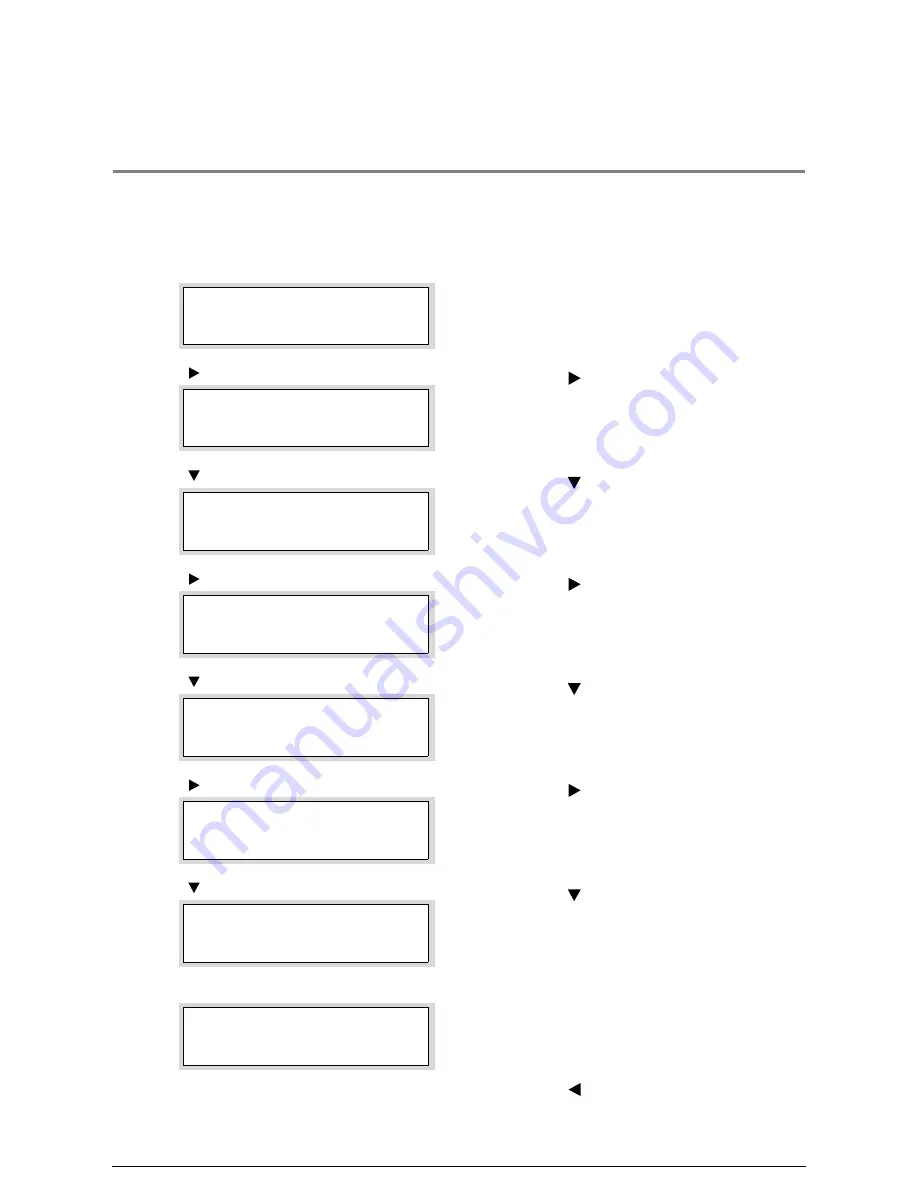
10.8
Automatic Cut Using the Printer
Control Panel
This section describes how to cut the lead edge of the roll media.
Procedure
1
Select [Media] from the menu displayed on the
printer control panel.
2
Press the <
> key.
The level from which the desired media is to be
selected will be displayed.
3
Press the <
> key, and then select the roll that
is to have its lead edge cut.
4
Press the <
> key.
The level from which the setting is to be
selected will be displayed.
5
Press the <
> key and select <Trim>.
6
Press the <
> key.
The level from which the number of cuts is to be
selected will be displayed.
7
Press the <
> key and select either [1], [2] or
[3].
8
Press the <Set> key.
9
Press the <Set> key.
The lead edge cutting operation will be started.
10
Press the <
> key to return to the higher level.
Print Settings
Media
Media
Roll1
<
> key
Media
Roll2
<
> key
Media / Roll2
Type
<
> key
Media / Roll2
Trim
<
> key
Media / Roll2
Trim : 1
<
> key
Media / Roll2
Trim : 2
<
> key
Media / Roll2
Trim : 2
*
<Set> key
Summary of Contents for Wide Format 6030
Page 1: ...Version 3 0 January 2006 Xerox 6030 6050 Wide Format Copier Printer User Guide 701P45100 ...
Page 28: ......
Page 29: ...ChapterChapter 0 1 Product Overview Chapter 1 ...
Page 31: ......
Page 52: ...3 The scanned original will eject to the document output tray Remove the original ...
Page 60: ...5 Gently but firmly close the media tray ...
Page 65: ...9 Close the media tray ...
Page 74: ......
Page 75: ...Chapter Chapter 0 2 Copy Chapter 2 ...
Page 93: ...ChapterChapter 0 3 Copy Features Chapter 3 ...
Page 98: ......
Page 140: ......
Page 141: ...ChapterChapter 0 4 Stored Jobs Chapter 4 ...
Page 151: ...ChapterChapter 0 5 Custom Presets Meter Check Chapter 5 ...
Page 186: ......
Page 187: ...ChapterChapter 0 6 Scanner Functions Chapter 6 ...
Page 191: ...Chapter Chapter 0 7 Printer Overview Chapter 7 ...
Page 214: ......
Page 215: ...ChapterChapter 0 8 Printer Setup Chapter 8 ...
Page 252: ...An example of the configuration list settings printout is shown below ...
Page 257: ...ChapterChapter 0 9 Logical Printer Setup and Operation Chapter 9 ...
Page 344: ......
Page 345: ...ChapterChapter 0 10 Additional Operations from the Printer Menu Chapter 10 ...
Page 367: ...ChapterChapter 0 11 Ethernet Print Service for UNIX Chapter 11 ...
Page 391: ...ChapterChapter 0 12 Maintenance Chapter 12 ...
Page 396: ......
Page 397: ...ChapterChapter 0 13 Problem Solving Chapter 13 ...
Page 413: ...ChapterChapter 0 14 Specifications Chapter 14 ...
Page 423: ...Appendixes ...
Page 439: ......
Page 440: ......
Page 441: ......
Page 442: ......






























