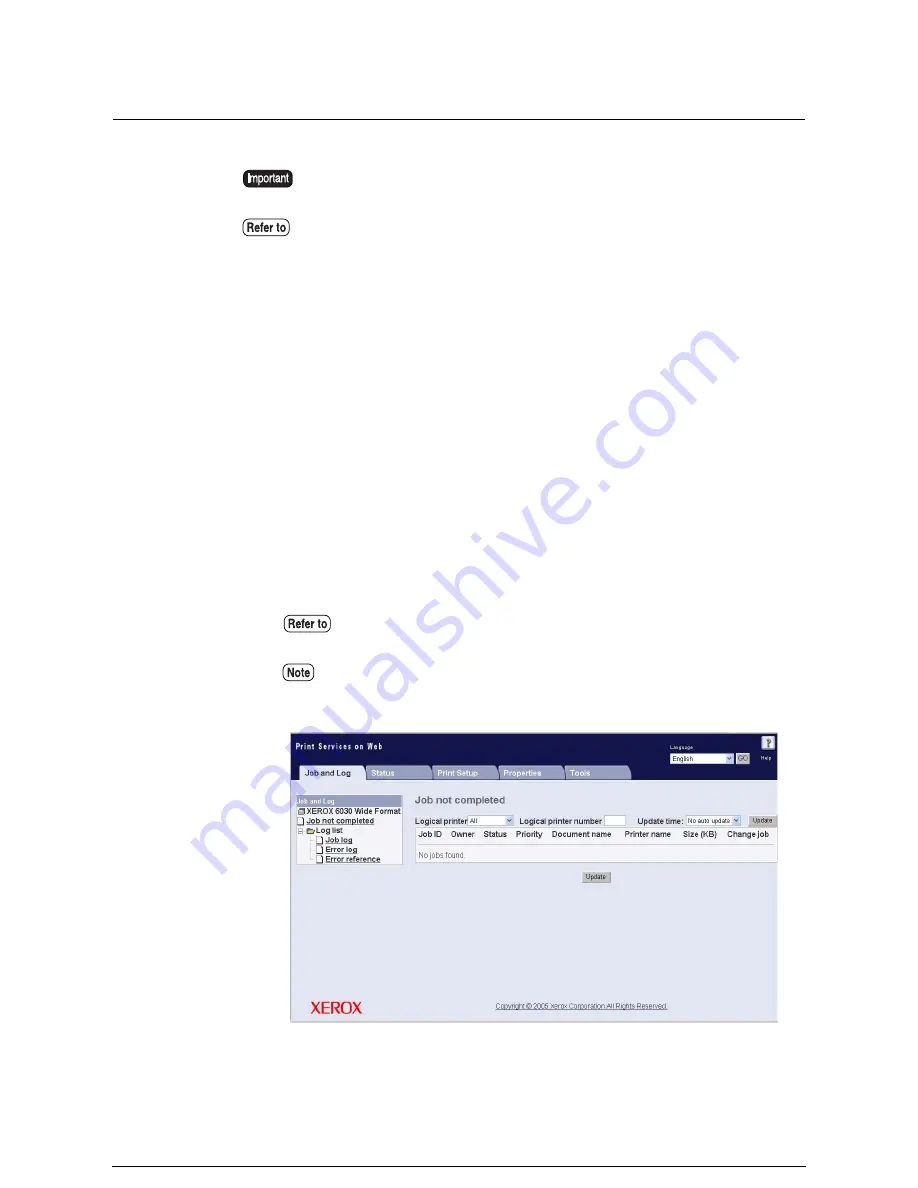
Manage the Job and Error Logs
This function allows the user to print and delete the Job Log and the Error Log.
Job Log
The job log is a record of all completed print jobs. A variety of information is recorded
here, including job numbers, the number of copies/prints, the input and output sizes, and
the processing time.
Job logs can be set up to print automatically. Once the automatic printing mode has been
enabled, the log data will print automatically whenever 51 pages of processed jobs
accumulates. The maximum number of jobs that can be logged is 20,000. When the
number exceeds this value, the oldest item in the log is deleted and the new information
recorded.
Display the Job Log
1
Start Print Services on Web, log on as Administrator, and select the [Job and
Log] tab.
It is only possible to display a list of jobs on the User page. All other operations
must be carried out on the Administrator page.
Job log and error log management also can be performed from the printer control
panel. Refer to 10.4 Managing the Job and Error Logs for more information.
Refer to 7.3 Print Services on Web for details about starting Print Services on
Web.
Although you can display and print log lists on the User page, you must be
logged in as administrator to manipulate the log data.
Summary of Contents for Wide Format 6030
Page 1: ...Version 3 0 January 2006 Xerox 6030 6050 Wide Format Copier Printer User Guide 701P45100 ...
Page 28: ......
Page 29: ...ChapterChapter 0 1 Product Overview Chapter 1 ...
Page 31: ......
Page 52: ...3 The scanned original will eject to the document output tray Remove the original ...
Page 60: ...5 Gently but firmly close the media tray ...
Page 65: ...9 Close the media tray ...
Page 74: ......
Page 75: ...Chapter Chapter 0 2 Copy Chapter 2 ...
Page 93: ...ChapterChapter 0 3 Copy Features Chapter 3 ...
Page 98: ......
Page 140: ......
Page 141: ...ChapterChapter 0 4 Stored Jobs Chapter 4 ...
Page 151: ...ChapterChapter 0 5 Custom Presets Meter Check Chapter 5 ...
Page 186: ......
Page 187: ...ChapterChapter 0 6 Scanner Functions Chapter 6 ...
Page 191: ...Chapter Chapter 0 7 Printer Overview Chapter 7 ...
Page 214: ......
Page 215: ...ChapterChapter 0 8 Printer Setup Chapter 8 ...
Page 252: ...An example of the configuration list settings printout is shown below ...
Page 257: ...ChapterChapter 0 9 Logical Printer Setup and Operation Chapter 9 ...
Page 344: ......
Page 345: ...ChapterChapter 0 10 Additional Operations from the Printer Menu Chapter 10 ...
Page 367: ...ChapterChapter 0 11 Ethernet Print Service for UNIX Chapter 11 ...
Page 391: ...ChapterChapter 0 12 Maintenance Chapter 12 ...
Page 396: ......
Page 397: ...ChapterChapter 0 13 Problem Solving Chapter 13 ...
Page 413: ...ChapterChapter 0 14 Specifications Chapter 14 ...
Page 423: ...Appendixes ...
Page 439: ......
Page 440: ......
Page 441: ......
Page 442: ......






























