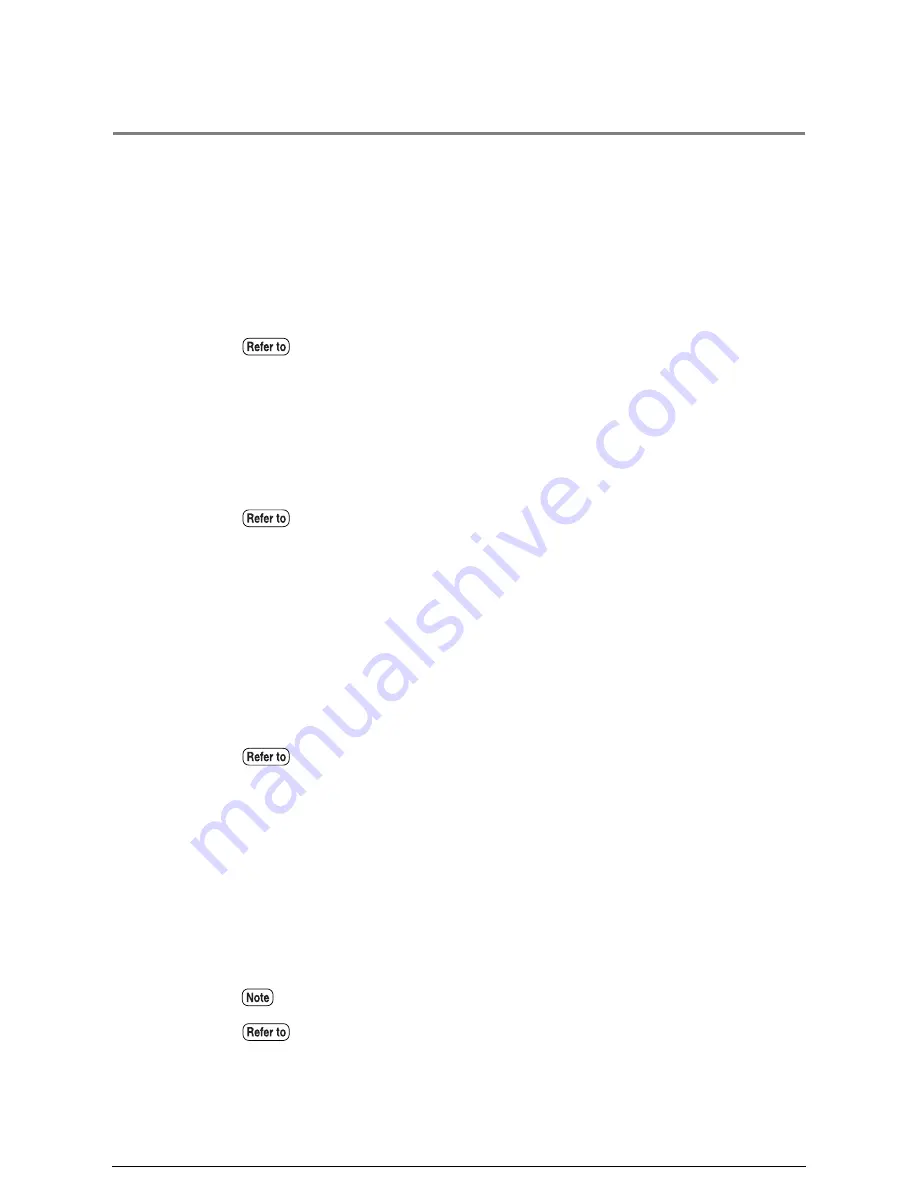
13.5
Printer Troubleshooting
This section provides recovery methods for problems which are associated with printing.
Paper size #1
was mistakenly selected.
Ö
There are cases where it is possible to override this with the [Media Margin] settings.
The [Media Margin] settings are the values that set the top, bottom, left and right
margins in order for the machine to determine the input size. By setting the margin
values outside the scope of the paper, it is possible to reduce the input judgment size.
No paper error occurs even
when paper has been set in place.
Ö
There is a chance that the paper actually set in place differs from the settings made in
either [Media Mapping], [Media Type] or [Media Series]. Check each of these settings to
ascertain they are correct.
TIFF
data will not
properly.
Ö
Check the compression format of the TIFF data. TIFF data compressed with the LZW
format is not supported by the 6030/6050 Wide Format and will not print.
If the image is printed but either in enlarged or reduced sizes, there are cases where this
can be overridden by making sure that resolution for the TIFF data is correctly set in
[TIFF Option].
Required lines will not print.
Ö
It may be possible to print the lines by changing the [White Mode] setting on the [Color
Option]. The [White Mode] setting determines whether the lines will be drawn in white
or in black when a [White Mode] instruction is received.
Faint lines that are assigned the color white may not print if the [White Mode] is set to
[Enable]. To resolve this problem, change the [White Mode] setting to [Disable].
Refer to the "Input Size Margin" section of "9.3 Logical Printer Print Settings" for
details on available functions.
Refer to the "Size/Media Mapping" section, the "Media Type" section, and the "Media
Series" section in "9.3 Logical Printer Print Settings" for details on available
functions.
Refer to the "TIFF Option" section in "9.3 Logical Printer Print Settings" for details
on setting the resolution.
The [White Mode] is valid for HP-GL and Versatec data only.
Refer to the "Color Option" section of "9.3 Logical Printer Print Settings" for details
on available functions.
Summary of Contents for Wide Format 6030
Page 1: ...Version 3 0 January 2006 Xerox 6030 6050 Wide Format Copier Printer User Guide 701P45100 ...
Page 28: ......
Page 29: ...ChapterChapter 0 1 Product Overview Chapter 1 ...
Page 31: ......
Page 52: ...3 The scanned original will eject to the document output tray Remove the original ...
Page 60: ...5 Gently but firmly close the media tray ...
Page 65: ...9 Close the media tray ...
Page 74: ......
Page 75: ...Chapter Chapter 0 2 Copy Chapter 2 ...
Page 93: ...ChapterChapter 0 3 Copy Features Chapter 3 ...
Page 98: ......
Page 140: ......
Page 141: ...ChapterChapter 0 4 Stored Jobs Chapter 4 ...
Page 151: ...ChapterChapter 0 5 Custom Presets Meter Check Chapter 5 ...
Page 186: ......
Page 187: ...ChapterChapter 0 6 Scanner Functions Chapter 6 ...
Page 191: ...Chapter Chapter 0 7 Printer Overview Chapter 7 ...
Page 214: ......
Page 215: ...ChapterChapter 0 8 Printer Setup Chapter 8 ...
Page 252: ...An example of the configuration list settings printout is shown below ...
Page 257: ...ChapterChapter 0 9 Logical Printer Setup and Operation Chapter 9 ...
Page 344: ......
Page 345: ...ChapterChapter 0 10 Additional Operations from the Printer Menu Chapter 10 ...
Page 367: ...ChapterChapter 0 11 Ethernet Print Service for UNIX Chapter 11 ...
Page 391: ...ChapterChapter 0 12 Maintenance Chapter 12 ...
Page 396: ......
Page 397: ...ChapterChapter 0 13 Problem Solving Chapter 13 ...
Page 413: ...ChapterChapter 0 14 Specifications Chapter 14 ...
Page 423: ...Appendixes ...
Page 439: ......
Page 440: ......
Page 441: ......
Page 442: ......
















































