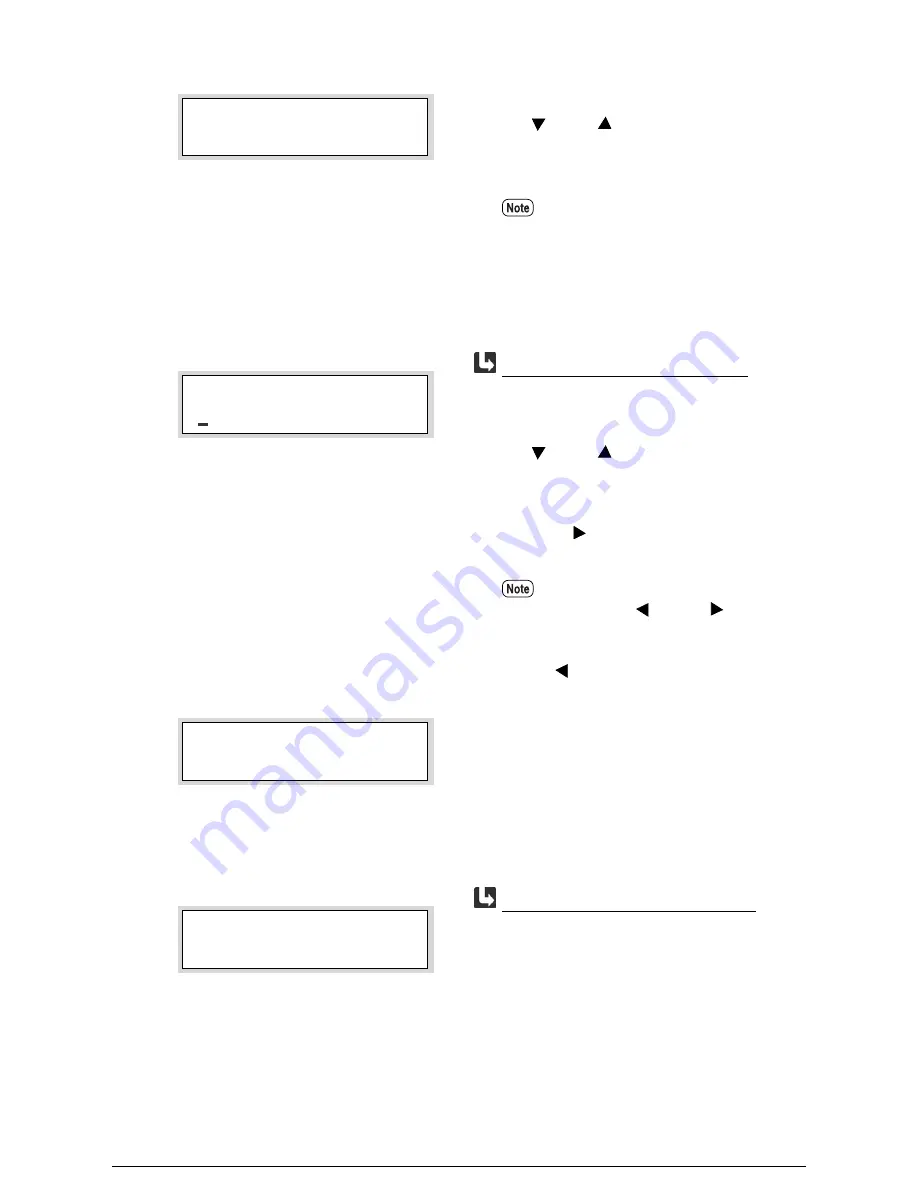
2.
Select either [ON] or [OFF] with the use of
the <
> and <
> keys when [Auto Mode]
has been specified, and then press the <Set>
key.
1.
Select the starting date and ending date (YY,
MM, DD) of the relevant jobs with the use of
the <
> and <
> keys, and then press the
<Set> key.
Move the cursor to the right-hand side and
press the <
> key once the selection has
been set.
2.
Press the <Set> key when a message stating
[SET:to Print.] is displayed.
The job log will be printed.
Press the <Set> key when [SET: to Clear.] is
displayed.
The job log will be deleted.
When automatic printing is set to [ON],
the processed jobs will be automatically
printed out as soon as 51 pages of print
data has accumulated.
Move the cursor to the right and left with
the use of the <
> and <
> keys. To
return to the previous menu, move the
cursor to the left-hand side and press the
<
> key.
Auto Mode
ON
*
PRINT LOG
020423 – 020605
When [PRINT] is selected
SET : to Print.
CLEAR
SET : to Clear.
When [CLEAR] is selected
Summary of Contents for Wide Format 6030
Page 1: ...Version 3 0 January 2006 Xerox 6030 6050 Wide Format Copier Printer User Guide 701P45100 ...
Page 28: ......
Page 29: ...ChapterChapter 0 1 Product Overview Chapter 1 ...
Page 31: ......
Page 52: ...3 The scanned original will eject to the document output tray Remove the original ...
Page 60: ...5 Gently but firmly close the media tray ...
Page 65: ...9 Close the media tray ...
Page 74: ......
Page 75: ...Chapter Chapter 0 2 Copy Chapter 2 ...
Page 93: ...ChapterChapter 0 3 Copy Features Chapter 3 ...
Page 98: ......
Page 140: ......
Page 141: ...ChapterChapter 0 4 Stored Jobs Chapter 4 ...
Page 151: ...ChapterChapter 0 5 Custom Presets Meter Check Chapter 5 ...
Page 186: ......
Page 187: ...ChapterChapter 0 6 Scanner Functions Chapter 6 ...
Page 191: ...Chapter Chapter 0 7 Printer Overview Chapter 7 ...
Page 214: ......
Page 215: ...ChapterChapter 0 8 Printer Setup Chapter 8 ...
Page 252: ...An example of the configuration list settings printout is shown below ...
Page 257: ...ChapterChapter 0 9 Logical Printer Setup and Operation Chapter 9 ...
Page 344: ......
Page 345: ...ChapterChapter 0 10 Additional Operations from the Printer Menu Chapter 10 ...
Page 367: ...ChapterChapter 0 11 Ethernet Print Service for UNIX Chapter 11 ...
Page 391: ...ChapterChapter 0 12 Maintenance Chapter 12 ...
Page 396: ......
Page 397: ...ChapterChapter 0 13 Problem Solving Chapter 13 ...
Page 413: ...ChapterChapter 0 14 Specifications Chapter 14 ...
Page 423: ...Appendixes ...
Page 439: ......
Page 440: ......
Page 441: ......
Page 442: ......
















































