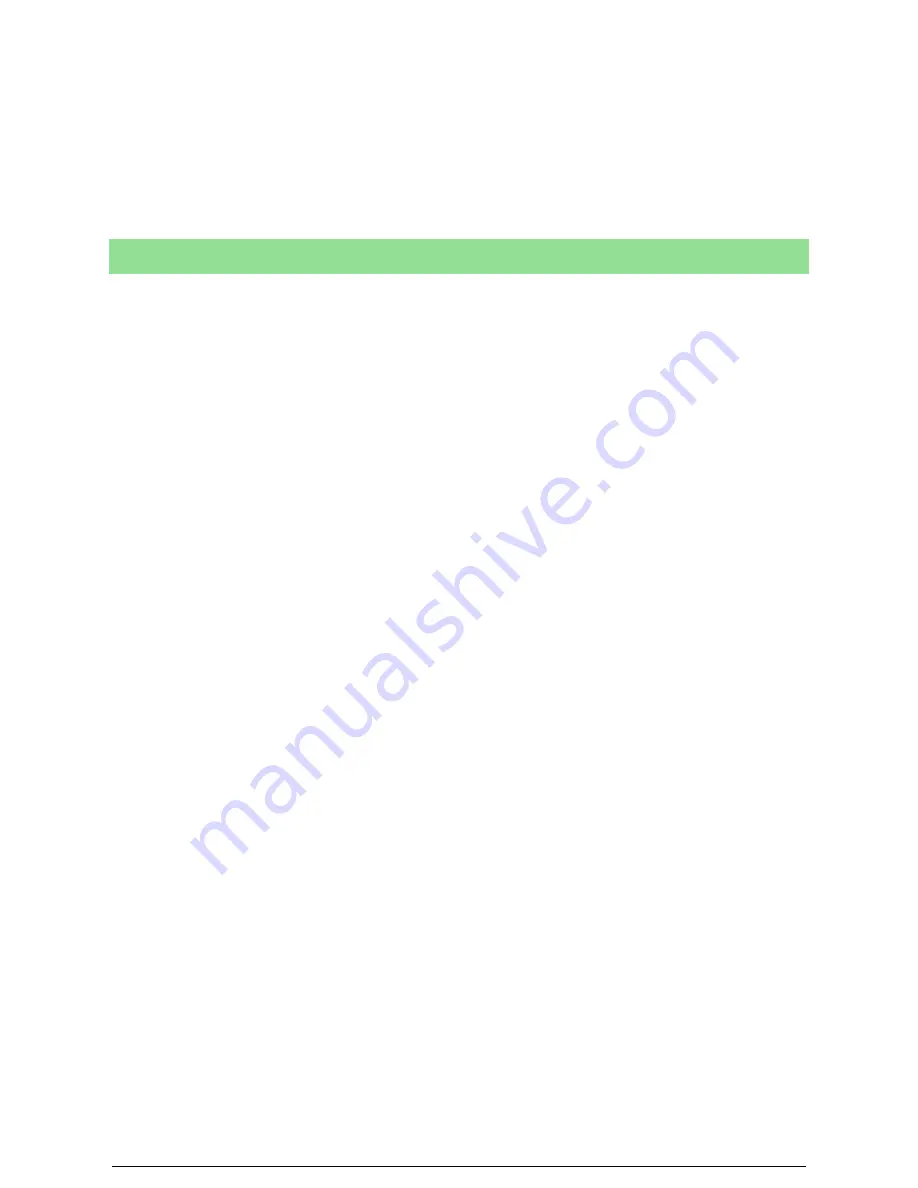
Disconnect Device
The power cable is the disconnect device for this equipment. It is attached to the
back of the machine as a plug-in device. To remove all electrical power from the
equipment, disconnect the power cable from the electrical outlet.
Xerox equipment and supplies have been designed and tested to meet strict
safety requirements. These include safety agency examination, approval and com-
pliance with established environmental standards. To ensure the continued safe
operation of your Xerox/Fuji Xerox equipment, follow these safety guidelines at all
times.
Do These:
•
Always connect equipment to a correctly grounded power outlet. If in doubt, have the outlet
checked by a qualified electrician.
•
Always locate the machine on a solid support surface (not on plush carpet) that has
adequate strength to support the weight of the machine.
•
This equipment must be connected to a protective earth circuit.
This equipment is supplied with a plug that has a protective earth pin. This plug will
fit only into an earthed electrical outlet. This is a safety feature. To avoid risk of
electric shock, contact your electrician to replace the electrical outlet if you are
unable to insert the plug into it. Never use a plug that lacks an earth connection
terminal to connect the product to an electrical outlet.
•
Always follow all warnings and instructions that are marked on or supplied with the
equipment.
•
Always exercise care when moving or relocating equipment. Please contact your local Xerox/
Fuji Xerox Service Department, or your local support organization to arrange relocation of
the product to a location outside of your building.
•
Always locate the equipment in an area that has adequate ventilation, and the room for
servicing. See the Install guide for minimum dimensions.
•
Always use materials and supplies specifically designed for your Xerox/Fuji Xerox
equipment. Use of unsuitable materials may result in poor performance.
•
Always unplug this equipment from the electrical outlet before cleaning.
Do Not Do These:
•
Never use a plug that lacks an earth connection terminal to connect the product to an
electrical outlet.
•
Never attempt any maintenance function that is not specifically described in this
documentation.
•
This equipment should not be placed in a built-in installation unless proper ventilation is
provided, please contact your Authorized local dealer for further information.
Operational Safety Information
Summary of Contents for Wide Format 6030
Page 1: ...Version 3 0 January 2006 Xerox 6030 6050 Wide Format Copier Printer User Guide 701P45100 ...
Page 28: ......
Page 29: ...ChapterChapter 0 1 Product Overview Chapter 1 ...
Page 31: ......
Page 52: ...3 The scanned original will eject to the document output tray Remove the original ...
Page 60: ...5 Gently but firmly close the media tray ...
Page 65: ...9 Close the media tray ...
Page 74: ......
Page 75: ...Chapter Chapter 0 2 Copy Chapter 2 ...
Page 93: ...ChapterChapter 0 3 Copy Features Chapter 3 ...
Page 98: ......
Page 140: ......
Page 141: ...ChapterChapter 0 4 Stored Jobs Chapter 4 ...
Page 151: ...ChapterChapter 0 5 Custom Presets Meter Check Chapter 5 ...
Page 186: ......
Page 187: ...ChapterChapter 0 6 Scanner Functions Chapter 6 ...
Page 191: ...Chapter Chapter 0 7 Printer Overview Chapter 7 ...
Page 214: ......
Page 215: ...ChapterChapter 0 8 Printer Setup Chapter 8 ...
Page 252: ...An example of the configuration list settings printout is shown below ...
Page 257: ...ChapterChapter 0 9 Logical Printer Setup and Operation Chapter 9 ...
Page 344: ......
Page 345: ...ChapterChapter 0 10 Additional Operations from the Printer Menu Chapter 10 ...
Page 367: ...ChapterChapter 0 11 Ethernet Print Service for UNIX Chapter 11 ...
Page 391: ...ChapterChapter 0 12 Maintenance Chapter 12 ...
Page 396: ......
Page 397: ...ChapterChapter 0 13 Problem Solving Chapter 13 ...
Page 413: ...ChapterChapter 0 14 Specifications Chapter 14 ...
Page 423: ...Appendixes ...
Page 439: ......
Page 440: ......
Page 441: ......
Page 442: ......











































