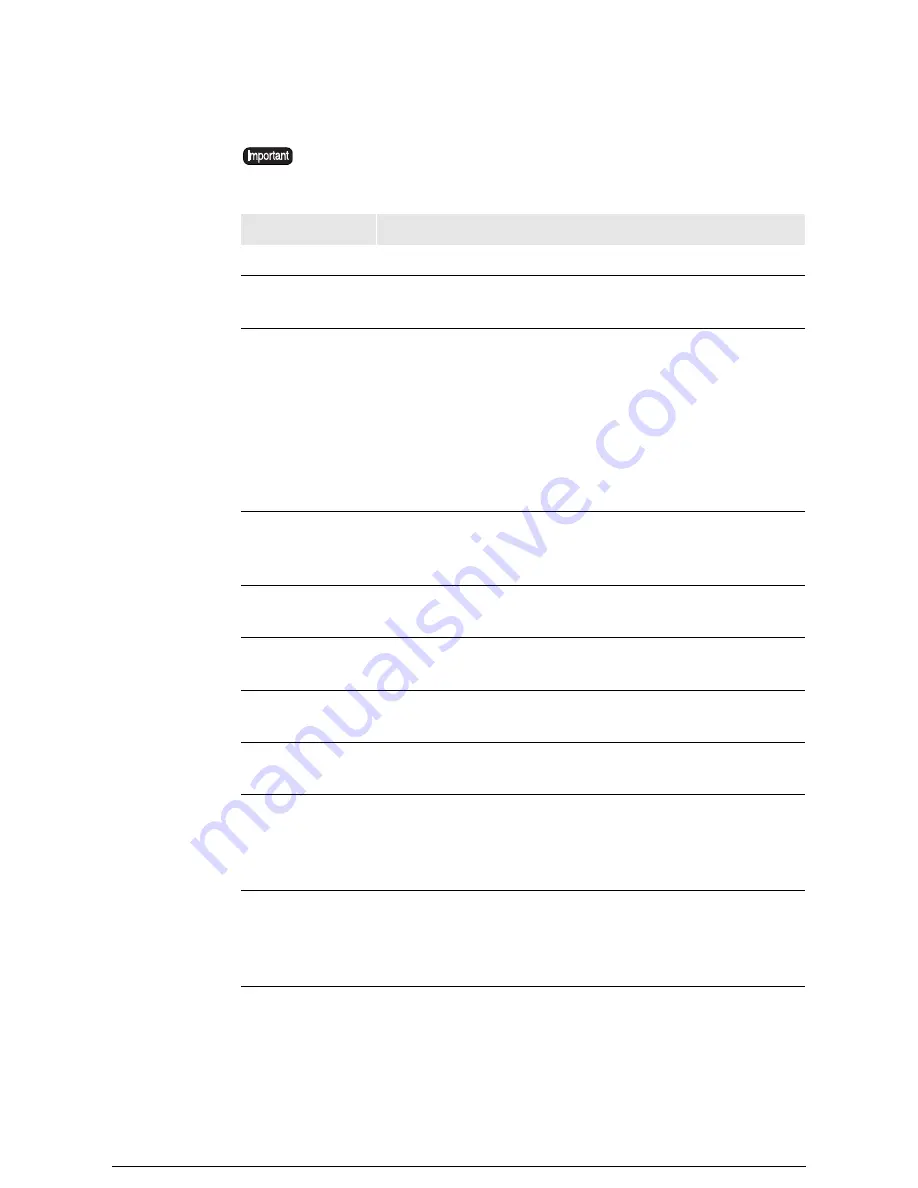
Serial
The serial communication parameters are listed below.
The communication parameter nomenclature on the printer control panel will
sometimes differ from the nomenclature on Print Services on Web. The Print
Service on Web nomenclature appears in bold type in the table below.
Menu Item
Description
Default Parser
The default setting is [HP-GL]
.
Logical printer
number
Sets up a logical printer number to be use if a logical printer is
not defined in the print job.
Handshake
Selects the handshake method from the following choices.
The default setting is [XON/XOFF].
[
XON/XOFF
] Handshake using the XON/XOFF protocol.
[
HARDWARE
] Handshake using the hardware.
[
ENQ-ACK
]
Handshake using the ENQ-ACK protocol
(HP-GL only).
[
SOFTWARE
] Handshake using the application program
(HP-GL only).
Baud Rate
Sets the communication speed to [
300
], [
1200
], [
2400
],
[
4800
], [
9600
], or [
19200
].
The default setting is [9600].
Parity
Sets the parity bit to [
NONE
], [
EVEN
], or [
ODD
].
The default setting is [EVEN].
Data Bit
Sets the data bit length to [
7_BITS
] or [
8_BITS
].
The default setting is [7_BIT].
Stop Bit
Sets the stop bit length to [
1_BIT
] or [
2_BIT
].
The default setting is [1_BIT].
EOP Timeout
Determines whether or not to enable EOP timeout.
The default setting is [ON] or [Enable].
Timeout Value
Sets up the EOP timeout value within a range of 1 to 255
seconds. If a value greater than 255 is entered, the timeout value
will be set to 255.
The default setting is [10].
Output
Response
Enables [YES] or disables [NO] the output response.
This must be set to [
YES
] if the printer requires a response when
data is transmitted from the host to the printer.
The default setting is [
NO
].
Summary of Contents for Wide Format 6030
Page 1: ...Version 3 0 January 2006 Xerox 6030 6050 Wide Format Copier Printer User Guide 701P45100 ...
Page 28: ......
Page 29: ...ChapterChapter 0 1 Product Overview Chapter 1 ...
Page 31: ......
Page 52: ...3 The scanned original will eject to the document output tray Remove the original ...
Page 60: ...5 Gently but firmly close the media tray ...
Page 65: ...9 Close the media tray ...
Page 74: ......
Page 75: ...Chapter Chapter 0 2 Copy Chapter 2 ...
Page 93: ...ChapterChapter 0 3 Copy Features Chapter 3 ...
Page 98: ......
Page 140: ......
Page 141: ...ChapterChapter 0 4 Stored Jobs Chapter 4 ...
Page 151: ...ChapterChapter 0 5 Custom Presets Meter Check Chapter 5 ...
Page 186: ......
Page 187: ...ChapterChapter 0 6 Scanner Functions Chapter 6 ...
Page 191: ...Chapter Chapter 0 7 Printer Overview Chapter 7 ...
Page 214: ......
Page 215: ...ChapterChapter 0 8 Printer Setup Chapter 8 ...
Page 252: ...An example of the configuration list settings printout is shown below ...
Page 257: ...ChapterChapter 0 9 Logical Printer Setup and Operation Chapter 9 ...
Page 344: ......
Page 345: ...ChapterChapter 0 10 Additional Operations from the Printer Menu Chapter 10 ...
Page 367: ...ChapterChapter 0 11 Ethernet Print Service for UNIX Chapter 11 ...
Page 391: ...ChapterChapter 0 12 Maintenance Chapter 12 ...
Page 396: ......
Page 397: ...ChapterChapter 0 13 Problem Solving Chapter 13 ...
Page 413: ...ChapterChapter 0 14 Specifications Chapter 14 ...
Page 423: ...Appendixes ...
Page 439: ......
Page 440: ......
Page 441: ......
Page 442: ......
















































