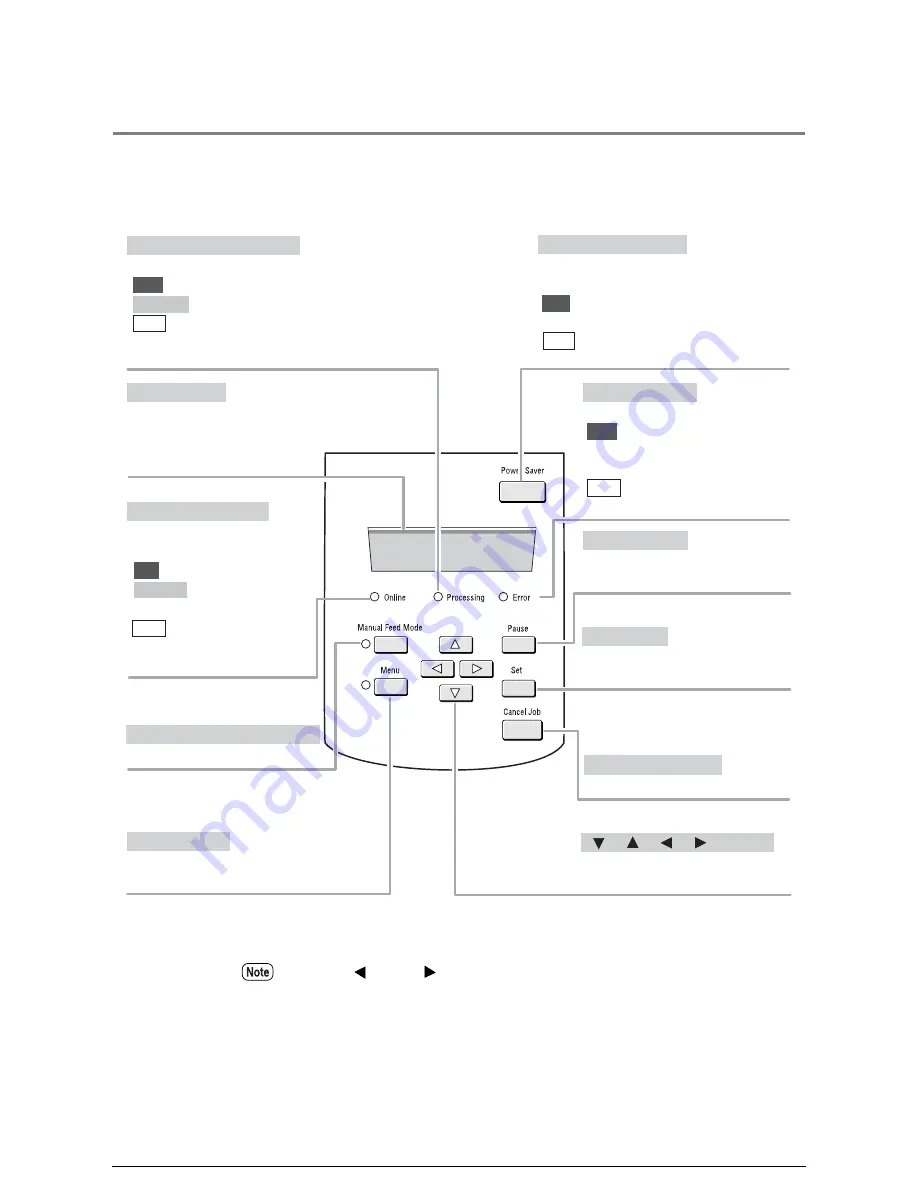
7.2
Printer Control Panel Usage
This section describes the names and functions of the printer control panel
components.
Press the <
> and <
> keys simultaneously to reset the printer when an error code
is displayed.
Used for setting up the
various functions. Displays
various messages.
[Online] lamp (green)
[Processing] lamp (green)
Printer display
Indicates the data
processing status.
ON
Ready to print.
Blinking Moving to the
offline mode.
OFF
The offline mode.
Printing is not
possible.
[Error] lamp (red)
Indicates a printing error.
ON
Indicates that an error,
such as paper jamming,
has occurred.
OFF
Printer operating
normally.
<Manual Feed Mode> button
Alternates between the online
mode and offline mode.
<Menu> button
Temporarily suspends a job
during printing.
<Pause> button
Sets the values specified on
the menu screen.
<Set> button
Cancels a job during printing.
<Cancel Job> button
Activates the energy-saving mode.
Also cancels the energy-saving mode.
ON
Energy-saving mode
activated.
OFF
Energy-saving mode
deactivated.
<Power Saver> button
Displays the items and specified
values on the menu screen.
< > < > < > < > buttons
Indicates the printing status.
ON
Printing in process
Blinking
Receiving print data
OFF
Not printing
Currently not supported.
Summary of Contents for Wide Format 6030
Page 1: ...Version 3 0 January 2006 Xerox 6030 6050 Wide Format Copier Printer User Guide 701P45100 ...
Page 28: ......
Page 29: ...ChapterChapter 0 1 Product Overview Chapter 1 ...
Page 31: ......
Page 52: ...3 The scanned original will eject to the document output tray Remove the original ...
Page 60: ...5 Gently but firmly close the media tray ...
Page 65: ...9 Close the media tray ...
Page 74: ......
Page 75: ...Chapter Chapter 0 2 Copy Chapter 2 ...
Page 93: ...ChapterChapter 0 3 Copy Features Chapter 3 ...
Page 98: ......
Page 140: ......
Page 141: ...ChapterChapter 0 4 Stored Jobs Chapter 4 ...
Page 151: ...ChapterChapter 0 5 Custom Presets Meter Check Chapter 5 ...
Page 186: ......
Page 187: ...ChapterChapter 0 6 Scanner Functions Chapter 6 ...
Page 191: ...Chapter Chapter 0 7 Printer Overview Chapter 7 ...
Page 214: ......
Page 215: ...ChapterChapter 0 8 Printer Setup Chapter 8 ...
Page 252: ...An example of the configuration list settings printout is shown below ...
Page 257: ...ChapterChapter 0 9 Logical Printer Setup and Operation Chapter 9 ...
Page 344: ......
Page 345: ...ChapterChapter 0 10 Additional Operations from the Printer Menu Chapter 10 ...
Page 367: ...ChapterChapter 0 11 Ethernet Print Service for UNIX Chapter 11 ...
Page 391: ...ChapterChapter 0 12 Maintenance Chapter 12 ...
Page 396: ......
Page 397: ...ChapterChapter 0 13 Problem Solving Chapter 13 ...
Page 413: ...ChapterChapter 0 14 Specifications Chapter 14 ...
Page 423: ...Appendixes ...
Page 439: ......
Page 440: ......
Page 441: ......
Page 442: ......






























