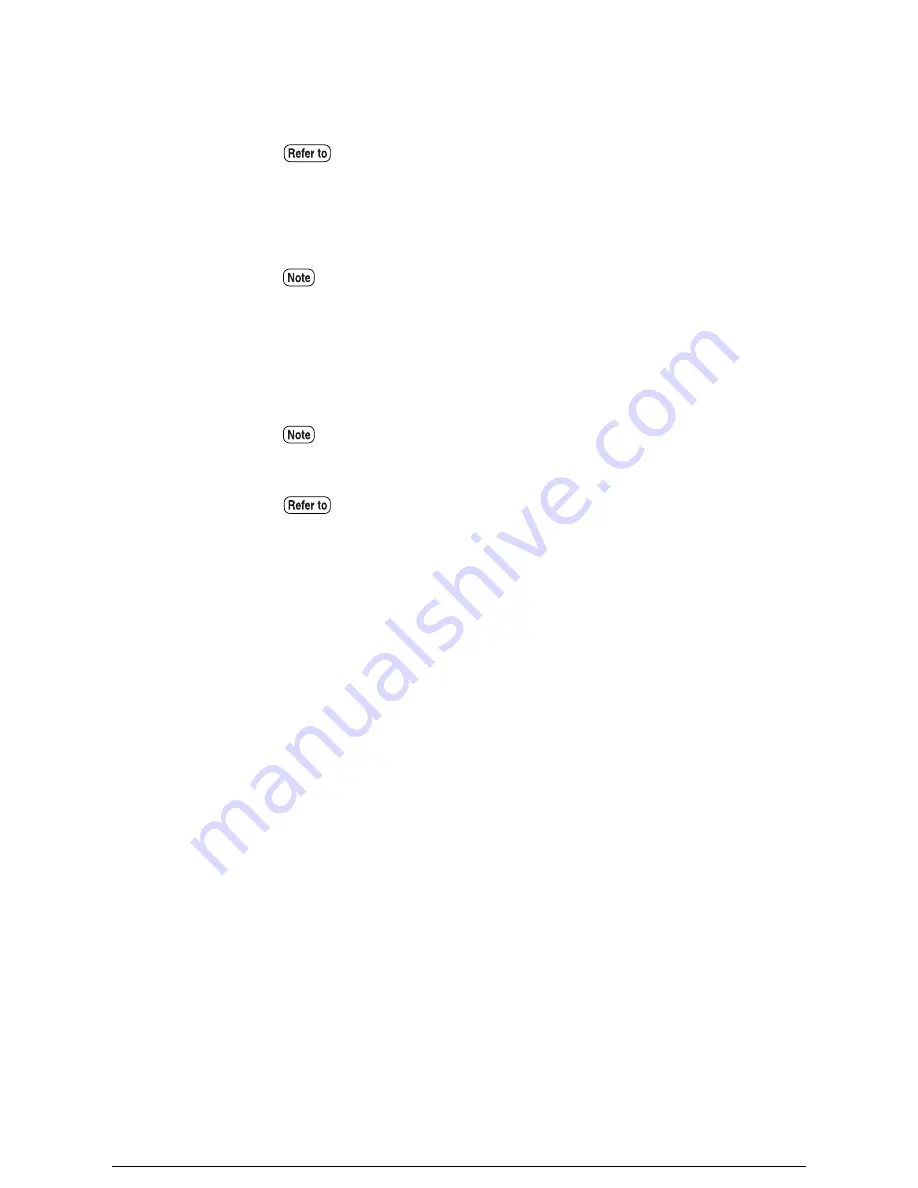
3
Make the required copy settings, for example, reduction/enlargement,
background suppression, and image density.
4
Enter the copy quantity on the keypad.
5
Insert the document in the scanner face down, with the edge aligned with the
document insertion guide.
The document will begin to scan automatically if scanning is set to [Auto].
Otherwise, press the <Start> key.
The scanned data will enter the print queue. The copy will print when its
output number is reached.
6
Return the manual feed table to its original position.
Refer to "Selecting the Reduction/Enlargement Settings" and "Adjusting
Density and Background Suppression" in this chapter for more details on these
functions.
The number of copies can only be specified when A3 or A4 size paper is being
used.
If "start document scanning" is set to manual, press the <Start> key at this
time. Refer to "How to Start Scanning" in "5.2 Setting up the System Presets"
for more details on the custom presets.
Refer to "1.9 Using Originals" in this manual for more details on loading
documents.
Summary of Contents for Wide Format 6030
Page 1: ...Version 3 0 January 2006 Xerox 6030 6050 Wide Format Copier Printer User Guide 701P45100 ...
Page 28: ......
Page 29: ...ChapterChapter 0 1 Product Overview Chapter 1 ...
Page 31: ......
Page 52: ...3 The scanned original will eject to the document output tray Remove the original ...
Page 60: ...5 Gently but firmly close the media tray ...
Page 65: ...9 Close the media tray ...
Page 74: ......
Page 75: ...Chapter Chapter 0 2 Copy Chapter 2 ...
Page 93: ...ChapterChapter 0 3 Copy Features Chapter 3 ...
Page 98: ......
Page 140: ......
Page 141: ...ChapterChapter 0 4 Stored Jobs Chapter 4 ...
Page 151: ...ChapterChapter 0 5 Custom Presets Meter Check Chapter 5 ...
Page 186: ......
Page 187: ...ChapterChapter 0 6 Scanner Functions Chapter 6 ...
Page 191: ...Chapter Chapter 0 7 Printer Overview Chapter 7 ...
Page 214: ......
Page 215: ...ChapterChapter 0 8 Printer Setup Chapter 8 ...
Page 252: ...An example of the configuration list settings printout is shown below ...
Page 257: ...ChapterChapter 0 9 Logical Printer Setup and Operation Chapter 9 ...
Page 344: ......
Page 345: ...ChapterChapter 0 10 Additional Operations from the Printer Menu Chapter 10 ...
Page 367: ...ChapterChapter 0 11 Ethernet Print Service for UNIX Chapter 11 ...
Page 391: ...ChapterChapter 0 12 Maintenance Chapter 12 ...
Page 396: ......
Page 397: ...ChapterChapter 0 13 Problem Solving Chapter 13 ...
Page 413: ...ChapterChapter 0 14 Specifications Chapter 14 ...
Page 423: ...Appendixes ...
Page 439: ......
Page 440: ......
Page 441: ......
Page 442: ......






























