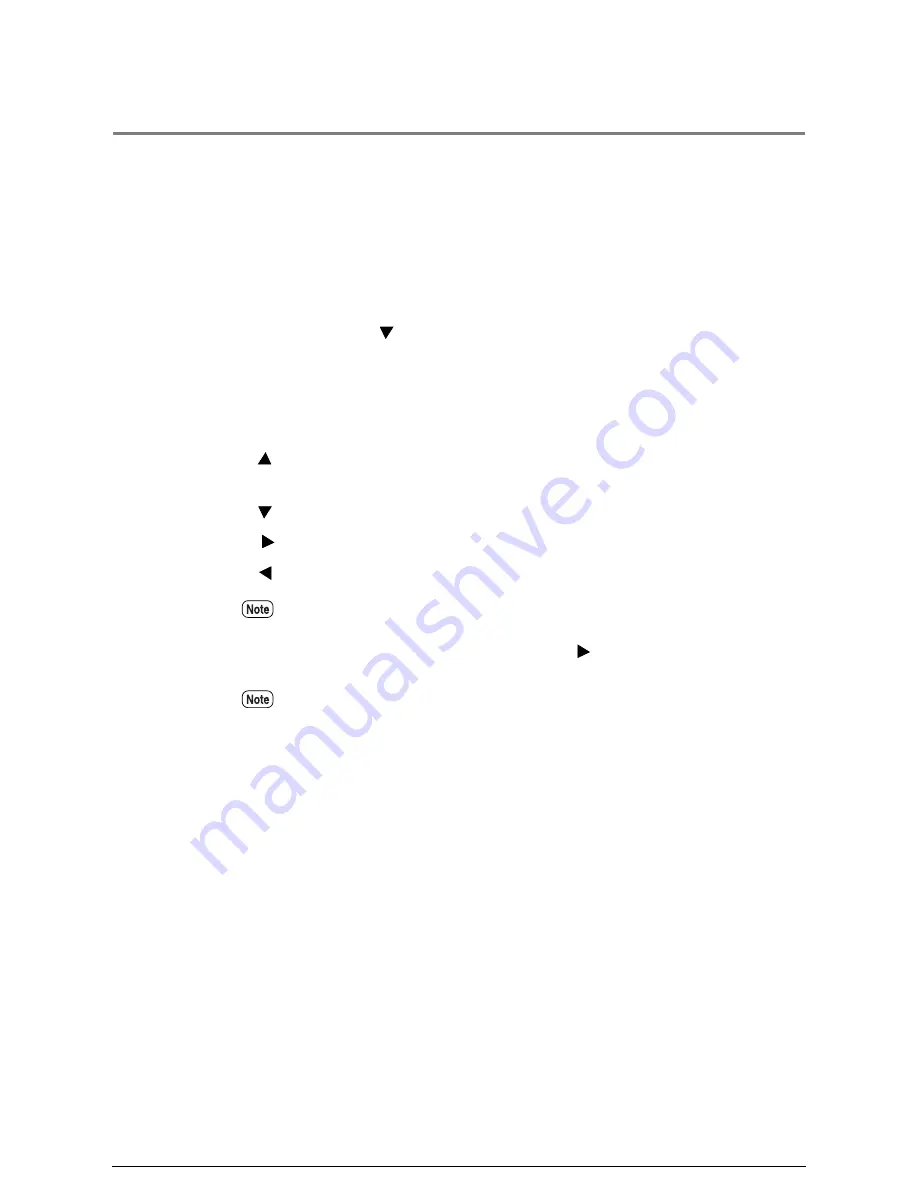
10.2
Printer Control Panel Menu
The following is a list of the menus and submenus which can be accessed by pressing the
<Menu> key and placing the printer in the offline mode. When the printer enters the
offline mode, the first of two top level menus displays, that is, the [Network Port/Set]
menu. From this menu the user can define the system parameters, perform port
(communication) setup, run a test print (plot), manage job and error logs, set up
reprinting (offline plot), and display billing meter information.
The second top level menu is [Print Setup]. It is accessed from the [Network Port/Set]
item by pressing the [
] key. This menu enables the user to define the roll and cut sheet
media sizes, types, and weights, as necessary, when new or different media is loaded in
the machine.
As a reminder, the following buttons are used to navigate the printer control panel
menus.
<
> key
Displays the previous menu item or value on the same menu
level.
<
> key
Displays the next menu item or value on the same menu level.
<
> key
Displays the lower level menu item.
<
> key
Displays the higher level menu item.
Table items that are preceded by an asterisk [
*
] represent the values that can be
selected. Values which are followed by a [
Ö
] mark lead to another, lower level, submenu
or selection; these are accessed by pressing the <
> key, after pressing the <Set> key
to accept the previous selection.
It is recommended that the procedures covered in this chapter be performed using Print
Services on Web.
Summary of Contents for Wide Format 6030
Page 1: ...Version 3 0 January 2006 Xerox 6030 6050 Wide Format Copier Printer User Guide 701P45100 ...
Page 28: ......
Page 29: ...ChapterChapter 0 1 Product Overview Chapter 1 ...
Page 31: ......
Page 52: ...3 The scanned original will eject to the document output tray Remove the original ...
Page 60: ...5 Gently but firmly close the media tray ...
Page 65: ...9 Close the media tray ...
Page 74: ......
Page 75: ...Chapter Chapter 0 2 Copy Chapter 2 ...
Page 93: ...ChapterChapter 0 3 Copy Features Chapter 3 ...
Page 98: ......
Page 140: ......
Page 141: ...ChapterChapter 0 4 Stored Jobs Chapter 4 ...
Page 151: ...ChapterChapter 0 5 Custom Presets Meter Check Chapter 5 ...
Page 186: ......
Page 187: ...ChapterChapter 0 6 Scanner Functions Chapter 6 ...
Page 191: ...Chapter Chapter 0 7 Printer Overview Chapter 7 ...
Page 214: ......
Page 215: ...ChapterChapter 0 8 Printer Setup Chapter 8 ...
Page 252: ...An example of the configuration list settings printout is shown below ...
Page 257: ...ChapterChapter 0 9 Logical Printer Setup and Operation Chapter 9 ...
Page 344: ......
Page 345: ...ChapterChapter 0 10 Additional Operations from the Printer Menu Chapter 10 ...
Page 367: ...ChapterChapter 0 11 Ethernet Print Service for UNIX Chapter 11 ...
Page 391: ...ChapterChapter 0 12 Maintenance Chapter 12 ...
Page 396: ......
Page 397: ...ChapterChapter 0 13 Problem Solving Chapter 13 ...
Page 413: ...ChapterChapter 0 14 Specifications Chapter 14 ...
Page 423: ...Appendixes ...
Page 439: ......
Page 440: ......
Page 441: ......
Page 442: ......






























