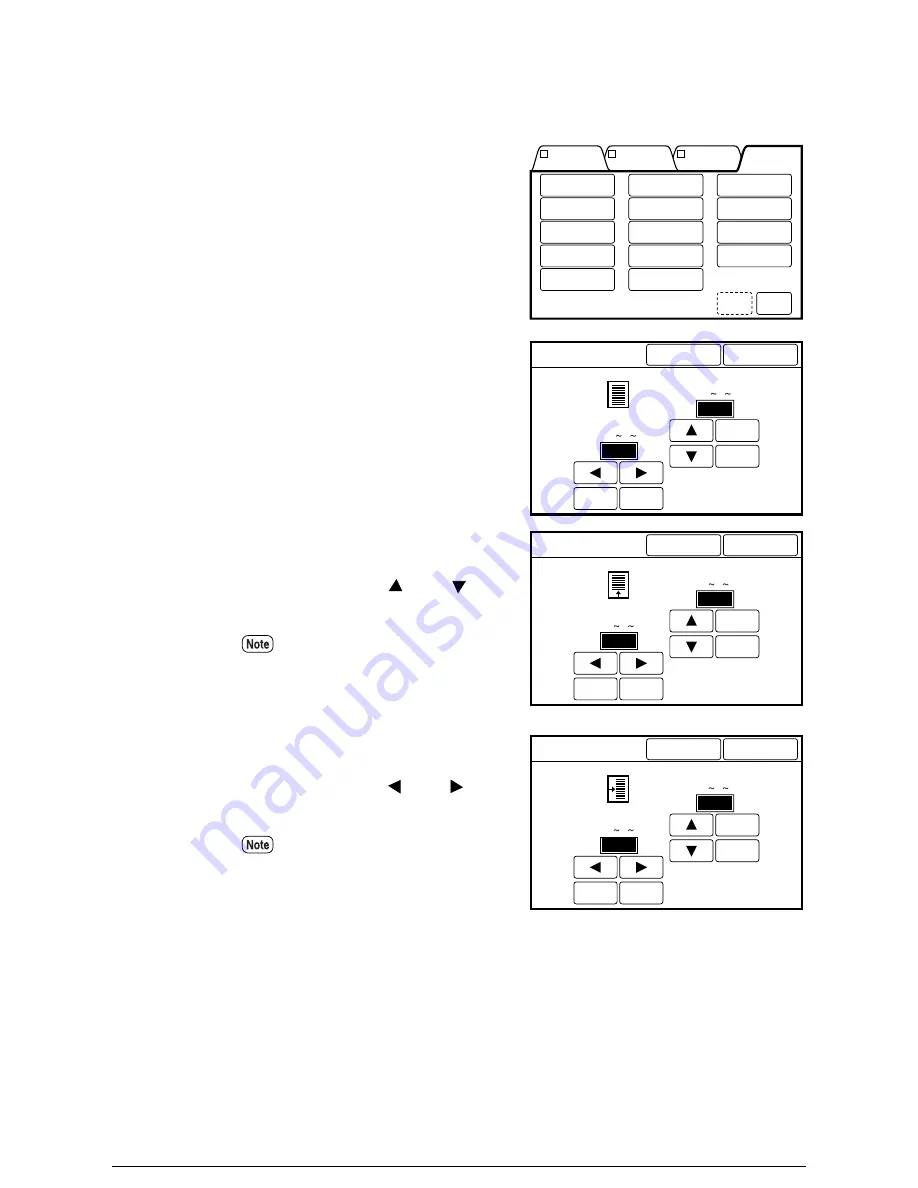
Procedure
1
Select [Scan Start Position] from
the menu screen's [Other
Functions] tab.
The [Scan Start Position] screen
will display.
2
Set up the up/down scan start
position (in a range from 0 to
+/–
999 mm) using the [
] and [
]
buttons.
3
Set up the left/right scan start
position (in a range from 0 to
+/–
500 mm) using the [ ] and [ ]
buttons.
4
Press the [Done] button.
The [Scan Start Position]
parameters are set, and the screen
will return to the copier's menu
screen.
Auto-Mode
Document
Image Type
Sharpness
Other
Functions..
Previ-
ous
Next
Media Cut
Mode...
Mirror Image
E-Sorter...
Normal R/E...
Edge Erase...
Multi-Job...
R/E by L&W...
Scan Start
Position...
Media Supply..
Image
Location...
Image
Density...
Background
Suppression...
Contrast
Reversal
Threshold
Level...
Image
Location...
There is a following page
mm
0
+100
–100
mm
0
+100
–100
Cancel
Scan Start Position
Done
Up/Down
(999 0 999)
Left/Right
(500 0 500)
mm
25
+100
–100
mm
0
+100
–100
Cancel
Scan Start Position
Done
Up/Down
(999 0 999)
Left/Right
(500 0 500)
Press the [+100] and [–100]
buttons to increase or decrease the
values in increments of 100 mm.
mm
0
+100
–100
mm
15
+100
–100
Cancel
Scan Start Position
Done
Up/Down
(999 0 999)
Left/Right
(500 0 500)
Press the [+100] and [–100]
buttons to increase or decrease the
values in increments of 100 mm.
Summary of Contents for Wide Format 6030
Page 1: ...Version 3 0 January 2006 Xerox 6030 6050 Wide Format Copier Printer User Guide 701P45100 ...
Page 28: ......
Page 29: ...ChapterChapter 0 1 Product Overview Chapter 1 ...
Page 31: ......
Page 52: ...3 The scanned original will eject to the document output tray Remove the original ...
Page 60: ...5 Gently but firmly close the media tray ...
Page 65: ...9 Close the media tray ...
Page 74: ......
Page 75: ...Chapter Chapter 0 2 Copy Chapter 2 ...
Page 93: ...ChapterChapter 0 3 Copy Features Chapter 3 ...
Page 98: ......
Page 140: ......
Page 141: ...ChapterChapter 0 4 Stored Jobs Chapter 4 ...
Page 151: ...ChapterChapter 0 5 Custom Presets Meter Check Chapter 5 ...
Page 186: ......
Page 187: ...ChapterChapter 0 6 Scanner Functions Chapter 6 ...
Page 191: ...Chapter Chapter 0 7 Printer Overview Chapter 7 ...
Page 214: ......
Page 215: ...ChapterChapter 0 8 Printer Setup Chapter 8 ...
Page 252: ...An example of the configuration list settings printout is shown below ...
Page 257: ...ChapterChapter 0 9 Logical Printer Setup and Operation Chapter 9 ...
Page 344: ......
Page 345: ...ChapterChapter 0 10 Additional Operations from the Printer Menu Chapter 10 ...
Page 367: ...ChapterChapter 0 11 Ethernet Print Service for UNIX Chapter 11 ...
Page 391: ...ChapterChapter 0 12 Maintenance Chapter 12 ...
Page 396: ......
Page 397: ...ChapterChapter 0 13 Problem Solving Chapter 13 ...
Page 413: ...ChapterChapter 0 14 Specifications Chapter 14 ...
Page 423: ...Appendixes ...
Page 439: ......
Page 440: ......
Page 441: ......
Page 442: ......
















































