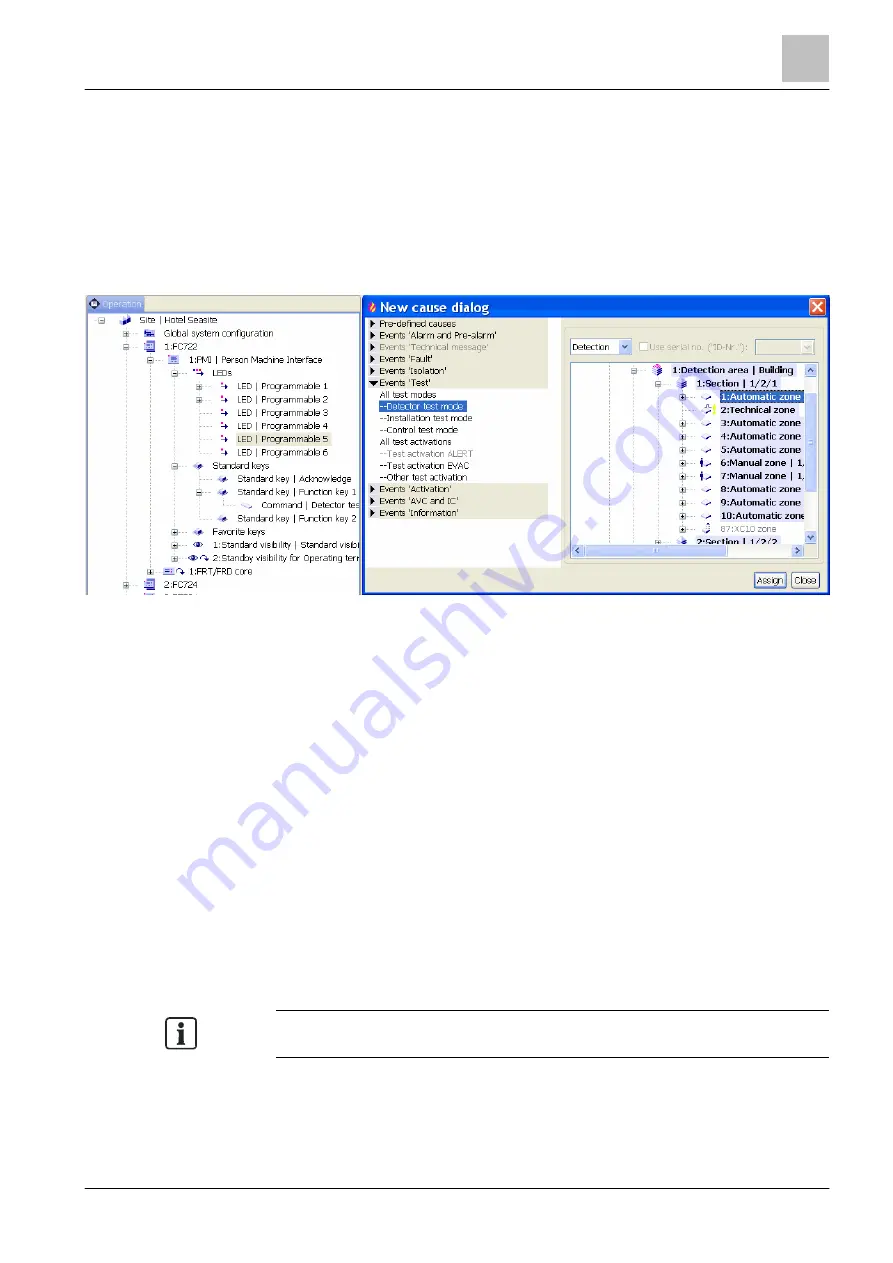
'Operation' task card
Person Machine Interface (PMI)
13
275 | 412
Building Technologies
A6V10210424_j_en_--
Fire Safety
2018-08-29
3. Select 'Related LED' at the left in the window.
a
At the right in the window, the 'Operation tree' is displayed.
4. Select the appropriate LED for the standard key.
5. Click on 'Assign'.
a
The standard key is assigned to the LED.
13.2.6.2 Configuring LED for the toggle function
Figure 107: Assigning a LED to an event
1. Select the 'Operation' task card.
2. Open
'Station' > 'PMI' > 'LEDs' in the tree view.
3. Highlight the appropriate LED for the standard key.
4. In the toolbar, click on 'Assign'.
a
The 'New cause dialog' window opens.
5. Select an event category on the left in the window e.g. 'Detector test mode'.
6. On the right in the window, select the same element from the
'Detection tree'
that you have assigned to the standard key.
7. Click on 'Assign'.
a
The LED is assigned to the 'Zone'.
8. Highlight the assigned cause element and set the LED properties in the detail
editor. The LED properties are described in chapter 'Assigning event [
9. If required, change the inscription on the LED and the standard key on the
Person Machine Interface.
You will find editable inscription strips in the 'Inscription strips' document. See
chapter 'Applicable documents'.
See also
2






























