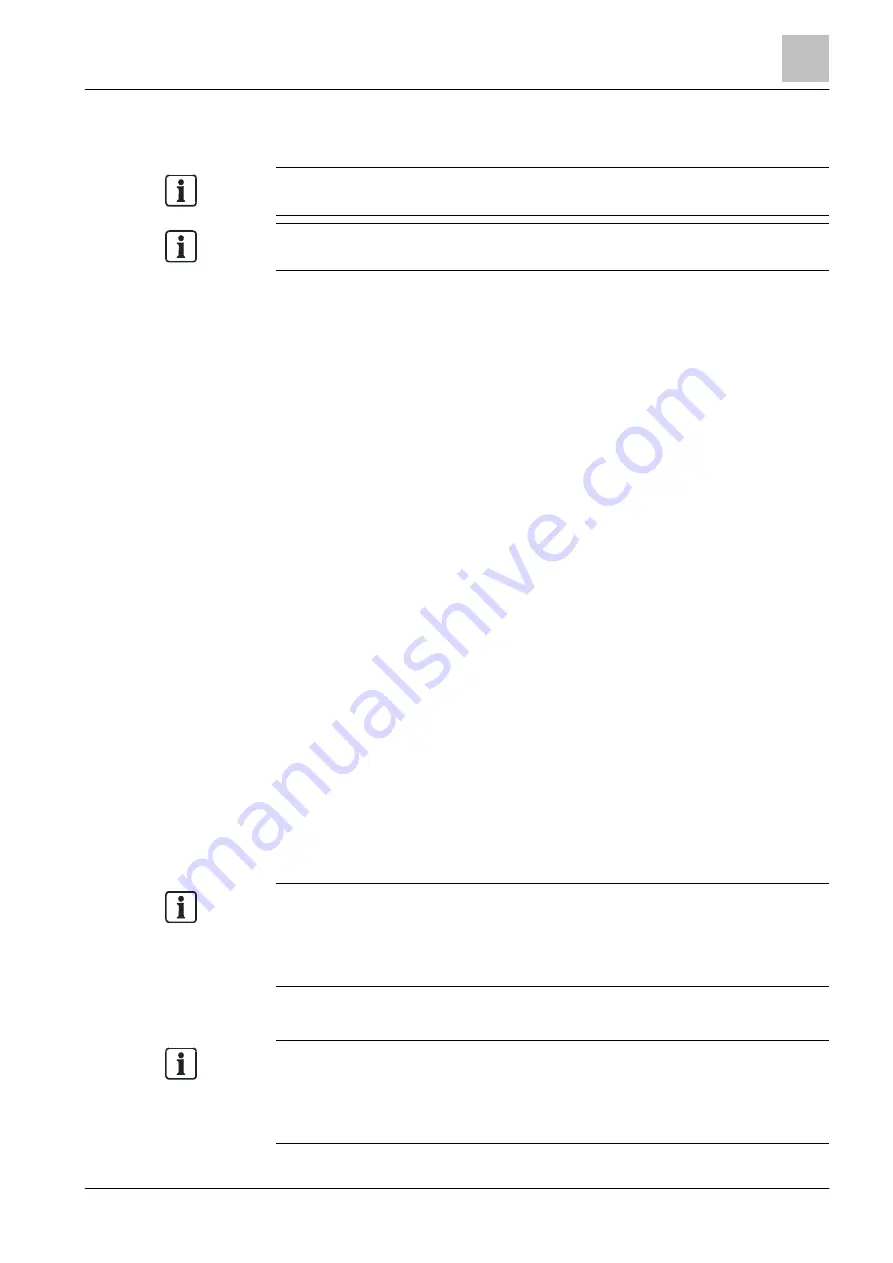
Program operation
Exporting and importing CSVs
6
91 | 412
Building Technologies
A6V10210424_j_en_--
Fire Safety
2018-08-29
6.24 Exporting and importing CSVs
The menu entries for CSV export and import are available only in the 'Detection'
task card.
Only data in the
'Detection tree' is taken into account for CSV export or CSV
import.
CSV export:
●
Export data from Cerberus-Engineering-Tool in CSV format. Link [
●
Edit and add data in the CSV file. Link [
CSV import:
●
Import data to Cerberus-Engineering-Tool in CSV format. Link [
See also
2
6.24.1 Exporting CSVs
1. Select the 'Detection' task card.
2. Highlight the
'Site' or a subtree in the tree view.
3. Select 'File' > 'CSV export' from the menu bar.
a
The 'CSV export' window opens.
4. Select the path and change the file name if needed. In the default settings, the
'Site' name is used with the supplement '_exchange' as the file name.
5. Click on 'OK'.
6. If you have not yet saved the 'Site', you will be prompted to save the 'Site'. If
this is the case, click on 'Yes'.
a
The CSV file is saved at the specified location.
6.24.2 Editing the CSV file
'Site' is exported into a CSV file. Customer-specific data,
e.g., the customer texts, is edited or added in this file. Afterwards, the CSV file is
imported back into the 'Site'.
CAD ID and note
The 'CAD-ID' and 'Note' columns of the CSV file can be used to save additional
information that is not shown in Engineering Tool or at the station, e.g., the CAD-
based position of the corresponding node. The text must be no more than 40
characters for each cell. The text is only visible in the CSV file.
Editing customer text
l
Edit the text in the 'Customer text' column.
Length of customer text
A customer text must be no more than 40 characters. If a customer text contains
more than 40 characters in the CSV file, the text is shortened to 40 characters
automatically when it is imported. A warning is shown in the 'CSV import log' if the
customer text has been shortened.






























