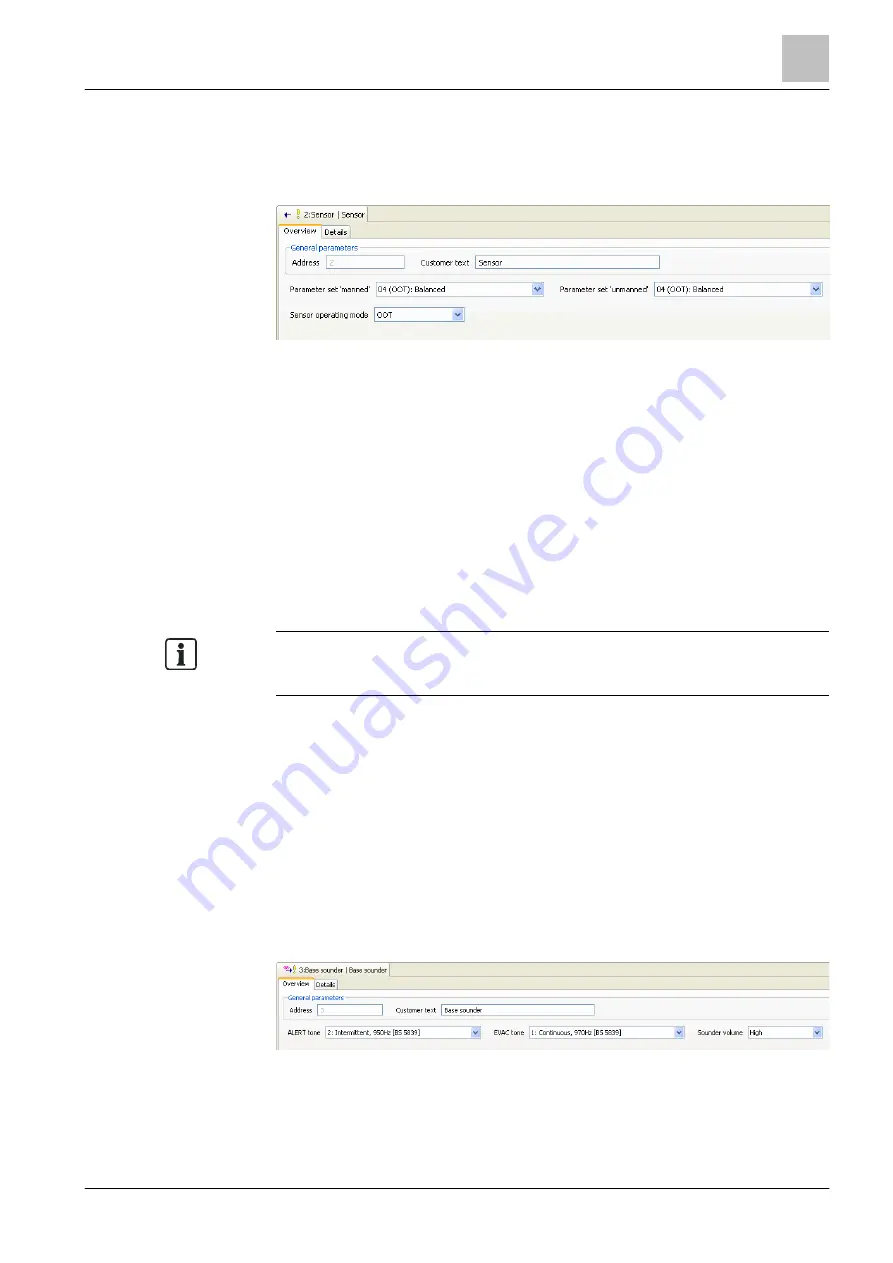
'Hardware' task card
C-NET detector line
10
123 | 412
Building Technologies
A6V10210424_j_en_--
Fire Safety
2018-08-29
10.3.3 Sensor mode with multi-sensor fire detectors
In the case of multi-sensor fire detectors, you can set which sensor is to be used.
Setting the sensor mode
Figure 29: Properties in the detail editor of the sensor of a multi-sensor fire detector
1. Select the 'Hardware' task card.
2. In the tree view, open the
'Station' > the
line card > the
loop or the
stub.
3. Open the multi-sensor fire detector, e.g. OOHC740.
4. Highlight the element 'Sensor'.
5. In the detail editor, select the desired sensor mode with the property 'Sensor
operating mode':
– '0: OOT(C)': Application as neural fire detector
– '2: O only': Application as smoke detector
– '1: T only': Application as heat detector
The available parameter sets are adapted, depending on the selected sensor
mode. If, for example, you select the sensor mode '1: T only', then only the
parameter sets for heat detectors will be displayed.
10.3.4 Base sounder
Setting the properties of the base sounder
1. Select the 'Hardware' task card.
2. In the tree view, open the 'Station' > the line card > the loop or stub.
3. Open a detector with a base sounder.
4. Highlight the 'Base sounder' element.
5. Set the properties you want in the detail editor. The properties are described in
the following sections.
Figure 30: Properties in the detail editor of a base sounder
'ALERT tone'
This setting specifies the tone in the 'Alert' mode.






























