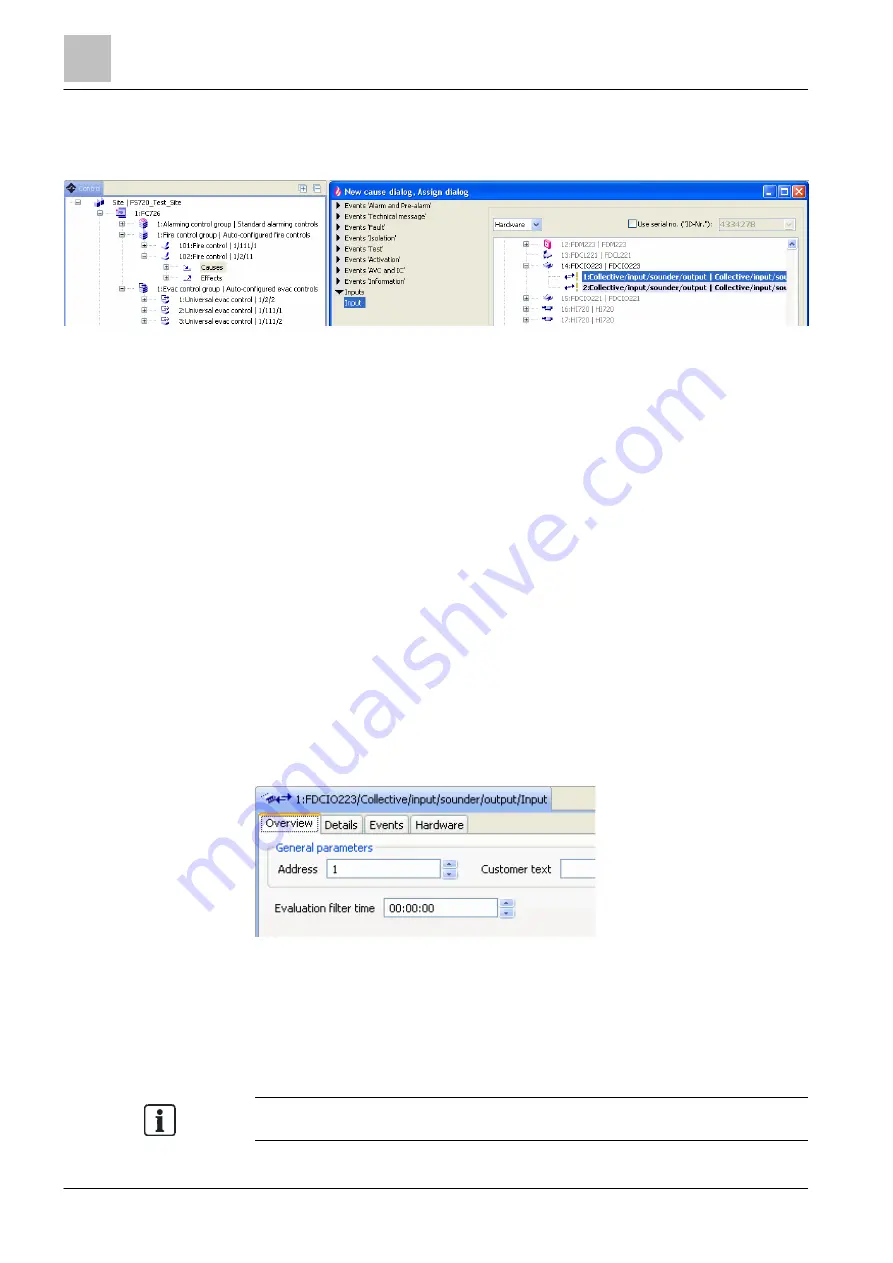
'Control' task card
Input/output module FDCIO223 with monitored input/output
12
252 | 412
Building Technologies
A6V10210424_j_en_--
Fire Safety
2018-08-29
12.11.1 Configuring monitored input
Assigning input
Figure 81: Assigning input
1. Select the 'Control' task card.
2. Open
'Station' >
'Fire control group' > 'Fire control' in the tree view.
3. Highlight the 'Causes' element.
4. In the toolbar, click on 'Assign'.
a
The 'New cause dialog, Assign dialog' window opens.
5. Select 'Input' at the left in the window.
a
The 'Hardware tree' is depicted at the right of the window. The elements
that can be assigned are highlighted.
6. Open the FDCIO223 input/output module and select
'Collective/input/sounder/output'.
7. Click on 'Assign'.
a
'Collective/input/sounder/output' is assigned to 'Causes'.
Setting properties of the input
1. Highlight the assigned input in the tree view.
2. Set the properties you want in the detail editor.
The following properties can be set in the 'Overview' tab:
Figure 82: Settings in the detail editor of the input
'Evaluation filter time':
This setting specifies the minimum amount of time the signal of the assigned input
must be active for the control to be evaluated as active.
You will find a description of the properties in the 'Hardware' tab in chapter
'Input/output module FDCIO223 [
You can also set the properties in the 'Hardware' task card.






























