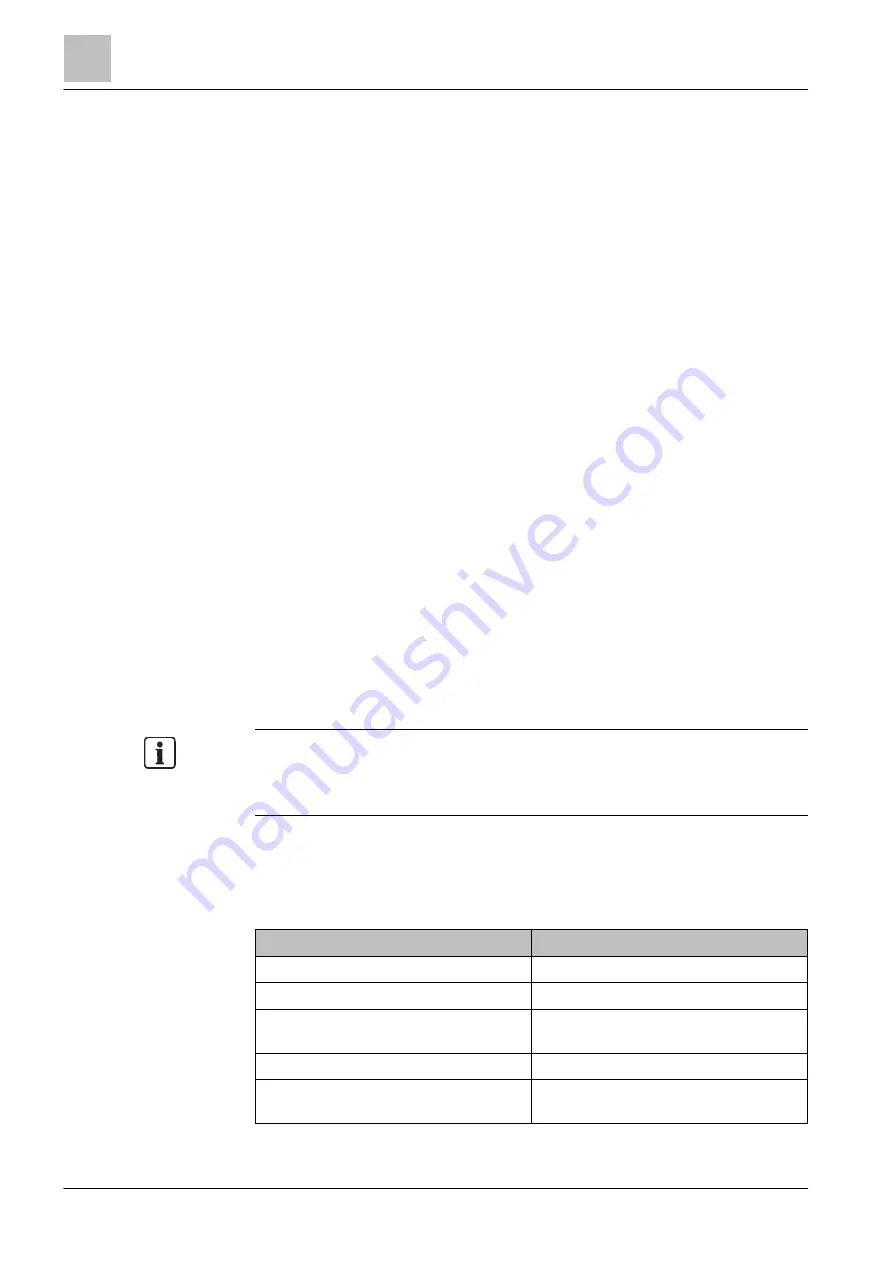
Installation
Installation via the input prompt
3
30 | 412
Building Technologies
A6V10210424_j_en_--
Fire Safety
2018-08-29
Uninstallation and installation
w
The executable installation file for the engineering tool set is saved to your PC.
1. Windows 7: Open the Command Prompt:
– Click on the Start button.
– Enter 'Command Prompt' in the search field and click on Command
Prompt.
a
The Command Prompt is opened.
2. Windows 8.1: Open the Command Prompt:
– Switch to the app screen. Use the mouse to click on the arrow at the
bottom edge of the screen.
– Navigate to the 'Windows System' category on the app screen.
– Select the Windows System under 'Command Prompt'.
a
The Command Prompt is opened.
3. In the Command Prompt, navigate to the drive on which the executable
installation file is saved, e.g., by entering 'C:'.
4. Enter 'cd' to navigate to the file path where the executable file is saved, e.g.,
'cd Users\User1\Downloads'.
5. Run the installation file using the default parameters:
– Enter the character '>', the name of the installation file, and the sequence of
characters '/S', e.g., '>F-F-FX7230-NL_nl_2-7.0.0.R.exe /S'.
a
The software starts to uninstall earlier versions and install the required
engineering tool set.
a
The progress is displayed on the Command Prompt.
a
Engineering Tool launches automatically following installation.
3.6.2 Installation with modified parameter values
Pay attention to the information regarding validation and the error log file when
generating parameter commands. Link [
You can pre-configure the parameter commands with an installation file. Link
l
Proceed as for the default installation and enter the required parameters after
the '/S' sequence of characters. Separate each parameter command with a
space.
The table below shows the commands for changing the individual parameters. 'new
value' represents the new parameter value.
Parameters
Command
Installation path
/INSTALL_DIR="new value"
Data path
/SHARED_DATA_DIR="new value"
Engineering Tool interface language on
initial start-up
/TOOL_LANGUAGE="new value"
BDV language on initial start-up
/BDV_LANGUAGE="new value"
Launch Engineering Tool after
installation
/START_TOOL=yes/no






























