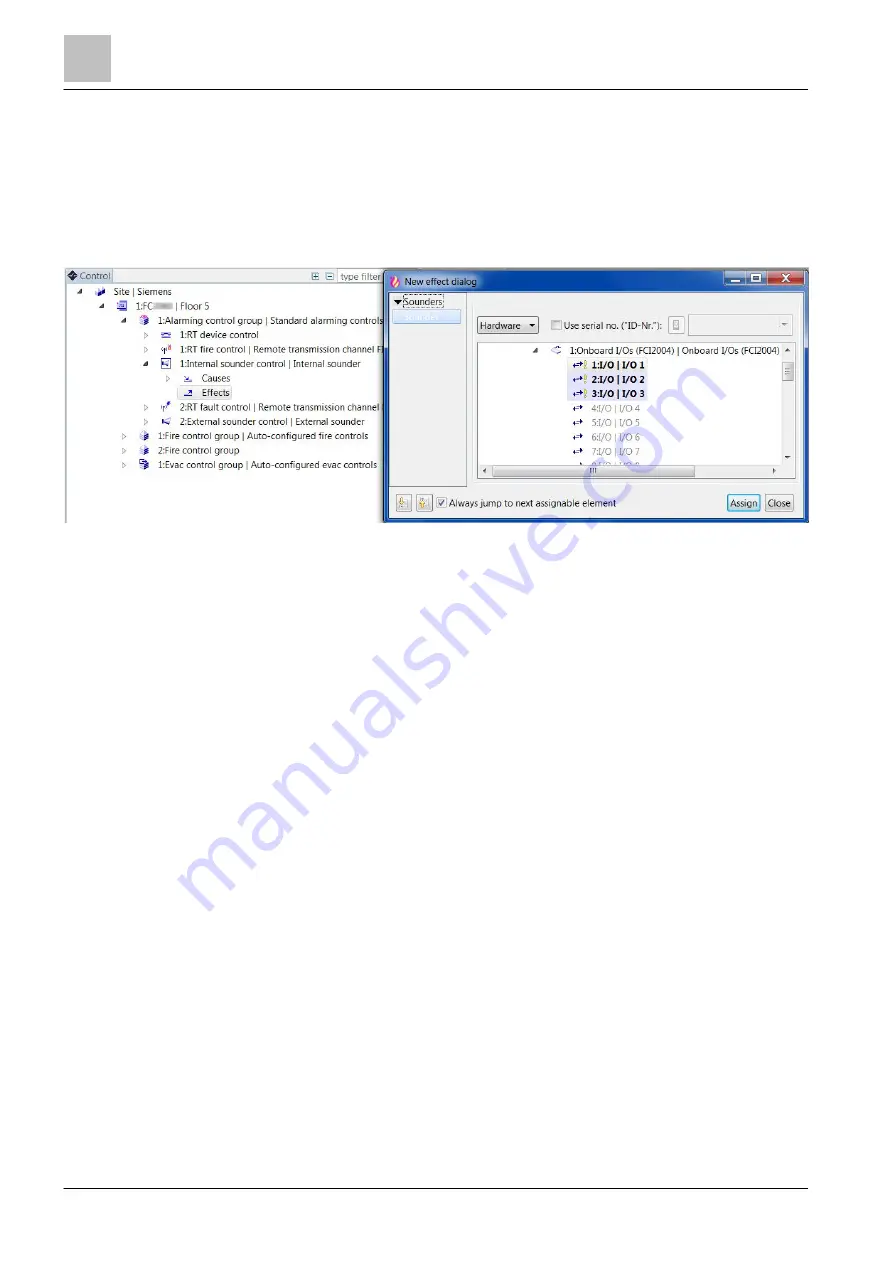
'Control' task card
Alarming control group
12
178 | 412
Building Technologies
A6V10210424_j_en_--
Fire Safety
2018-08-29
Assigning effect
1. Select the 'Control' task card.
2. Open the 'Station' in the tree view.
3. Highlight the 'Effects' element in a control element of the 'Alarming control
group'.
4. Open the 'Assign dialog' window.
5. Click an output with or without confirmation on the left in the window.
a
The hardware tree is depicted on the right in the window. The elements that
can be assigned are highlighted.
a
In the case of an output with confirmation, a second 'Hardware tree' opens
for assigning the confirmation input.
6. Select the appropriate ID No. (outputs only) or open the tree and select the
corresponding element.
7. Click on 'Assign'.
a
'Effects' is assigned to the element.
12.2.1 Automatically isolating remote transmission
If remote transmission is active, under certain circumstances this can be isolated
automatically.
There are two ways of doing this:
●
' --Access level <> default level': Remote transmission is automatically
deactivated when the current access level of an assigned
Person Machine
Interface (PMI) corresponds to at least the configured level.
●
'All activations': The activated remote transmission is automatically deactivated
when an input in any control, e.g. a door contact, changes status.
' --Access level <> default level'
To assign a Person Machine Interface (PMI) to the cause, proceed as follows:
1. Select 'Control' >
'Station' > 'Alarming control group' > 'RT' element in the
task card.






























