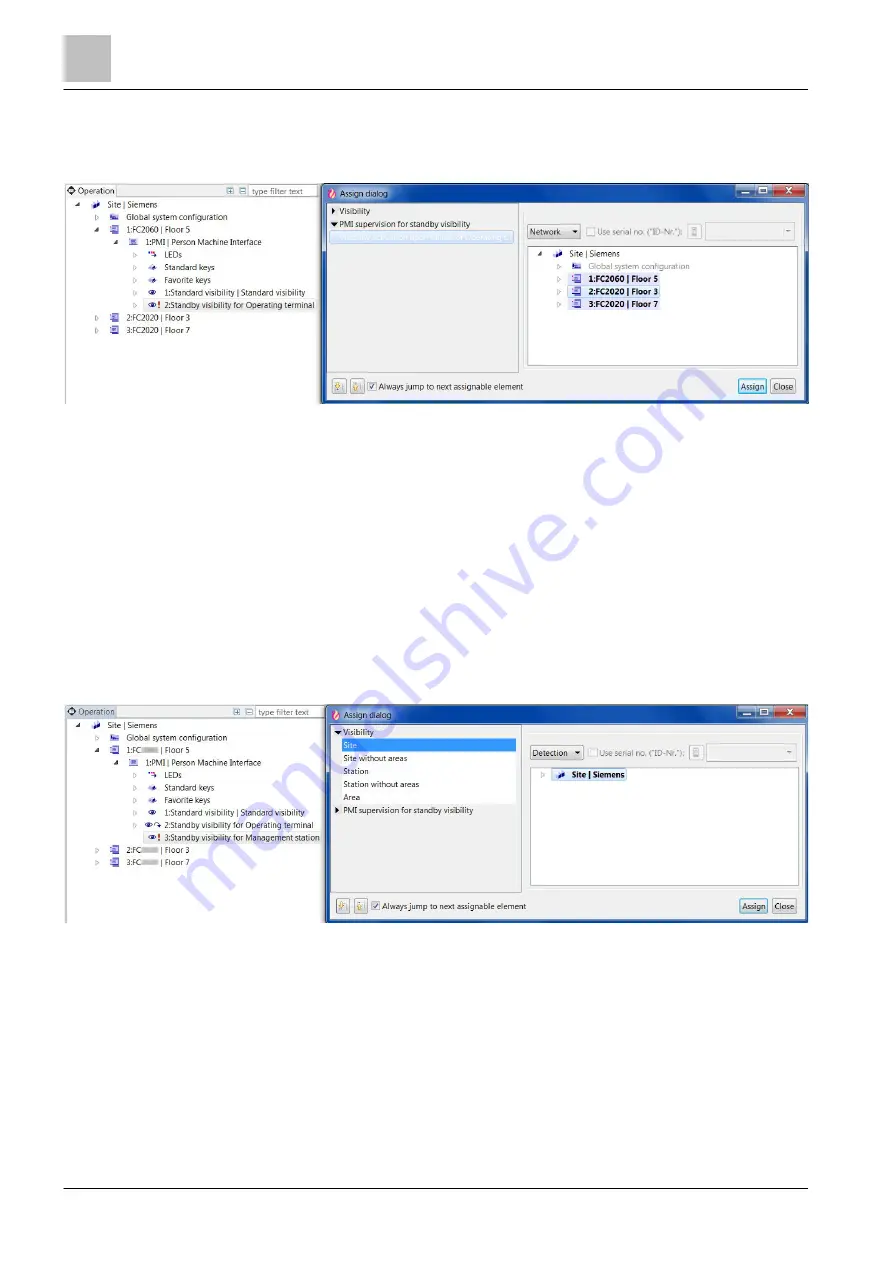
'Operation' task card
Visibility
13
280 | 412
Building Technologies
A6V10210424_j_en_--
Fire Safety
2018-08-29
8. On the left in the window, from the 'PMI supervision for standby visibility' list,
select the 'Visibility activation upon failure of Operating terminal..' entry.
9. On the right in the window, select the 'Station' which is to be monitored.
10. Click on 'Assign'.
a
The 'Station' is assigned to 'Standby visibility for Operating terminal'.
Configuring 'Standby visibility for Management station'
w
The element 'Standby visibility for Management station' is created.
w
The 'Station' is configured with 'BACnet client supervision'. You will find more
information on this in chapter 'Global BACnet configuration [
1. Select the 'Operation' task card.
2. Open 'Station' > 'PMI' in the tree view.
3. Highlight the 'Standby visibility for Management station' element.
4. In the toolbar, click on 'Assign'.
a
The 'Assign dialog' window opens.
5. On the left in the window, from the 'Visibility' list, select the visibility of the
monitored management station.
6. On the right in the window, select the corresponding element.
7. Click on 'Assign'.
a
The element is assigned to the standby visibility.
8. On the left in the window, from the 'PMI supervision for standby visibility' list,
select the 'Visibility activation upon failure of Management station..' entry.






























